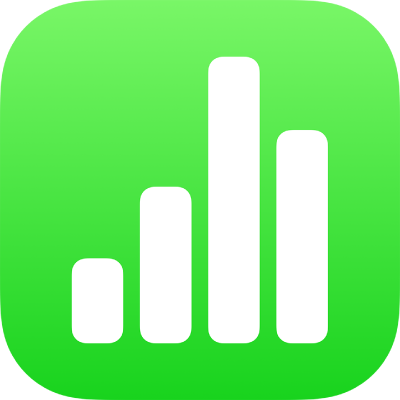
Keyboard shortcuts for Numbers on iPhone
If you have an external keyboard connected to your iPhone or iPad, you can use keyboard shortcuts to quickly accomplish many tasks in Numbers. To use a keyboard shortcut, press all the keys in the shortcut at the same time.
You can press and hold the Command key ![]() on the external keyboard to show a list of shortcuts for the item that’s selected on the sheet, like text or a table.
on the external keyboard to show a list of shortcuts for the item that’s selected on the sheet, like text or a table.
General
Action | Shortcut |
|---|---|
Open the spreadsheet manager | Command-O |
Add a new sheet | Shift-Command-N |
Switch to the previous sheet | Shift-Command-Left Bracket ({) |
Switch to the next sheet | Shift-Command-Right Bracket (}) |
Copy | Command-C |
Paste | Command-V |
Paste and match the style of the destination text | Option-Shift-Command-V |
Undo | Command-Z |
Redo | Shift-Command-Z |
Zoom in | Shift-Command-Right Angle Bracket ( > ) |
Zoom out | Shift-Command-Left Angle bracket ( < ) |
Add a comment | Shift-Command-K |
Save a comment | Command-Return |
Jump to a selection in a spreadsheet | Command-J |
Format text
Action | Shortcut |
|---|---|
Edit a cell | Option-Return |
Increase text size | Command-Plus Sign (+) |
Decrease text size | Command-Minus Sign (-) |
Apply boldface to selected text | Command-B |
Apply italic to selected text | Command-I |
Apply underline to selected text | Command-U |
Make the text superscript | Control-Command-Plus Sign (+) |
Make the text subscript | Control-Command-Minus Sign (-) |
Turn text into a link | Command-K |
Decrease the indent level of a block of text or a list item | Command-Left Bracket ([) |
Increase the indent level of a block of text or a list item | Command-Right Bracket (]) |
Copy the paragraph or object style | Option-Command-C |
Paste the paragraph or object style | Option-Command-V |
Insert a paragraph break when editing text in a cell | Option-Return |
Insert a tab in text or a formula | Option-Tab |
Move, group, and layer objects
Action | Shortcut |
|---|---|
Group the selected objects | Option-Command-G |
Ungroup the selected objects | Option-Shift-Command-G |
Lock the selected object | Command-L |
Unlock the selected object | Option-Command-L |
Duplicate the selected object | Command-D or Option-drag Press Option and an arrow key, then drag |
Move the selected object one point | Press an arrow key |
Move the selected object ten points | Hold down Shift and press an arrow key |
Move the selected object to the back | Shift-Command-B |
Move the selected object to the front | Shift-Command-F |
Move the selected object backward | Option-Shift-Command-B |
Move the selected object forward | Option-Shift-Command-F |
Work with charts and tables
Action | Shortcut |
|---|---|
Insert a paragraph break when editing text in a cell | Return |
Insert a tab in text or a formula | Option-Tab |
Specify absolute and relative attributes of selected cell references | Press Command-K or Shift-Command-K to move forward or backward through options |
Open the Chart Data Editor | Shift-Command-D |
Insert an equation | Option-Command-E |
Insert the current time | Control-Shift-Command-T |
Insert the current date | Control-Shift-Command-D |
Turn Filters on or off | Option-Command-F |
Apply sorting rules | Shift-Command-R |
Add or remove the top table border | Control-Option-Command-Up Arrow |
Add or remove the bottom table border | Control-Option-Command-Down Arrow |
Add or remove the right table border | Control-Option-Command-Right Arrow |
Add or remove the left table border | Control-Option-Command-Left Arrow |
In a table, add rows above the selected cells | Option-Up Arrow |
In a table, add rows below the selected cells | Option-Down Arrow |
In a table, add columns to the right of the selected cells | Option-Right Arrow |
In a table, add columns to the left of the selected cells | Option-Left Arrow |
In a table, select the first populated cell in the current row | Option-Command-Left Arrow |
In a table, select the last populated cell in the current row | Option-Command-Right Arrow |
In a table, select the first populated cell in the current column | Option-Command-Up Arrow |
In a table, select the last populated cell in the current column | Option-Command-Down Arrow |
Delete selected rows | Option-Command-Delete |
Delete selected columns | Control-Command-Delete |
Select the table name | Shift-Tab |
Collapse selected category group(s) | Command-8 |
Expand selected category group(s) | Command-9 |
In a table, paste a formula result | Shift-Command-V |
Select the first cell in a selected table | Option-Return |
In a table, expand the current selection to include the first populated cell in the current row | Option-Shift-Command-Left Arrow |
In a table, expand the current selection to include the last populated cell in the current row | Option-Shift-Command-Right Arrow |
In a table, expand the current selection to include the first populated cell in the current column | Option-Shift-Command-Up Arrow |
In a table, expand the current selection to include the last populated cell in the current column | Option-Shift-Command-Down Arrow |
In a table, merge selected cells | Control-Command-M |
In a table, unmerge selected cells | Control-Shift-Command-M |
Turn on autofill mode | Command-Backslash (\) |
Autofill from column before | Control-Command-Backslash (\) |
Autofill from row above | Option-Command-Backslash (\) |
Go to the next form record | Command-] |
Go to the previous form record | Command-[ |
Navigate in reading view
Action | Shortcut |
|---|---|
Move slightly up or down the current sheet | Up or Down arrow key |
Jump down the current sheet | Space |
Go to the next or previous sheet | Shift-Command-] or Shift-Command-[ |
Move to the beginning or end of the spreadsheet | Command-Up or Command-Down |
Move to the left or right of the sheet | Command-Left or Command-Right |