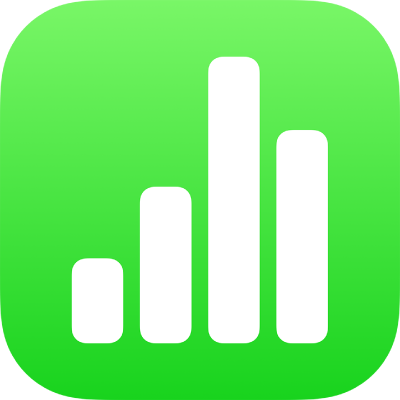
Sort table data in Numbers on iPhone
You can sort data in a column alphabetically or by increasing or decreasing values. When you sort by column, the rows of the table reorganize accordingly.
Note: If the sort options aren’t available, your table might have cells merged across adjacent rows. You need to unmerge the cells to sort. Tap the merged cells, tap ![]() , then tap Unmerge Cell.
, then tap Unmerge Cell.
Text in column headers and footers isn’t sorted, but values in hidden rows and hidden columns are.
Sort data in a column
Tap the table, then tap the letter above the column with the data you want to sort by.
Tap
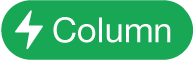 at the bottom of the screen, then tap an option:
at the bottom of the screen, then tap an option:Sort Ascending: Sorts the table rows in alphabetical order (A to Z) or by increasing numerical values based on the data in the selected column.
Sort Descending: Sorts the table rows in reverse–alphabetical order (Z to A) or by decreasing numerical values based on the data in the selected column.
Note: If your data is categorized, the data is sorted within the category groups. To sort the groups themselves, tap the column containing the group names, tap
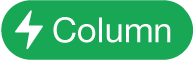 at the bottom of the screen, tap Sort Groups, then choose an option. To sort groups by summary row values, tap the column containing the summaries, tap
at the bottom of the screen, tap Sort Groups, then choose an option. To sort groups by summary row values, tap the column containing the summaries, tap 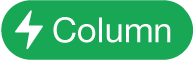 , then tap Sort Summaries and choose an option.
, then tap Sort Summaries and choose an option.
In columns containing both text and numbers, ascending order sorts by numbers before text (for example, 1a, 1b, 2a, a1, b1). Ascending order also places Boolean (true/false) cells after cells sorted alphabetically or numerically, and places blank cells at the bottom of the column.
Create a sorting rule
You can sort a table by creating sorting rules, which allow you to specify multiple criteria for sorting and their order of importance. For example, you can sort a list of swimmers by age and then by their time in an event. The result orders the swimmers at each age level according to their speed.
Note: You can’t sort rows with merged cells.
Select a table to sort, or select just specific rows in a column to sort.
Tap
 , tap the Sort tab, then tap Entire Table or Selected Rows.
, tap the Sort tab, then tap Entire Table or Selected Rows.Tap Add a Column, then tap a column to sort by.
By default, the column sorts in ascending order. To change this, tap the rule in green below the column name.
To add more rules, tap Add a Column.
Sorting rules are applied in the order they appear in the Sort menu.
To reorder the rules, tap Edit above the list of rules, then drag
 next to the rule name.
next to the rule name.Tap Done.
Delete a sorting rule
If you don’t need a rule, you can delete it.
Tap the table.
Tap
 .
.Swipe left on the rule, then tap Delete.