
Use bidirectional text in Numbers on Mac
Numbers supports bidirectional text, so you can enter and edit text written from left to right (such as in English or Chinese) and from right to left (such as in Arabic or Hebrew) in the same spreadsheet. To use bidirectional text, you must have at least one right-to-left language in your device’s preferred language list. To learn more, see Set up a keyboard or other input source for another language.
Although you can use any Numbers template to create a bidirectional spreadsheet, you can use templates designed specifically for another language. To see these templates, you must set the primary language of your Mac to that language. Do one of the following:
macOS Ventura 13 or later: Choose Apple menu
 > System Settings, click General in the sidebar, click Language & Region, then drag a preferred language to make it the primary for your Mac. When you create a new spreadsheet, you see templates for that language.
> System Settings, click General in the sidebar, click Language & Region, then drag a preferred language to make it the primary for your Mac. When you create a new spreadsheet, you see templates for that language.macOS 12 or earlier: Choose Apple menu
 > System Preferences > Language & Region, click General, then drag a preferred language to make it the primary for your Mac. When you create a new spreadsheet, you see templates for that language.
> System Preferences > Language & Region, click General, then drag a preferred language to make it the primary for your Mac. When you create a new spreadsheet, you see templates for that language.
Change paragraph text direction
In the Format
 sidebar, click the Text tab.
sidebar, click the Text tab.In the Alignment section, click
 .
.The insertion point moves to the other side of the document or object, and the paragraph direction changes.
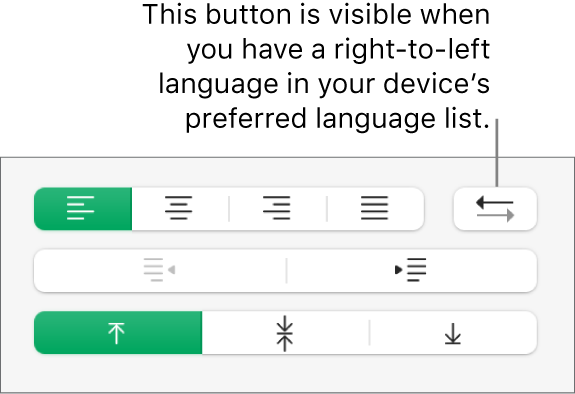
Enter text, then press Return at the end of the paragraph.
The next paragraph continues in the same direction. To change its direction, click
 .
.
If you select multiple paragraphs with different text directions and then click ![]() , the paragraphs are formatted to match the first paragraph in the selection.
, the paragraphs are formatted to match the first paragraph in the selection.
If you don’t see ![]() , you may not have a right-to-left language in your computer’s preferred language list. To add a language to your preferred language list, do one of the following:
, you may not have a right-to-left language in your computer’s preferred language list. To add a language to your preferred language list, do one of the following:
macOS Ventura 13 or later: Choose Apple menu
 > System Settings > Keyboard, click Edit to the right of Input Sources, click
> System Settings > Keyboard, click Edit to the right of Input Sources, click  , then select a language.
, then select a language.macOS 12 or earlier: Choose Apple menu
 > System Preferences > Keyboard, click Input Sources, click
> System Preferences > Keyboard, click Input Sources, click  , then select a language.
, then select a language.