Numbers User Guide for Mac
- Welcome
- What’s new in Numbers 14.1
-
- Get started with Numbers
- Intro to images, charts, and other objects
- Create a spreadsheet
- Open or close spreadsheets
- Personalize templates
- Use sheets
- Undo or redo changes
- Save your spreadsheet
- Find a spreadsheet
- Delete a spreadsheet
- Print a spreadsheet
- Change the sheet background
- Touch Bar for Numbers
-
- Use iCloud with Numbers
- Import an Excel or text file
- Export to Excel or another file format
- Reduce the spreadsheet file size
- Save a large spreadsheet as a package file
- Restore an earlier version of a spreadsheet
- Move a spreadsheet
- Lock a spreadsheet
- Password-protect a spreadsheet
- Create and manage custom templates
- Copyright

Apply a paragraph style in Numbers on Mac
Using paragraph styles is a quick way to uniformly format text throughout a spreadsheet.
Note: You can’t apply a paragraph style to text in a table cell.
Apply a paragraph style
Click the text box or shape with the text you want to change, or select specific text.
In the Format
 sidebar, click the Text tab.
sidebar, click the Text tab.Click the paragraph style name at the top of the sidebar, then choose a style from the Paragraph Styles menu.
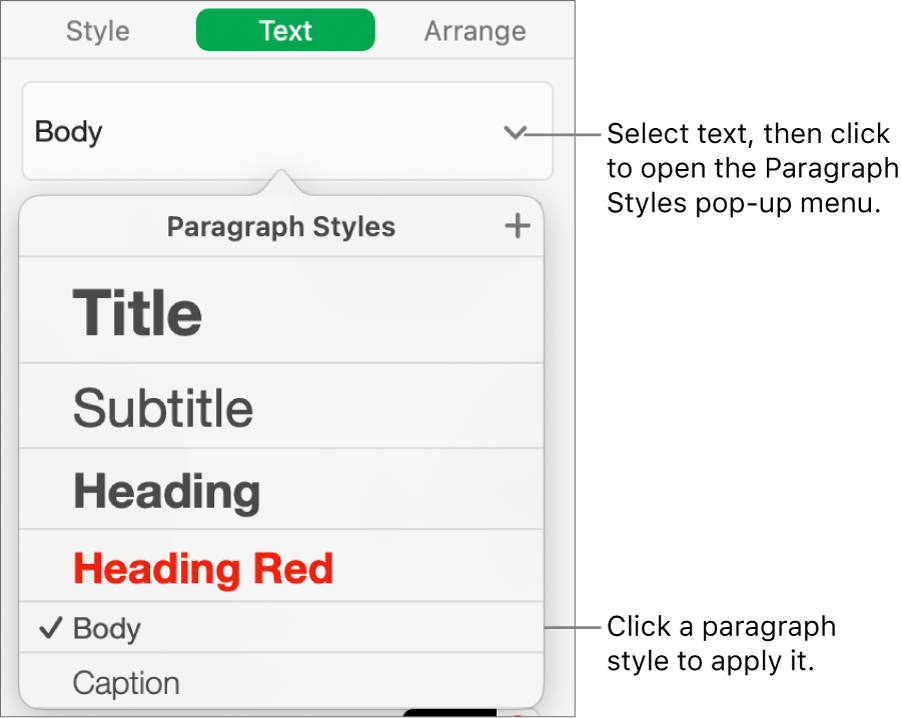
If you later change the look of text that has a paragraph style applied to it—for example, you make the text bold or change its color—an asterisk, and in some cases an Update button, appears next to the style’s name in the Paragraph Styles menu, indicating that the style has an override. You can update the paragraph style to incorporate the overrides if you want.
You can also apply character styles and apply list styles to selected text.
Tip: For faster formatting, create keyboard shortcuts to apply styles to text.