Logic Pro User Guide for iPad
-
- What is Logic Pro?
- Working areas
- Work with function buttons
- Work with numeric values
-
- Intro to tracks
- Create tracks
- Create tracks using drag and drop
- Choose the default region type for a software instrument track
- Select tracks
- Duplicate tracks
- Reorder tracks
- Rename tracks
- Change track icons
- Change track colors
- Use the tuner on an audio track
- Show the output track in the Tracks area
- Delete tracks
- Edit track parameters
- Start a Logic Pro subscription
- How to get help
-
- Intro to recording
-
- Before recording software instruments
- Record software instruments
- Record additional software instrument takes
- Record to multiple software instrument tracks
- Record multiple MIDI devices to multiple tracks
- Record software instruments and audio simultaneously
- Merge software instrument recordings
- Spot erase software instrument recordings
- Replace software instrument recordings
- Capture your most recent MIDI performance
- Route MIDI internally to software instrument tracks
- Record with Low Latency Monitoring mode
- Use the metronome
- Use the count-in
-
- Intro to arranging
-
- Intro to regions
- Select regions
- Cut, copy, and paste regions
- Move regions
- Remove gaps between regions
- Delay region playback
- Trim regions
- Loop regions
- Repeat regions
- Mute regions
- Split and join regions
- Stretch regions
- Separate a MIDI region by note pitch
- Bounce regions in place
- Change the gain of audio regions
- Create regions in the Tracks area
- Convert a MIDI region to a Session Player region or a pattern region
- Rename regions
- Change the color of regions
- Delete regions
-
- Intro to chords
- Add and delete chords
- Select chords
- Cut, copy, and paste chords
- Move and resize chords
- Loop chords on the Chord track
- Edit chords
- Work with chord groups
- Use chord progressions
- Change the chord rhythm
- Choose which chords a Session Player region follows
- Analyze the key signature of a range of chords
- Create fades on audio regions
- Extract vocal and instrumental stems with Stem Splitter
- Access mixing functions using the Fader
-
- Intro to Step Sequencer
- Use Step Sequencer with Drum Machine Designer
- Record Step Sequencer patterns live
- Step record Step Sequencer patterns
- Load and save patterns
- Modify pattern playback
- Edit steps
- Edit rows
- Edit Step Sequencer pattern, row, and step settings in the inspector
- Customize Step Sequencer
-
- Effect plug-ins overview
-
- Instrument plug-ins overview
-
- ES2 overview
- Interface overview
-
- Modulation overview
- Use the Mod Pad
-
- Vector Envelope overview
- Use Vector Envelope points
- Use Vector Envelope solo and sustain points
- Set Vector Envelope segment times
- Vector Envelope XY pad controls
- Vector Envelope Actions menu
- Vector Envelope loop controls
- Vector Envelope point transition shapes
- Vector Envelope release phase behavior
- Use Vector Envelope time scaling
- Modulation source reference
- Via modulation source reference
-
- Sample Alchemy overview
- Interface overview
- Add source material
- Save a preset
- Edit mode
- Play modes
- Source overview
- Synthesis modes
- Granular controls
- Additive effects
- Additive effect controls
- Spectral effect
- Spectral effect controls
- Filter module
- Low, bandpass, and highpass filters
- Comb PM filter
- Downsampler filter
- FM filter
- Envelope generators
- Mod Matrix
- Modulation routing
- Motion mode
- Trim mode
- More menu
- Sampler
- Studio Piano
- Copyright
Vintage B3 Condition controls in Logic Pro for iPad
Technical limitations of electromechanical draw bar organs, with tonewheels, can cause some strange tonal artifacts, such as crosstalk. These quirks form an integral part of the B3’s charm. You can adjust a number of parameters to define the age and condition of your Vintage B3.
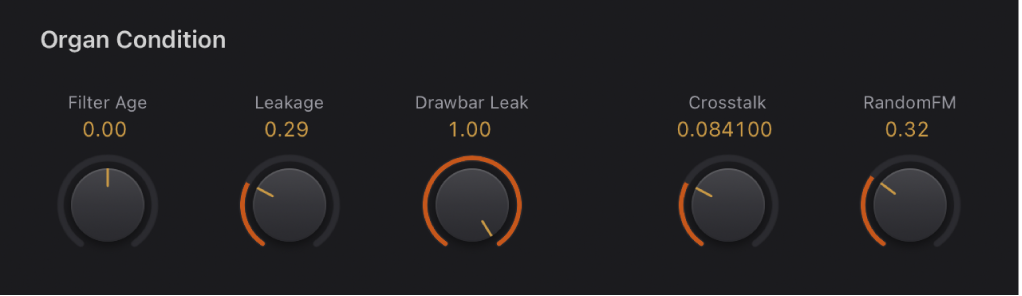
Organ Condition parameters
Filter Age knob and field: Set the center frequencies of the filters to emulate aging capacitors. The high frequency output signals of B3 tonewheel generators are passed through bandpass filters. The center frequency of these filters changes as the capacitors (used for filtering) get older.
Note: This colors the sound of the jitter applied by Random FM and the background noise resulting from leakage. Filter Age also influences the intonation of the organ, if you use a pitch bend.
Leakage knob and field: Add a “breathy” quality to your sound—the result of crosstalk between all tonewheels—including the tonewheels of notes that you don’t play.
Drawbar Leak knob and field: Set the minimum output level of the draw bars when they are at their minimum positions. The B3 tonewheel generators aren’t completely quiet, even if all draw bars are at their minimum positions. This is due to leakage of the tonewheels, causing crosstalk at the output.
Use the minimum setting to completely eliminate draw bar leakage.
Use the maximum setting to make draw bar leakage clearly audible.
Crosstalk knob and field: Set the crosstalk level. There are two tonewheels that are four octaves apart for each key (pitch), on each rotating shaft. The signal of the lower wheel has a small amount of audible crosstalk, induced by the higher wheel, and vice versa. For more information, see Tonewheel sound generation. Because crosstalk is audible only on certain B3 tonewheels, any “rumble” when chords are played is avoided.
RandomFM knob and field: Simulate irregular rotation of tonewheels in an old B3. If the tonewheel generator of a B3 is clean, all frequencies are even and in tune. The three-fold decoupling of the tonewheels—via springs, flexible couplings, and flywheels—is effective, but it can’t compensate for irregularities that come with dirt and grease in the driving gears. A gradual build-up of grime in the mechanism makes the tonewheel assembly turn unevenly on its axis. This irregular rotation is transmitted to the tonewheels, and therefore, the higher frequency ranges of the sound.
Download this guide: PDF