Logic Pro User Guide for iPad
-
- What is Logic Pro?
- Working areas
- Work with function buttons
- Work with numeric values
-
- Intro to tracks
- Create tracks
- Create tracks using drag and drop
- Choose the default region type for a software instrument track
- Select tracks
- Duplicate tracks
- Reorder tracks
- Rename tracks
- Change track icons
- Change track colors
- Use the tuner on an audio track
- Show the output track in the Tracks area
- Delete tracks
- Edit track parameters
- Start a Logic Pro subscription
- How to get help
-
- Intro to recording
-
- Before recording software instruments
- Record software instruments
- Record additional software instrument takes
- Record to multiple software instrument tracks
- Record multiple MIDI devices to multiple tracks
- Record software instruments and audio simultaneously
- Merge software instrument recordings
- Spot erase software instrument recordings
- Replace software instrument recordings
- Capture your most recent MIDI performance
- Use the metronome
- Use the count-in
-
- Intro to arranging
-
- Intro to regions
- Select regions
- Cut, copy, and paste regions
- Move regions
- Remove gaps between regions
- Delay region playback
- Trim regions
- Loop regions
- Repeat regions
- Mute regions
- Split and join regions
- Stretch regions
- Separate a MIDI region by note pitch
- Bounce regions in place
- Change the gain of audio regions
- Create regions in the Tracks area
- Convert a MIDI region to a Drummer region or a pattern region
- Rename regions
- Change the color of regions
- Delete regions
- Create fades on audio regions
- Access mixing functions using the Fader
-
- Intro to Step Sequencer
- Use Step Sequencer with Drum Machine Designer
- Record Step Sequencer patterns live
- Step record Step Sequencer patterns
- Load and save patterns
- Modify pattern playback
- Edit steps
- Edit rows
- Edit Step Sequencer pattern, row, and step settings in the inspector
- Customize Step Sequencer
-
- Effect plug-ins overview
-
- Instrument plug-ins overview
-
- ES2 overview
- Interface overview
-
- Modulation overview
-
- Vector Envelope overview
- Use Vector Envelope points
- Use Vector Envelope solo and sustain points
- Set Vector Envelope segment times
- Vector Envelope XY pad controls
- Vector Envelope Actions menu
- Vector Envelope loop controls
- Vector Envelope release phase behavior
- Vector Envelope point transition shapes
- Use Vector Envelope time scaling
- Use the Mod Pad
- Modulation source reference
- Via modulation source reference
-
- Sample Alchemy overview
- Interface overview
- Add source material
- Save a preset
- Edit mode
- Play modes
- Source overview
- Synthesis modes
- Granular controls
- Additive effects
- Additive effect controls
- Spectral effect
- Spectral effect controls
- Filter module
- Low and Highpass filter
- Comb PM filter
- Downsampler filter
- FM filter
- Envelope generators
- Mod Matrix
- Modulation routing
- Motion mode
- Trim mode
- More menu
- Sampler
- Copyright
Modulation pedals in Logic Pro for iPad
Flange Factory
Flange Factory is a deluxe flanging effect with precise sound control features.
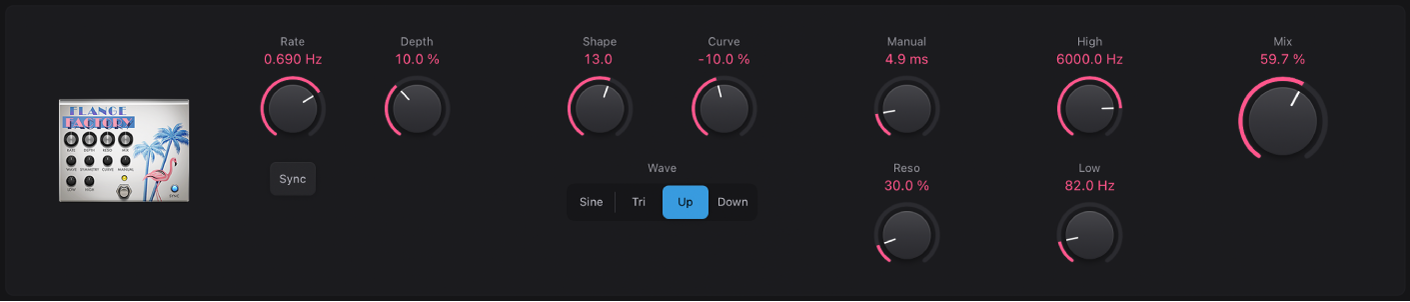
 Rate knob: Set the modulation speed in hertz, or synchronized with the host tempo when you enable the Sync button.
Rate knob: Set the modulation speed in hertz, or synchronized with the host tempo when you enable the Sync button.Sync button: Turn on to synchronize with the host tempo.
 Depth knob: Set the strength of the effect.
Depth knob: Set the strength of the effect.Shape knob: Alter the shape of the modulation waveform.
Curve knob: Smooth the waveform shape.
Wave buttons: Switch between modulation waveforms.
Manual knob: Set a delay time between the source and effect signals. This can result in flanger-chorus effects, or in edgier-sounding modulations.
Reso knob: Determine the amount of cutoff frequency resonance.
High knob: Set the high frequency cutoff.
Low knob: Set the low frequency cutoff.
 Mix knob: Set the level ratio between the flanging and source signals.
Mix knob: Set the level ratio between the flanging and source signals.
Heavenly Chorus
Heavenly Chorus is a rich, sweet-sounding chorus effect that thickens the sound.
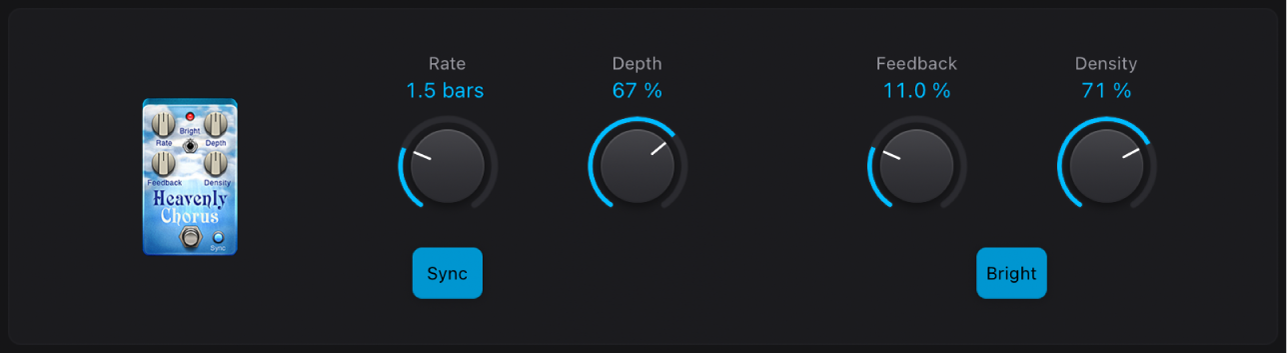
 Rate knob: Set the modulation speed in hertz, or synchronized with the host tempo when you enable the Sync button.
Rate knob: Set the modulation speed in hertz, or synchronized with the host tempo when you enable the Sync button.Sync button: Turn on to synchronize with the host tempo.
 Depth knob: Set the strength of the effect.
Depth knob: Set the strength of the effect.Feedback knob: Set the amount of effect output sent to the effect input, thickening the sound or leading to intermodulations.
Density knob: Set the ratio between the original and effect signals.
Bright button: Set at the top position to apply a fixed frequency internal EQ. Bottom position bypasses the EQ.
Phase Tripper
Phase Tripper is a simple phasing effect.
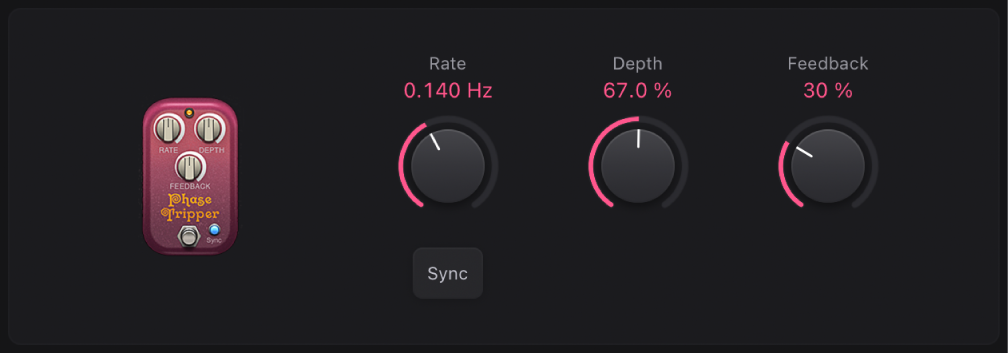
 Rate knob: Set the modulation speed in hertz, or synchronized with the host tempo when you enable the Sync button.
Rate knob: Set the modulation speed in hertz, or synchronized with the host tempo when you enable the Sync button.Sync button: Turn on to synchronize with the host tempo.
 Depth knob: Set the strength of the effect.
Depth knob: Set the strength of the effect.Feedback knob: Set the amount of effect output sent to the effect input, changing the tonal color, making the sweeping effect more pronounced, or both.
Phaze 2
Phaze 2 is a flexible dual-phaser effect.
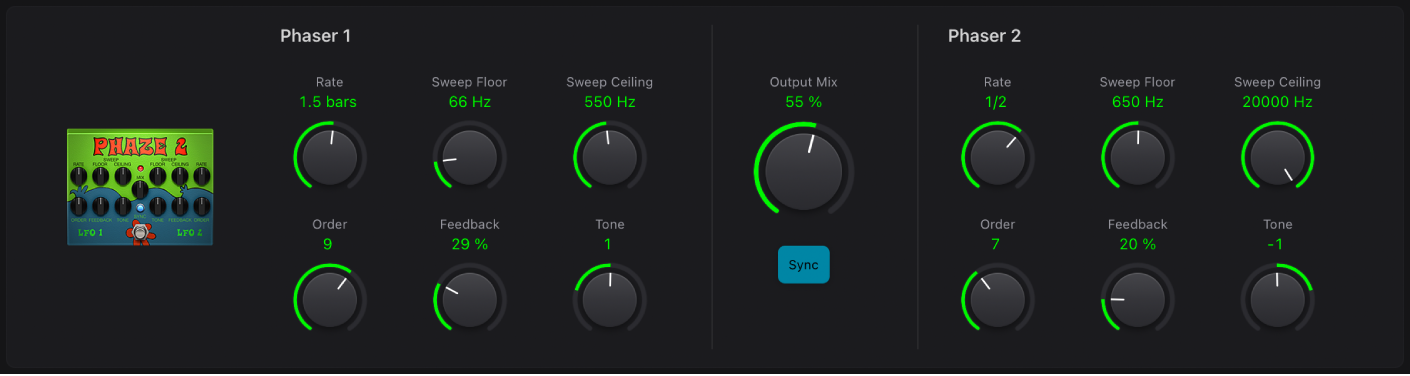
Phaser 1/2 Rate knobs: Set the modulation speed in hertz, or synchronized with the host tempo when you enable the Sync button.
Phaser 1/2 Sweep Floor/Ceiling knobs: Determine the frequency range that is swept.
Phaser 1/2 Order knobs: Switch between algorithms, with higher (even) numbers resulting in a heavier phasing effect. Odd order numbers result in more subtle comb-filtering effects.
Phaser 1/2 Feedback knobs: Set the amount of effect output sent to the effect input, changing the tonal color, making the phasing effect more pronounced, or both.
Phaser 1/2 Tone knobs: Rotate left to increase the amount of lowpass filtering. Rotate right to increase the amount of highpass filtering.
 Output Mix knob: Set the level ratio between each phaser.
Output Mix knob: Set the level ratio between each phaser.Sync button: Turn on to synchronize both LFOs with the host tempo.
Retro Chorus
Retro Chorus is a subtle vintage chorus effect.
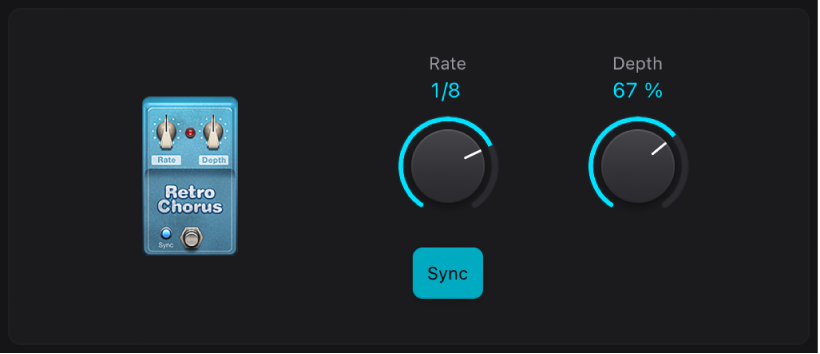
 Rate knob: Set the modulation speed in hertz, or synchronized with the host tempo when you enable the Sync button.
Rate knob: Set the modulation speed in hertz, or synchronized with the host tempo when you enable the Sync button. Depth knob: Set the strength of the effect.
Depth knob: Set the strength of the effect.Sync button: Turn on to synchronize with the host tempo.
Robo Flanger
Robo Flanger is a flexible flanging effect.
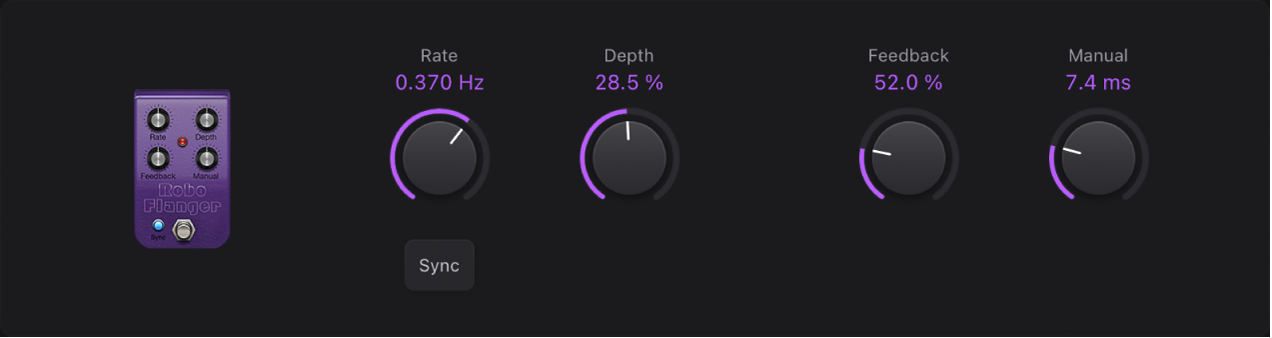
 Rate knob: Set the modulation speed in hertz, or synchronized with the host tempo when you enable the Sync button.
Rate knob: Set the modulation speed in hertz, or synchronized with the host tempo when you enable the Sync button.Sync button: Turn on to synchronize with the host tempo.
 Depth knob: Set the strength of the effect.
Depth knob: Set the strength of the effect.Feedback knob: Set the amount of effect output sent to the effect input, changing the tonal color, making the flanging effect more pronounced, or both.
Manual knob: Set a delay time between the source and effect signals. This can result in flanger-chorus effects, or in metallic-sounding modulations, particularly when used with high Feedback values.
Roswell Ringer
Roswell Ringer is a ring modulation effect that can make incoming audio sound metallic or unrecognizable, and can deliver tremolos, brighten up signals, and more. See Ringshifter for information on ring modulation.
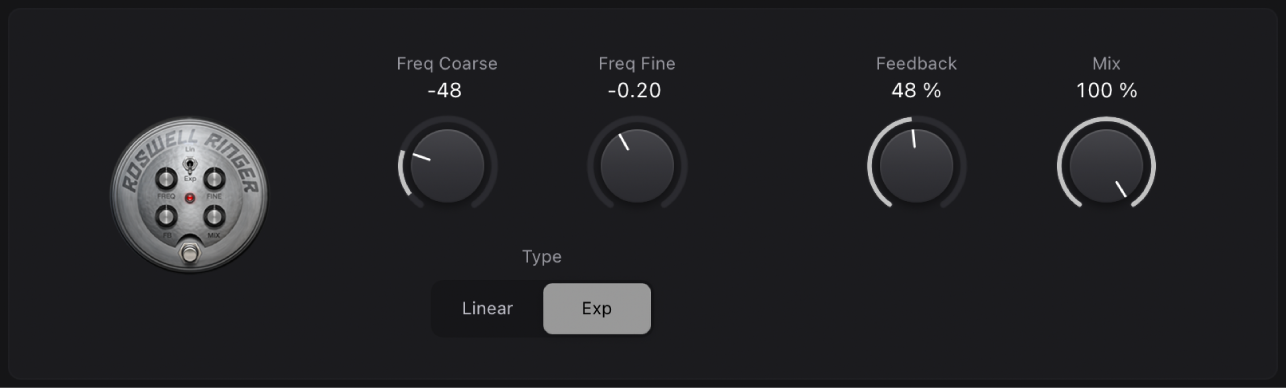
 Freq Coarse knob: Set the frequency shift value.
Freq Coarse knob: Set the frequency shift value.Freq Fine knob: Fine-tune the frequency shift.
Type buttons: Set the frequency curve to linear—with 12 notes per octave—or exponential.
Feedback knob: Set the amount of effect output sent to the effect input, changing the tonal color, making the effect more pronounced, or both.
 Mix knob: Set the level ratio between the source and effect signals.
Mix knob: Set the level ratio between the source and effect signals.
Roto Phase
Roto Phase is a phaser effect that adds movement to, and alters the phase of, the signal.
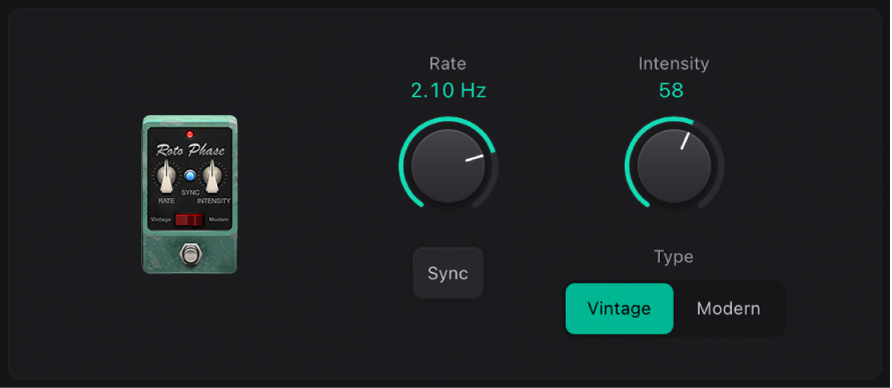
 Rate knob: Set the modulation speed in hertz, or synchronized with the host tempo when you enable the Sync button.
Rate knob: Set the modulation speed in hertz, or synchronized with the host tempo when you enable the Sync button.Sync button: Turn on to synchronize with the host tempo.
 Intensity knob: Set the strength of the effect.
Intensity knob: Set the strength of the effect.Type buttons: Vintage enables a fixed-frequency internal EQ. Modern disables the EQ.
Spin Box
Spin Box emulates a Leslie speaker cabinet, commonly used with the Hammond B3 organ.
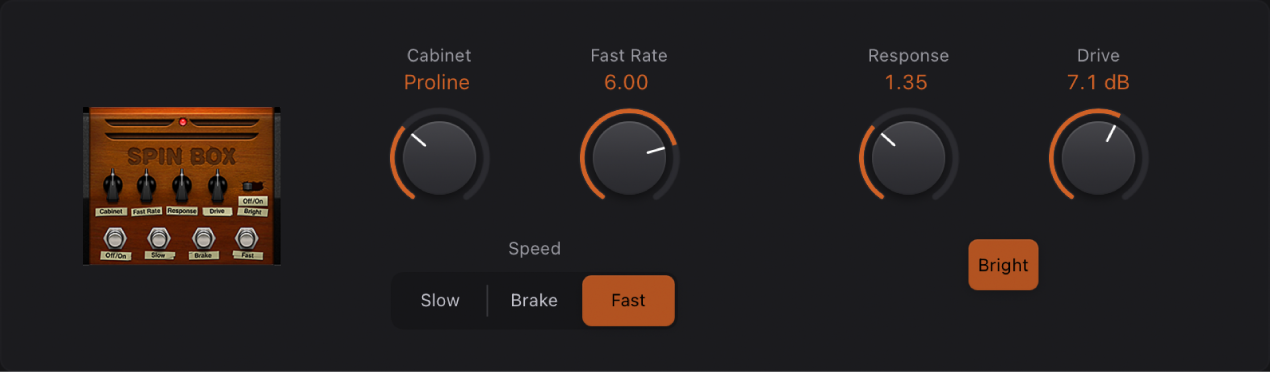
Cabinet knob: Switch between speaker box types.
Fast Rate knob: Set the maximum modulation speed; this applies only when the Fast button is active.
 Speed buttons: Determine speaker behavior: Slow rotates the speaker slowly. Fast rotates the speaker quickly, up to the maximum speed set with the Fast Rate knob. Brake stops speaker rotation.
Speed buttons: Determine speaker behavior: Slow rotates the speaker slowly. Fast rotates the speaker quickly, up to the maximum speed set with the Fast Rate knob. Brake stops speaker rotation.Response knob: Set the amount of time required for the rotor to reach its maximum and minimum speed.
Drive knob: Set the amount of input gain, which introduces distortion.
Bright button: Switch on to mimic a forward-facing speaker horn in the cabinet, resulting in a brighter tone.
The Vibe
The Vibe is a vibrato/chorus effect based on the Scanner vibrato effect unit found in the Hammond B3 organ.
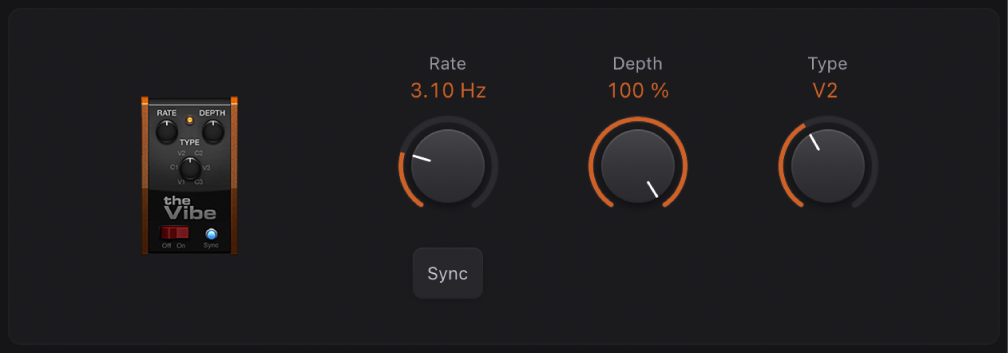
 Rate knob: Set the modulation speed in hertz, or synchronized with the host tempo when you enable the Sync button.
Rate knob: Set the modulation speed in hertz, or synchronized with the host tempo when you enable the Sync button.Sync button: Turn on to synchronize with the host tempo.
 Depth knob: Set the strength of the effect.
Depth knob: Set the strength of the effect.Type knob: Choose from three vibrato (V1–3) or chorus (C1–3) variations.
Total Tremolo
Total Tremolo is a flexible tremolo effect—modulation of the signal level.

 Rate knob: Set the modulation speed in hertz, or synchronized with the host tempo when you enable the Sync button.
Rate knob: Set the modulation speed in hertz, or synchronized with the host tempo when you enable the Sync button. Depth knob: Set the strength of the effect.
Depth knob: Set the strength of the effect.Sync button: Turn on to synchronize with the host tempo.
Wave knob: Switch between modulation waveforms.
Smoothing knob: Change the waveform shape.
Volume knob: Set the post-tremolo gain.
Speed Up button: Hold down to gradually accelerate the current Rate value to the maximum possible value.
Slow Down button: Hold down to gradually reduce the current Rate value to the minimum possible value.
Speed buttons: Set a Normal, Half, or Double speed for the current Rate value.
Trem-O-Tone
Trem-O-Tone is a simple tremolo effect—modulation of the signal level.
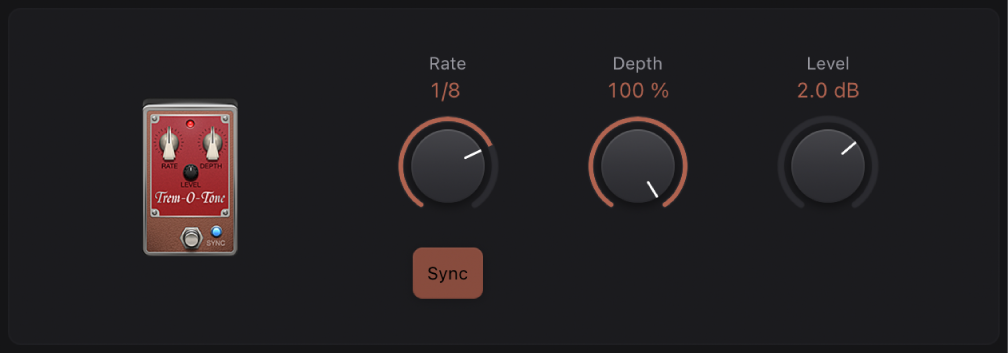
 Rate knob: Set the modulation speed in hertz, or synchronized with the host tempo when you enable the Sync button.
Rate knob: Set the modulation speed in hertz, or synchronized with the host tempo when you enable the Sync button.Sync button: Turn on to synchronize with the host tempo.
 Depth knob: Set the strength of the effect.
Depth knob: Set the strength of the effect.Level knob: Set the post-tremolo gain.
Download this guide: PDF