Logic Pro User Guide for iPad
-
- What is Logic Pro?
- Working areas
- Work with function buttons
- Work with numeric values
-
- Intro to tracks
- Create tracks
- Create tracks using drag and drop
- Choose the default region type for a software instrument track
- Select tracks
- Duplicate tracks
- Reorder tracks
- Rename tracks
- Change track icons
- Change track colors
- Use the tuner on an audio track
- Show the output track in the Tracks area
- Delete tracks
- Edit track parameters
- Start a Logic Pro subscription
- How to get help
-
- Intro to recording
-
- Before recording software instruments
- Record software instruments
- Record additional software instrument takes
- Record to multiple software instrument tracks
- Record multiple MIDI devices to multiple tracks
- Record software instruments and audio simultaneously
- Merge software instrument recordings
- Spot erase software instrument recordings
- Replace software instrument recordings
- Capture your most recent MIDI performance
- Route MIDI internally to software instrument tracks
- Record with Low Latency Monitoring mode
- Use the metronome
- Use the count-in
-
- Intro to arranging
-
- Intro to regions
- Select regions
- Cut, copy, and paste regions
- Move regions
- Remove gaps between regions
- Delay region playback
- Trim regions
- Loop regions
- Repeat regions
- Mute regions
- Split and join regions
- Stretch regions
- Separate a MIDI region by note pitch
- Bounce regions in place
- Change the gain of audio regions
- Create regions in the Tracks area
- Convert a MIDI region to a Session Player region or a pattern region
- Rename regions
- Change the color of regions
- Delete regions
-
- Intro to chords
- Add and delete chords
- Select chords
- Cut, copy, and paste chords
- Move and resize chords
- Loop chords on the Chord track
- Edit chords
- Work with chord groups
- Use chord progressions
- Change the chord rhythm
- Choose which chords a Session Player region follows
- Analyze the key signature of a range of chords
- Create fades on audio regions
- Extract vocal and instrumental stems with Stem Splitter
- Access mixing functions using the Fader
-
- Intro to Step Sequencer
- Use Step Sequencer with Drum Machine Designer
- Record Step Sequencer patterns live
- Step record Step Sequencer patterns
- Load and save patterns
- Modify pattern playback
- Edit steps
- Edit rows
- Edit Step Sequencer pattern, row, and step settings in the inspector
- Customize Step Sequencer
-
- Effect plug-ins overview
-
- Instrument plug-ins overview
-
- ES2 overview
- Interface overview
-
- Modulation overview
- Use the Mod Pad
-
- Vector Envelope overview
- Use Vector Envelope points
- Use Vector Envelope solo and sustain points
- Set Vector Envelope segment times
- Vector Envelope XY pad controls
- Vector Envelope Actions menu
- Vector Envelope loop controls
- Vector Envelope point transition shapes
- Vector Envelope release phase behavior
- Use Vector Envelope time scaling
- Modulation source reference
- Via modulation source reference
-
- Sample Alchemy overview
- Interface overview
- Add source material
- Save a preset
- Edit mode
- Play modes
- Source overview
- Synthesis modes
- Granular controls
- Additive effects
- Additive effect controls
- Spectral effect
- Spectral effect controls
- Filter module
- Low, bandpass, and highpass filters
- Comb PM filter
- Downsampler filter
- FM filter
- Envelope generators
- Mod Matrix
- Modulation routing
- Motion mode
- Trim mode
- More menu
- Sampler
- Studio Piano
- Copyright
Space Designer main parameters in Logic Pro for iPad
Space Designer can use either recorded impulse response files or synthesized impulse responses. The Sampled IR and Synthesized IR buttons switch the impulse response mode.
Important: To convolve audio in real time, Space Designer must first calculate any parameter adjustments to the impulse response. This requires a moment or two following parameter edits.
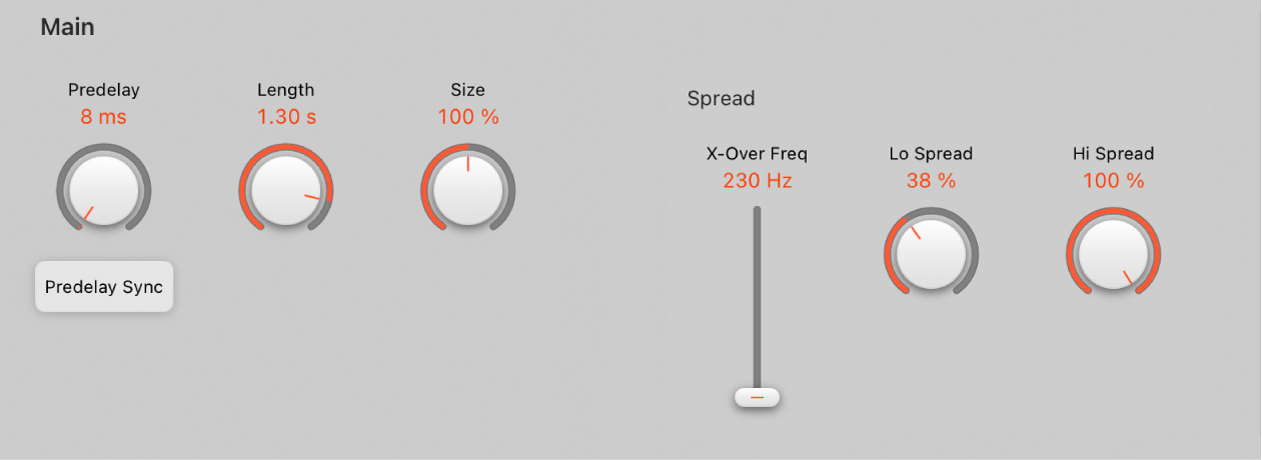
Main parameters
These parameters globally affect the impulse response.
Predelay knob and field: Set the reverb predelay time, or time between the original signal and the first reflections from the reverb.
Predelay Sync button: Turn on to restrict Predelay knob values to divisions synchronized with the project tempo.
Length knob and field: Adjust the length of the impulse response. This control works in conjunction with the Size knob.
 Size knob and field: Adjust the sample rate of the loaded impulse response file, thereby changing the perceived size of the reverb by widening or narrowing the room. Size can also be used to preserve the original length of the impulse response when changing the sample rate with the Quality pop-up menu found in the Details section.
Size knob and field: Adjust the sample rate of the loaded impulse response file, thereby changing the perceived size of the reverb by widening or narrowing the room. Size can also be used to preserve the original length of the impulse response when changing the sample rate with the Quality pop-up menu found in the Details section.The Size knob value has an impact on the decay because it is multiplied with the Length knob value. To explain, when you rotate the Length knob to its maximum value and use a Size knob value of 100%, this results in a decay that is the full length of the loaded impulse response.
X-Over Freq slider and field: The X-Over Freq slider sets the crossover frequency. Any impulse response frequency that falls below this value is affected by the Lo Spread knob. Frequencies above are affected by the Hi Spread knob.
Lo and Hi Spread knobs and fields: The spread controls set the perceived width of the stereo field.
Use the Space Designer predelay feature
Predelay is the amount of time that elapses between the original signal and the initial early reflections of the reverberation. For a room of any given size and shape, predelay is determined by the distance between the listener and the walls, ceiling, and floor. Space Designer lets you adjust this parameter beyond the range that would be considered natural.
In Logic Pro, rotate the Predelay knob to set a suitable predelay time.
The ideal predelay setting for different sounds depends on the properties of—or more accurately, the envelope of—the original signal. Percussive signals generally require shorter predelays than signals where the attack fades in gradually, such as strings. A good rule of thumb is to use the longest predelay possible before undesirable side effects, such as an audible echo, begin to materialize.
In practice, an extremely short predelay tends to make it difficult to pinpoint the position of the signal source. It can also color the sound of the original signal. On the other hand, an excessively long predelay can be perceived as an unnatural echo. It can also divorce the original signal from its early reflections, leaving an audible gap between the original and reverb signals.
These guidelines are intended to help you design realistic-sounding spaces that are suitable for various signals. If you want to create unnatural sound stages or otherworldly reverbs and echoes, experiment with the Predelay parameter.
Set impulse response lengths
In Logic Pro, rotate the Length knob to set the length of the impulse response—sampled or synthesized.
The Length knob setting changes the decay value, depending on the current Size knob value. To clarify, a maximum Length value and a Size value of 100% result in a decay that is the full length of the loaded impulse response.
All envelopes are automatically calculated as a percentage of the overall length. Changes to the Length or Size parameter values result in envelope curves stretching or shrinking to fit the new impulse response length.
Note: When you’re using a sampled impulse response file, the combined Length (and Size) parameter values cannot exceed the length of the underlying impulse response sample.
Use the Space Designer Spread parameters
The X-Over Freq slider setting and Lo and Hi Spread knob values enhance the perceived width of the signal. This occurs without losing the directional information of the input signal normally found in the higher frequency range. Low frequencies are spread to the sides, reducing the amount of low frequency content in the center—allowing the reverb to encompass the mix.
In Logic Pro, rotate the Lo and Hi Spread knobs to extend the stereo base to frequencies below or above the frequency determined by the X-Over Freq parameter.
At a spread value of 0.00, no stereo information is added. The inherent stereo information of the source signal and reverb, however, is retained.
At a spread value of 1.00, left and right channel divergence is at its maximum.
Set the X-Over Freq slider frequency (in hertz). Any impulse response frequency below or above the value you set is affected by the Lo and Hi Spread knobs (at values over zero).
Note: These parameters have no impact when you use Space Designer as a mono plug-in.
Download this guide: PDF