Logic Pro User Guide for iPad
-
- What is Logic Pro?
- Working areas
- Work with function buttons
- Work with numeric values
-
- Intro to tracks
- Create tracks
- Create tracks using drag and drop
- Choose the default region type for a software instrument track
- Select tracks
- Duplicate tracks
- Reorder tracks
- Rename tracks
- Change track icons
- Change track colors
- Use the tuner on an audio track
- Show the output track in the Tracks area
- Delete tracks
- Edit track parameters
- Start a Logic Pro subscription
- How to get help
-
- Intro to recording
-
- Before recording software instruments
- Record software instruments
- Record additional software instrument takes
- Record to multiple software instrument tracks
- Record multiple MIDI devices to multiple tracks
- Record software instruments and audio simultaneously
- Merge software instrument recordings
- Spot erase software instrument recordings
- Replace software instrument recordings
- Capture your most recent MIDI performance
- Route MIDI internally to software instrument tracks
- Record with Low Latency Monitoring mode
- Use the metronome
- Use the count-in
-
- Intro to arranging
-
- Intro to regions
- Select regions
- Cut, copy, and paste regions
- Move regions
- Remove gaps between regions
- Delay region playback
- Trim regions
- Loop regions
- Repeat regions
- Mute regions
- Split and join regions
- Stretch regions
- Separate a MIDI region by note pitch
- Bounce regions in place
- Change the gain of audio regions
- Create regions in the Tracks area
- Convert a MIDI region to a Session Player region or a pattern region
- Rename regions
- Change the color of regions
- Delete regions
-
- Intro to chords
- Add and delete chords
- Select chords
- Cut, copy, and paste chords
- Move and resize chords
- Loop chords on the Chord track
- Edit chords
- Work with chord groups
- Use chord progressions
- Change the chord rhythm
- Choose which chords a Session Player region follows
- Analyze the key signature of a range of chords
- Create fades on audio regions
- Extract vocal and instrumental stems with Stem Splitter
- Access mixing functions using the Fader
-
- Intro to Step Sequencer
- Use Step Sequencer with Drum Machine Designer
- Record Step Sequencer patterns live
- Step record Step Sequencer patterns
- Load and save patterns
- Modify pattern playback
- Edit steps
- Edit rows
- Edit Step Sequencer pattern, row, and step settings in the inspector
- Customize Step Sequencer
-
- Effect plug-ins overview
-
- Instrument plug-ins overview
-
- ES2 overview
- Interface overview
-
- Modulation overview
- Use the Mod Pad
-
- Vector Envelope overview
- Use Vector Envelope points
- Use Vector Envelope solo and sustain points
- Set Vector Envelope segment times
- Vector Envelope XY pad controls
- Vector Envelope Actions menu
- Vector Envelope loop controls
- Vector Envelope point transition shapes
- Vector Envelope release phase behavior
- Use Vector Envelope time scaling
- Modulation source reference
- Via modulation source reference
-
- Sample Alchemy overview
- Interface overview
- Add source material
- Save a preset
- Edit mode
- Play modes
- Source overview
- Synthesis modes
- Granular controls
- Additive effects
- Additive effect controls
- Spectral effect
- Spectral effect controls
- Filter module
- Low, bandpass, and highpass filters
- Comb PM filter
- Downsampler filter
- FM filter
- Envelope generators
- Mod Matrix
- Modulation routing
- Motion mode
- Trim mode
- More menu
- Sampler
- Studio Piano
- Copyright
Amp Designer EQ in Logic Pro for iPad
Hardware amplifier tone controls vary among models and manufacturers. For example, the treble knobs on two different models may target different frequencies or provide different levels of cut or boost. Some equalizer (EQ) sections amplify the guitar signal more than others, thus affecting the way the amp distorts.
Amp Designer provides multiple EQ types to mirror these variations in hardware amplifiers. All EQ types have identical controls—Bass, Mids, and Treble—but these controls can behave very differently depending on which EQ type you choose.
Selecting an EQ type other than the one traditionally associated with an amplifier usually results in significant tonal changes. As with hardware amplifiers, Amp Designer EQs are calibrated to perform well with particular amplifier models. Choosing other EQ types can sometimes produce a thin or unpleasantly distorted tone.
Despite these less pleasant-sounding possibilities, it is worth experimenting with various amplifier and EQ combinations, because many can sound good together.
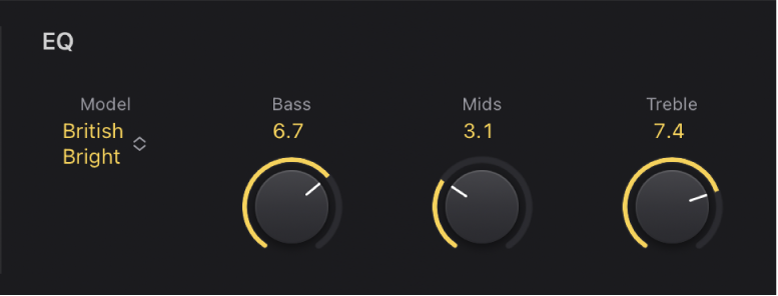
EQ parameters
Model pop-up menu: Tap to choose an EQ type. Each EQ model has unique tonal qualities.
Bass, Mids, and Treble knobs and fields: Adjust the EQ frequency ranges as you would with tone knobs on a hardware guitar amplifier. The behavior and response of these knobs changes when different EQ models are chosen.
Equalizer types
Learn about the properties and tonal qualities of each Amp Designer EQ type.
EQ type | Description | ||||||||||
|---|---|---|---|---|---|---|---|---|---|---|---|
British Bright | Inspired by the EQ of British combo amps of the 1960s, it is loud and aggressive, with stronger highs than the Vintage EQ. This EQ is useful if you want more treble definition without an overly clean sound. | ||||||||||
Vintage | Emulates the EQ response of American Tweed-style amps and the vintage British stack amps that used a similar circuit. It is loud and subject to distortion. This EQ is useful if you want a rougher sound. | ||||||||||
US Classic | Derived from the EQ circuit of the American Black Panel amps, it has a tone of higher fidelity than the Vintage EQ, with tighter lows and crisper highs. This EQ is useful if you want to brighten your tone and reduce distortion. | ||||||||||
Modern | Based on a digital EQ unit popular in the 1980s and 1990s, this EQ is useful for sculpting the aggressive highs, deep lows, and scooped mids associated with rock and metal music styles of the era. | ||||||||||
Boutique | Replicating the tone section of a “retro modern” boutique amp, it excels at precise EQ adjustments, though its tone may be too clean when used with vintage amplifiers. This EQ is a good choice if you want a cleaner, brighter sound. | ||||||||||
Download this guide: PDF