Logic Pro User Guide for iPad
-
- What is Logic Pro?
- Working areas
- Work with function buttons
- Work with numeric values
-
- Intro to tracks
- Create tracks
- Create tracks using drag and drop
- Choose the default region type for a software instrument track
- Select tracks
- Duplicate tracks
- Reorder tracks
- Rename tracks
- Change track icons
- Change track colors
- Use the tuner on an audio track
- Show the output track in the Tracks area
- Delete tracks
- Edit track parameters
- Start a Logic Pro subscription
- How to get help
-
- Intro to recording
-
- Before recording software instruments
- Record software instruments
- Record additional software instrument takes
- Record to multiple software instrument tracks
- Record multiple MIDI devices to multiple tracks
- Record software instruments and audio simultaneously
- Merge software instrument recordings
- Spot erase software instrument recordings
- Replace software instrument recordings
- Capture your most recent MIDI performance
- Route MIDI internally to software instrument tracks
- Record with Low Latency Monitoring mode
- Use the metronome
- Use the count-in
-
- Intro to arranging
-
- Intro to regions
- Select regions
- Cut, copy, and paste regions
- Move regions
- Remove gaps between regions
- Delay region playback
- Trim regions
- Loop regions
- Repeat regions
- Mute regions
- Split and join regions
- Stretch regions
- Separate a MIDI region by note pitch
- Bounce regions in place
- Change the gain of audio regions
- Create regions in the Tracks area
- Convert a MIDI region to a Session Player region or a pattern region
- Rename regions
- Change the color of regions
- Delete regions
-
- Intro to chords
- Add and delete chords
- Select chords
- Cut, copy, and paste chords
- Move and resize chords
- Loop chords on the Chord track
- Edit chords
- Work with chord groups
- Use chord progressions
- Change the chord rhythm
- Choose which chords a Session Player region follows
- Analyze the key signature of a range of chords
- Create fades on audio regions
- Extract vocal and instrumental stems with Stem Splitter
- Access mixing functions using the Fader
-
- Intro to Step Sequencer
- Use Step Sequencer with Drum Machine Designer
- Record Step Sequencer patterns live
- Step record Step Sequencer patterns
- Load and save patterns
- Modify pattern playback
- Edit steps
- Edit rows
- Edit Step Sequencer pattern, row, and step settings in the inspector
- Customize Step Sequencer
-
- Effect plug-ins overview
-
- Instrument plug-ins overview
-
- ES2 overview
- Interface overview
-
- Modulation overview
- Use the Mod Pad
-
- Vector Envelope overview
- Use Vector Envelope points
- Use Vector Envelope solo and sustain points
- Set Vector Envelope segment times
- Vector Envelope XY pad controls
- Vector Envelope Actions menu
- Vector Envelope loop controls
- Vector Envelope point transition shapes
- Vector Envelope release phase behavior
- Use Vector Envelope time scaling
- Modulation source reference
- Via modulation source reference
-
- Sample Alchemy overview
- Interface overview
- Add source material
- Save a preset
- Edit mode
- Play modes
- Source overview
- Synthesis modes
- Granular controls
- Additive effects
- Additive effect controls
- Spectral effect
- Spectral effect controls
- Filter module
- Low, bandpass, and highpass filters
- Comb PM filter
- Downsampler filter
- FM filter
- Envelope generators
- Mod Matrix
- Modulation routing
- Motion mode
- Trim mode
- More menu
- Sampler
- Studio Piano
- Copyright
Vintage B3 Tuning options in Logic Pro for iPad
Vintage B3 provides several parameters that change its pitch behavior, adding flexibility that isn’t possible with the original instrument.
Vintage B3 is tuned to an equal-tempered scale. As a deviation from this standard tuning, you can stretch the tuning in the bass and treble ranges, much like acoustic pianos (especially upright pianos). The tones of clavinets, harpsichords, and pianos have inharmonicities in their harmonic structure. The frequencies of these overtones (harmonics) are not exact, whole-number multiples of the base frequency. This means that the overtones of lower (tuned) notes are more closely related to the main frequencies of the upper notes. Due to the lack of strings, this inharmonic relationship is not true of organs. The stretch feature was principally included for situations in which you want to use Vintage B3 in an arrangement alongside a recording of an acoustic piano.
You can also randomly detune the sound using the Warmth parameter, and you can even use the pitch bend wheel of your keyboard to bend the sound. The latter isn’t true to the original, but it’s a nice creative option.
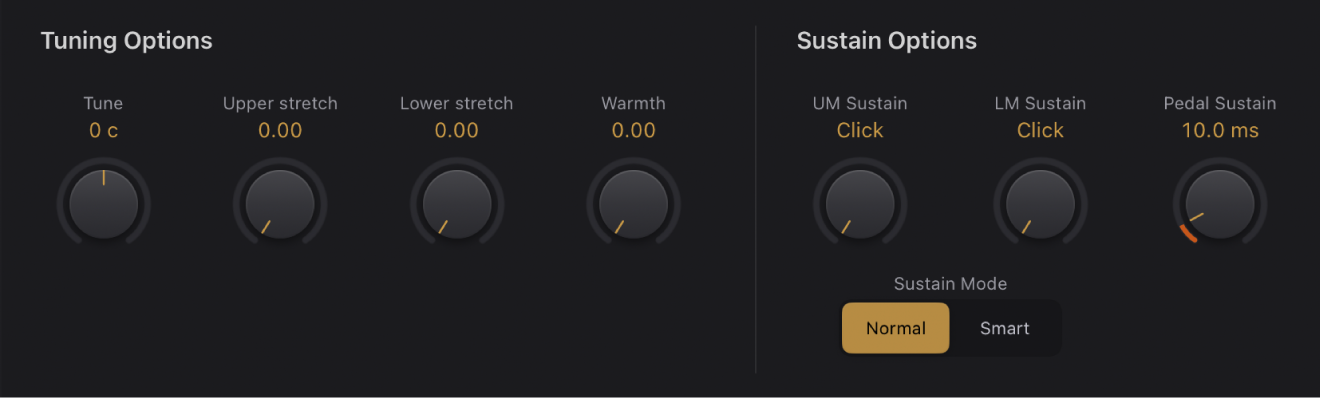
Tuning Options parameters
Tune knob and field: Change Vintage B3 tuning in cents. A cent is 1/100th of a semitone. At a value of 0 c (zero cents), the central A key is tuned to 440 Hz, or concert pitch.
Upper Stretch knob and field: Set the amount of deviation from the equal-tempered scale in the treble end of the sound. The higher the value, the further up the high notes are tuned. At a setting of 0, Vintage B3 is tuned to an equal-tempered scale, with each octave up exactly doubling the frequency.
Lower Stretch knob and field: Set the amount of deviation from the equal-tempered scale in the bass frequencies. The higher the value, the further down the low notes are tuned. At a setting of 0, Vintage B3 is tuned to an equal-tempered scale, with each octave below exactly halving the frequency.
Warmth knob and field: Set the amount of random deviation from an equal-tempered scale.
Note: Use of both Warmth and Stretch controls may result in a detuned sound, which is similar to a heavy chorus effect. Set Warmth to 0 if you’re after a purer sound.
Download this guide: PDF