Logic Pro User Guide for iPad
- What’s new in Logic Pro 1.1
-
- What is Logic Pro?
- Working areas
- Work with function buttons
- Work with numeric values
-
- Intro to tracks
- Create tracks
- Create tracks using drag and drop
- Choose the default region type for a software instrument track
- Select tracks
- Duplicate tracks
- Reorder tracks
- Rename tracks
- Change track icons
- Change track colors
- Use the tuner on an audio track
- Show the output track in the Tracks area
- Delete tracks
- Edit track parameters
- Start a Logic Pro subscription
- How to get help
-
- Intro to recording
-
- Before recording software instruments
- Record software instruments
- Record additional software instrument takes
- Record to multiple software instrument tracks
- Record multiple MIDI devices to multiple tracks
- Record software instruments and audio simultaneously
- Merge software instrument recordings
- Spot erase software instrument recordings
- Replace software instrument recordings
- Capture your most recent MIDI performance
- Use the metronome
- Use the count-in
-
- Intro to arranging
-
- Intro to regions
- Select regions
- Cut, copy, and paste regions
- Move regions
- Remove gaps between regions
- Delay region playback
- Trim regions
- Loop regions
- Repeat regions
- Mute regions
- Split and join regions
- Stretch regions
- Separate a MIDI region by note pitch
- Bounce regions in place
- Change the gain of audio regions
- Create regions in the Tracks area
- Convert a MIDI region to a Drummer region or a pattern region
- Rename regions
- Change the color of regions
- Delete regions
- Create fades on audio regions
- Access mixing functions using the Fader
-
- Intro to Step Sequencer
- Use Step Sequencer with Drum Machine Designer
- Record Step Sequencer patterns live
- Step record Step Sequencer patterns
- Load and save patterns
- Modify pattern playback
- Edit steps
- Edit rows
- Edit Step Sequencer pattern, row, and step settings in the inspector
- Customize Step Sequencer
-
- Effect plug-ins overview
-
- Instrument plug-ins overview
-
- ES2 overview
- Interface overview
-
- Modulation overview
-
- Vector Envelope overview
- Use Vector Envelope points
- Use Vector Envelope solo and sustain points
- Set Vector Envelope segment times
- Vector Envelope XY pad controls
- Vector Envelope Actions menu
- Vector Envelope loop controls
- Vector Envelope release phase behavior
- Vector Envelope point transition shapes
- Use Vector Envelope time scaling
- Use the Mod Pad
- Modulation source reference
- Via modulation source reference
-
- Sample Alchemy overview
- Interface overview
- Add source material
- Save a preset
- Edit mode
- Play modes
- Source overview
- Synthesis modes
- Granular controls
- Additive effects
- Additive effect controls
- Spectral effect
- Spectral effect controls
- Filter module
- Low and highpass filter
- Comb PM filter
- Downsampler filter
- FM filter
- Envelope generators
- Mod Matrix
- Modulation routing
- Motion mode
- Trim mode
- More menu
- Sampler
- Copyright
Sample Alchemy filters in Logic Pro for iPad
In a Sample Alchemy, the filter module modifies the harmonic content of the sound being produced. It can shape the tonal characteristics of the sound by removing or reducing certain frequencies while allowing other frequencies to pass through.
Sample Alchemy provides an extensive range of filter types, including lowpass, highpass, comb, downsampler, and FM filters. Each filter type has unique sonic characteristics and responds differently to incoming signals.
The filters in Sample Alchemy can also be modulated by an envelope, an LFO (low frequency oscillator), or other modulation sources, which allows them to be controlled over time to create dynamic and evolving sounds. Modulation can be assigned in the Mod Matrix. See Sample Alchemy Mod Matrix.
If you’re new to synthesizers and the concepts behind components such as filters, LFOs, and envelopes, see Intro to synthesizers.
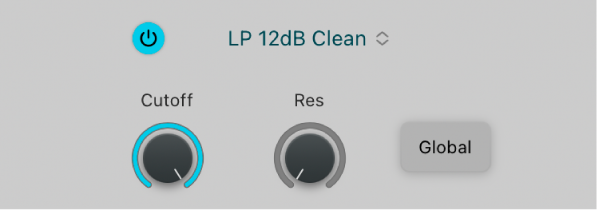
Sample Alchemy filter types in Logic Pro for iPad
This flexible collection of filters allows you to subtly or dramatically sculpt the tone of your instruments:
Lowpass (LP): This filter type passes the portion of a signal below a specified cutoff frequency and rolls off the portion above that frequency. See Sample Alchemy lowpass and highpass filters.
Highpass (HP): This filter type passes the portion of a signal above a specified cutoff frequency and rolls off the portion below that frequency. See Sample Alchemy lowpass and highpass filters.
Comb PM: This filter mixes the original signal with one or more copies of the signal, which are delayed by a very short time interval. See Sample Alchemy Comb PM filter.
Downsampler: This filter creates a lo-fi digital effect (similar to a bitcrusher). See Sample Alchemy downsampler filter.
FM: This filter uses a modulator oscillator and a sine wave carrier oscillator. The modulator oscillator modulates the frequency of the waveform generated by the carrier oscillator within the audio range, thus producing new harmonics. See Sample Alchemy FM filter.
Sample Alchemy filter general parameters
On/Off button: Turn the filter module on or off.
Filter Type pop-up menu: Choose a filter characteristic. Each option provides a different tonal color and response to Cutoff, Drive, and Res control values.
Global: Apply the selected filter across all sources, overriding any other filters already applied to each source.
Download this guide: PDF