Logic Pro User Guide for iPad
-
- What is Logic Pro?
- Working areas
- Work with function buttons
- Work with numeric values
-
- Intro to tracks
- Create tracks
- Create tracks using drag and drop
- Choose the default region type for a software instrument track
- Select tracks
- Duplicate tracks
- Reorder tracks
- Rename tracks
- Change track icons
- Change track colors
- Use the tuner on an audio track
- Show the output track in the Tracks area
- Delete tracks
- Edit track parameters
- Start a Logic Pro subscription
- How to get help
-
- Intro to recording
-
- Before recording software instruments
- Record software instruments
- Record additional software instrument takes
- Record to multiple software instrument tracks
- Record multiple MIDI devices to multiple tracks
- Record software instruments and audio simultaneously
- Merge software instrument recordings
- Spot erase software instrument recordings
- Replace software instrument recordings
- Capture your most recent MIDI performance
- Route MIDI internally to software instrument tracks
- Record with Low Latency Monitoring mode
- Use the metronome
- Use the count-in
-
- Intro to arranging
-
- Intro to regions
- Select regions
- Cut, copy, and paste regions
- Move regions
- Remove gaps between regions
- Delay region playback
- Trim regions
- Loop regions
- Repeat regions
- Mute regions
- Split and join regions
- Stretch regions
- Separate a MIDI region by note pitch
- Bounce regions in place
- Change the gain of audio regions
- Create regions in the Tracks area
- Convert a MIDI region to a Session Player region or a pattern region
- Rename regions
- Change the color of regions
- Delete regions
-
- Intro to chords
- Add and delete chords
- Select chords
- Cut, copy, and paste chords
- Move and resize chords
- Loop chords on the Chord track
- Edit chords
- Work with chord groups
- Use chord progressions
- Change the chord rhythm
- Choose which chords a Session Player region follows
- Analyze the key signature of a range of chords
- Create fades on audio regions
- Extract vocal and instrumental stems with Stem Splitter
- Access mixing functions using the Fader
-
- Intro to Step Sequencer
- Use Step Sequencer with Drum Machine Designer
- Record Step Sequencer patterns live
- Step record Step Sequencer patterns
- Load and save patterns
- Modify pattern playback
- Edit steps
- Edit rows
- Edit Step Sequencer pattern, row, and step settings in the inspector
- Customize Step Sequencer
-
- Effect plug-ins overview
-
- Instrument plug-ins overview
-
- ES2 overview
- Interface overview
-
- Modulation overview
- Use the Mod Pad
-
- Vector Envelope overview
- Use Vector Envelope points
- Use Vector Envelope solo and sustain points
- Set Vector Envelope segment times
- Vector Envelope XY pad controls
- Vector Envelope Actions menu
- Vector Envelope loop controls
- Vector Envelope point transition shapes
- Vector Envelope release phase behavior
- Use Vector Envelope time scaling
- Modulation source reference
- Via modulation source reference
-
- Sample Alchemy overview
- Interface overview
- Add source material
- Save a preset
- Edit mode
- Play modes
- Source overview
- Synthesis modes
- Granular controls
- Additive effects
- Additive effect controls
- Spectral effect
- Spectral effect controls
- Filter module
- Low, bandpass, and highpass filters
- Comb PM filter
- Downsampler filter
- FM filter
- Envelope generators
- Mod Matrix
- Modulation routing
- Motion mode
- Trim mode
- More menu
- Sampler
- Studio Piano
- Copyright
Vintage B3 Global controls in Logic Pro for iPad
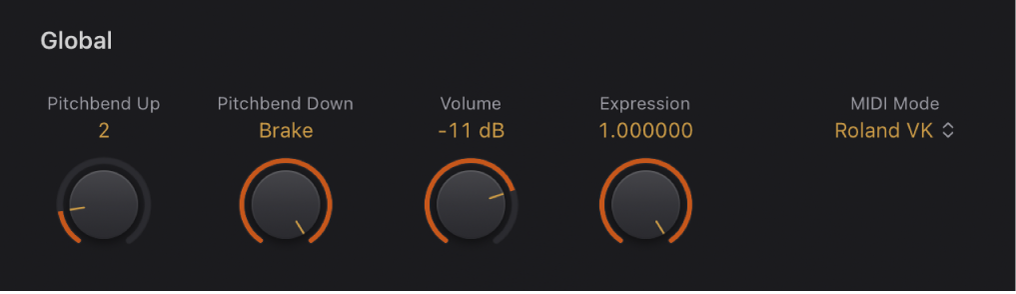
Global parameters
Pitchbend Up/Down knobs and fields: Independently set the upward/downward pitch bend sensitivity in semitone steps. The maximum sensitivity for upward bends is one octave. The Hammond B3 has no pitch bend facilities. Therefore, use of pitch bend is not suitable for realistic organ simulations, but it does provide a number of creative options.
Note: If you drag the Pitchbend Down slider to the far right, the tonewheels gradually slow down until they totally stop—when your keyboard pitch bend control is at the minimum position. This setting re-creates an effect heard at the end of “Knife Edge” by Emerson, Lake, and Palmer. Keith Emerson’s virtuoso Hammond work was recorded on a reel-to-reel tape recorder that was gently slowed to a total stop.
Volume knob and field: Set the overall output level. The Volume knob must be lowered whenever crackling or other digital distortion occurs. Volume levels over 0 dB can occur if you maximize the levels of all registers, play numerous notes, and make use of the Distortion effect.
Expression knob and field: Set the sensitivity for a connected expression pedal (on a MIDI keyboard with an Expression or assignable controller input). Extensive, often rhythmic, use of the expression (volume) pedal forms part of the style of many organ players. The expression control also emulates the tonal changes of the B3 pre-amplifier, where bass and treble frequencies are not attenuated as much as the mid frequencies. Your master keyboard should transmit MIDI control change #11 when the pedal is moved. Vintage B3 defaults to the use of CC #11 for Expression.
MIDI Mode pop-up menu: Choose a supported MIDI controller device. Choose Off if you do not own a supported device and don’t want to use a special assignment mode. See Set a Vintage B3 MIDI control mode.
Download this guide: PDF