iPhone User Guide
- Welcome
- What’s new in iOS 12
-
- Wake and unlock
- Learn basic gestures
- Learn gestures for iPhone X and later
- Use 3D Touch for previews and shortcuts
- Explore the Home screen and apps
- Change the settings
- Take a screenshot
- Adjust the volume
- Change the sounds and vibrations
- Search for content
- Use and customize Control Center
- View and organize Today View
- Access features from the Lock screen
- Travel with iPhone
- Set screen time, allowances, and limits
- Sync iPhone using iTunes
- Charge and monitor the battery
- Learn the meaning of the status icons
-
- Accessories included with iPhone
- Connect Bluetooth devices
- Stream audio and video to other devices
- Control audio on multiple devices
- AirPrint
- Use Apple EarPods
- Apple Watch
- Use Magic Keyboard
- Wireless charging
- Handoff
- Use Universal Clipboard
- Make and receive Wi-Fi calls
- Use iPhone as a Wi-Fi hotspot
- Share your iPhone Internet connection
- Transfer files with iTunes
-
-
- Get started with accessibility features
- Accessibility shortcuts
-
-
- Turn on and practice VoiceOver
- Change your VoiceOver settings
- Learn VoiceOver gestures
- Operate iPhone using VoiceOver gestures
- Control VoiceOver using the rotor
- Use the onscreen keyboard
- Write with your finger
- Control VoiceOver with Magic Keyboard
- Type onscreen braille using VoiceOver
- Use a braille display
- Use VoiceOver in apps
- Speak selection, speak screen, typing feedback
- Zoom in on the screen
- Magnifier
- Display settings
- Face ID and attention
-
- Guided Access
-
- Important safety information
- Important handling information
- Get information about your iPhone
- View or change cellular settings
- Learn more about iPhone software and service
- FCC compliance statement
- ISED Canada compliance statement
- Class 1 Laser information
- Apple and the environment
- Disposal and recycling information
- Copyright
While on a call on iPhone
When you’re on a call in the Phone app ![]() , you can switch the audio to a speakerphone or Bluetooth device. If you get another incoming call, you can respond or ignore it.
, you can switch the audio to a speakerphone or Bluetooth device. If you get another incoming call, you can respond or ignore it.
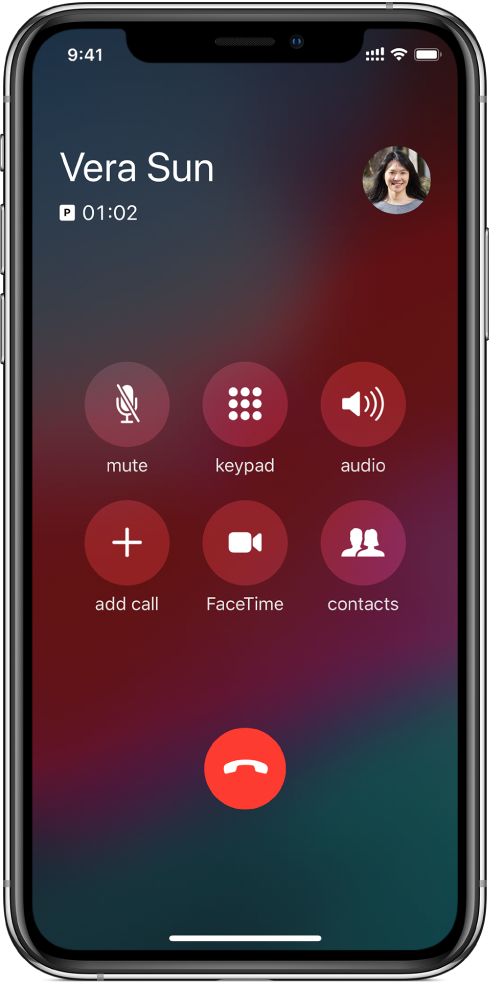
Adjust the audio during a call
Change the volume: Press the volume buttons on the side of iPhone.
Mute: Tap the mute button.
Put the call on hold: Touch and hold the mute button.
Talk handsfree: Tap the speaker button to switch to the speakerphone, or tap the audio button to switch to a connected Bluetooth device.
Use another app while on a call
Go to the Home screen, then open the app.
To return to the call, tap the green bar at the top of the screen.
Respond to a second call on the same line
If you’re on a call and receive a second call on the same line, do one the following:
Ignore the call and send it to voicemail: Tap Ignore.
End the first call and answer the new one: When using a GSM network, tap End + Accept. With a CDMA network, tap End and when the second call rings back, tap Accept, or drag the slider if iPhone is locked.
Put the first call on hold and answer the new one: Tap Hold + Accept.
With a call on hold, tap Swap to switch between calls, or tap Merge Calls to talk with both parties at once. See Start a conference call.
Note: With CDMA, you can’t switch between calls if the second call was outgoing, but you can merge the calls. You can’t merge calls if the second call was incoming. If you end the second call or the merged call, both calls are terminated.
Note: On models with Dual SIM, when you’re on a phone call, any incoming calls on your other line go directly to voicemail (if available from your carrier); you won’t receive missed call notifications.
If you set up conditional call forwarding (if available from your carrier) from one line to another when a line is busy or not in service, the calls don’t go to voicemail; contact your carrier for setup information.
Start a conference call
With GSM, you can set up a conference call with up to five people (depending on your carrier).
Note: Conference calls may not be available if your call is using VoLTE (Voice over LTE) or Wi-Fi calling.
While on a call, tap Add Call, make another call, then Tap Merge Calls.
Repeat to add more people to the conference.
During the conference call, do any of the following:
Talk privately with one person: Tap
 , then tap Private next to the person. Tap Merge Calls to resume the conference.
, then tap Private next to the person. Tap Merge Calls to resume the conference.Add an incoming caller on the same line: Tap Hold Call + Answer, then tap Merge Calls.
Drop one person: Tap
 next to a person, then tap End.
next to a person, then tap End.