iPhone User Guide
- Welcome
- What’s new in iOS 12
-
- Wake and unlock
- Learn basic gestures
- Learn gestures for iPhone X and later
- Use 3D Touch for previews and shortcuts
- Explore the Home screen and apps
- Change the settings
- Take a screenshot
- Adjust the volume
- Change the sounds and vibrations
- Search for content
- Use and customize Control Center
- View and organize Today View
- Access features from the Lock screen
- Travel with iPhone
- Set screen time, allowances, and limits
- Sync iPhone using iTunes
- Charge and monitor the battery
- Learn the meaning of the status icons
-
- Accessories included with iPhone
- Connect Bluetooth devices
- Stream audio and video to other devices
- Control audio on multiple devices
- AirPrint
- Use Apple EarPods
- Apple Watch
- Use Magic Keyboard
- Wireless charging
- Handoff
- Use Universal Clipboard
- Make and receive Wi-Fi calls
- Use iPhone as a Wi-Fi hotspot
- Share your iPhone Internet connection
- Transfer files with iTunes
-
-
- Get started with accessibility features
- Accessibility shortcuts
-
-
- Turn on and practice VoiceOver
- Change your VoiceOver settings
- Learn VoiceOver gestures
- Operate iPhone using VoiceOver gestures
- Control VoiceOver using the rotor
- Use the onscreen keyboard
- Write with your finger
- Control VoiceOver with Magic Keyboard
- Type onscreen braille using VoiceOver
- Use a braille display
- Use VoiceOver in apps
- Speak selection, speak screen, typing feedback
- Zoom in on the screen
- Magnifier
- Display settings
- Face ID and attention
-
- Guided Access
-
- Important safety information
- Important handling information
- Get information about your iPhone
- View or change cellular settings
- Learn more about iPhone software and service
- FCC compliance statement
- ISED Canada compliance statement
- Class 1 Laser information
- Apple and the environment
- Disposal and recycling information
- Copyright
Share photos and videos on iPhone
You can share photos and videos from the Photos app ![]() in Mail or Messages, or other apps you install. Photos even selects your best photos from an event and recommends people you may want to share them with.
in Mail or Messages, or other apps you install. Photos even selects your best photos from an event and recommends people you may want to share them with.
Share photos and videos
Share a single photo or video: Open the photo or video, tap
 , then choose how you want to share.
, then choose how you want to share.Share multiple photos or videos: View photos and videos by moment, album, or Memory. Tap Select, choose the photos you want to share, tap
 , then choose a share option.
, then choose a share option.
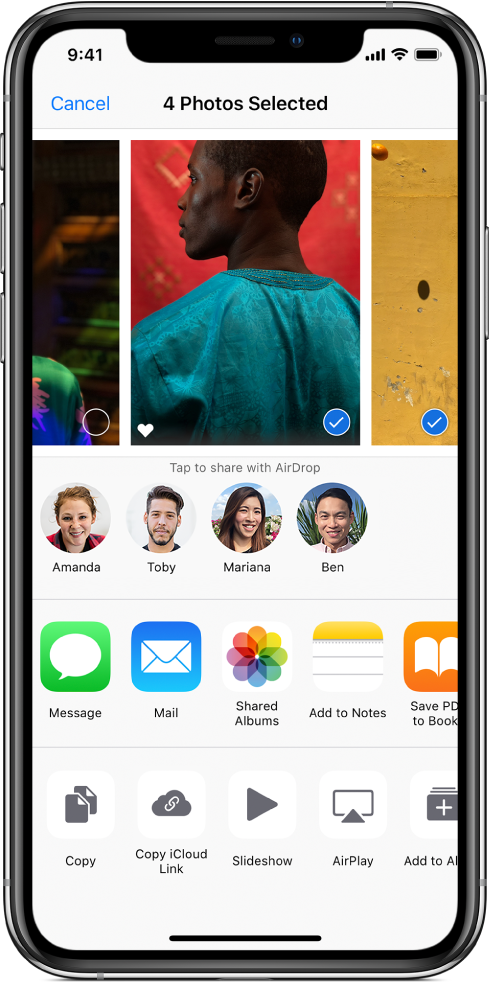
The size limit of attachments is determined by your service provider. iPhone may compress photo and video attachments, if necessary.
You can share a Live Photo using iMessage, Shared Albums, AirDrop, and more. A shared Live Photo plays in Photos on any iOS device with iOS 9 or later or a Mac with OS X 10.11 or later. For devices or services that don’t support Live Photos, a Live Photo is shared as a still photo.
Tip: Photos you share with an iCloud link can be shared using any app. Each iCloud link is unique and remains available for 30 days.
Share photos with Sharing Suggestions
Sharing Suggestions recommends a set of photos from an event that you may want to share, and based on the people on the photos, who you may want to share the photos with. After you share your photos, the recipients are prompted to share their photos from the event with you. Sharing Suggestions requires iCloud Photos.
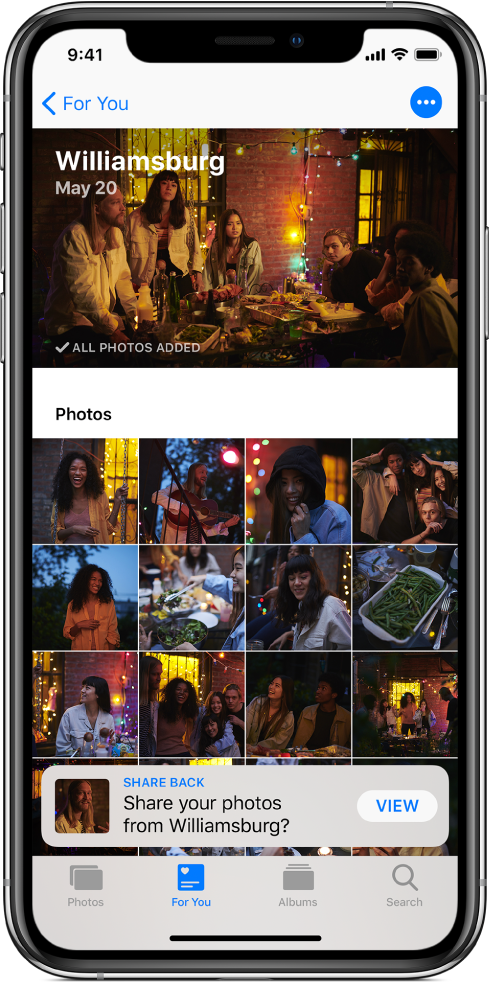
Tap the For You tab, then tap a photo collection in Sharing Suggestions.
Tap Select to add or remove photos, then tap Next.
Photos suggests sharing the photos you took with the people who were also at the event. You can choose who to share with, as well as add others.
Tap Share in Messages.
To send the link to more friends, or to stop sharing it, tap the collection, tap
 , then choose Copy iCloud Link or Stop Sharing.
, then choose Copy iCloud Link or Stop Sharing.To remove a photo collection from Sharing Suggestions, tap
 , then tap Remove Sharing Suggestion.
, then tap Remove Sharing Suggestion.
See the Apple Support article Use Sharing Suggestions in Photos.
Save or share a photo or video you receive
From email: Tap to download the item if necessary, then tap
 . Or, touch and hold the item, then choose a sharing or saving option.
. Or, touch and hold the item, then choose a sharing or saving option.From a text message: Tap the photo or video in the conversation, tap
 , then choose a sharing or saving option.
, then choose a sharing or saving option.