
Create a custom destination in Compressor
You can create a custom destination from scratch, or by duplicating an existing destination. Later, if you no longer need a custom destination, you can delete it.
Create a custom destination
In Compressor, click the Add pop-up menu
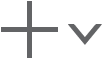 at the bottom of the Presets pane, then choose New Destination.
at the bottom of the Presets pane, then choose New Destination.In the dialog that appears, do the following:
Select one or more transcode presets or a destination from the list.
To quickly locate an item, type a few letters of the item’s name in the search field.
Click the “Job action” pop-up menu, then choose an option.
Optionally, you can enter a name and a description in the relevant fields.
Click OK.
The new destination appears in the Custom area of the Presets pane and is selected by default. The Destination inspector is displayed in the inspector pane.
Fill in the job action properties in the Action area.
For example, if you choose the Add to Apple TV Home Videos job action, you can enter a title for the movie. Because you’re modifying a custom destination, the properties that you provide for the job action will be saved for future use.
You can also modify the properties of the preset that the destination uses. See View and modify a preset’s properties in Compressor.
Create a custom destination by duplicating an existing destination
You can also duplicate an existing destination and then modify its preset properties or its job action properties.
In the Presets pane in Compressor, select the destination that you want to duplicate, then click the Action pop-up menu
 at the bottom of the pane and choose Duplicate.
at the bottom of the pane and choose Duplicate.The new destination appears in the Custom area of the Presets pane and is selected by default. The Destination inspector is displayed in the inspector pane.
To modify the properties of the destination, do any of the following in the Destination inspector:
Select text in the Name field or Description field, then type a new name or description.
Fill in the job action properties in the Action area. Because you’re modifying a custom destination, the properties that you provide for the job action will be saved for future use.
For information about job action properties, see Job action properties in Compressor.
Delete a custom destination
In Compressor, select a custom destination in the Presets pane, then press Delete.
Download this guide: PDF