
Surround sound job properties in Compressor
The properties of a Compressor job containing surround sound files are described below. The job’s properties are displayed in the Job inspector.
Note: To learn how to import a set of surround sound files, see Create a surround sound job in Compressor.
Job summary
Displays the name, location, video and audio encoding information, and duration of the source file.
Timing
Provides the timecode for the Start point, In point, and duration of the source file.
Surround sound properties
Displays the names of the files assigned to surround sound channels.
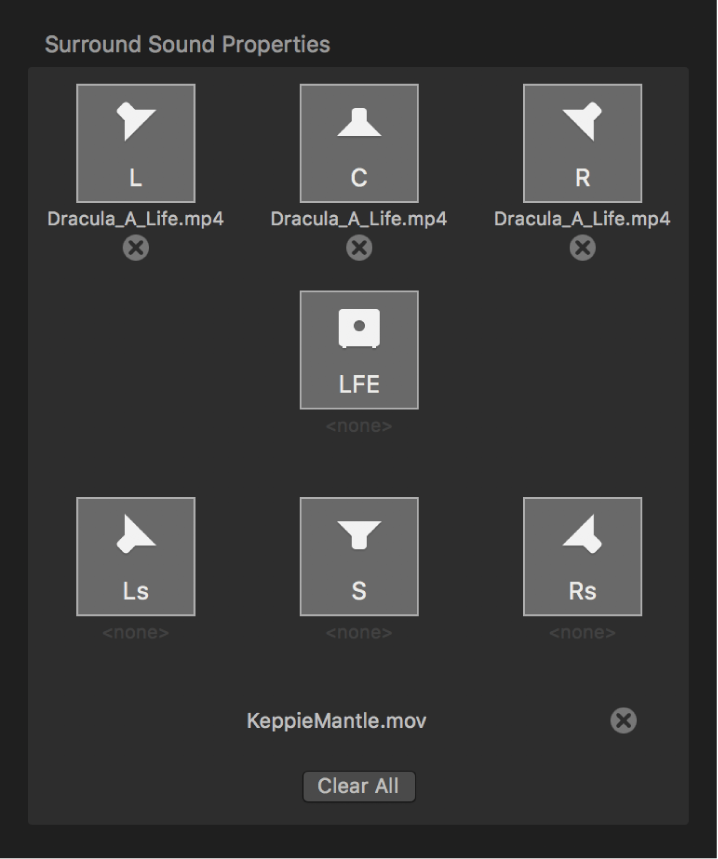
You can modify these file assignments using the following controls in the Surround Sound Properties area:
Remove button: Click a Remove button
 to remove a file assigned to a channel.
to remove a file assigned to a channel.Channel icon: Click the channel icon (a speaker icon or subwoofer icon) to assign a different file to a channel.
Add Video: Click the Add Video button to assign a video file to the surround sound source audio file. (If a video file has already been assigned, its filename replaces the Add Video button, as shown in the image above.)
Clear All: Click the Clear All button to clear all the audio files assigned to the audio channels and to remove the video file assigned to the surround sound source file.
Job annotation
The Job Annotation area of the Job inspector in Compressor contains the Field pop-up menu, which lets you include annotation metadata in your output file. See Work with metadata annotations in Compressor.
Action
The following properties are available in the Action area of the Job inspector in Compressor:
When done: Use this pop-up menu to assign an automated job action to be performed after transcoding. See Job action properties in Compressor.
Save captions to disk: Available for transcode settings that support captions. Select this checkbox to save a separate captions text file to your computer when you transcode a job that has captions. See Export captions in Compressor.
Download this guide: Apple Books | PDF