
Change video color space in Compressor
When you add a source video to Compressor, the app identifies the file’s native color space and displays a badge (either SDR or HDR) in the Job inspector’s summary area.
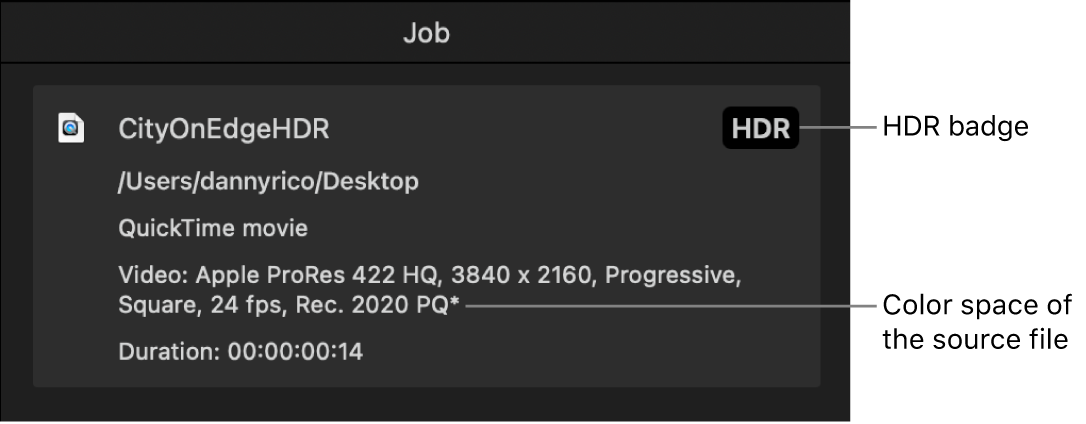
Some transcode presets let you change that color space in the output video. Presets with 10-bit color allow you to choose a wide-gamut HDR color space for the output file.
Note: Although Compressor doesn’t display HDR or wide-gamut color in the preview area, files are encoded correctly upon export.
Review or override the native color space assigned by Compressor
After you add a source file to a batch in Compressor, open the Job inspector and review the option shown in the “Color space” pop-up menu.
If the source file has metadata identifying its native color space, Compressor adds an asterisk next to the color space shown in the pop-up menu. If the source file is untagged or tagged with an unrecognized color space, Compressor assigns a color space based on its assessment of the media and then adds a dagger (†) next to the item the pop-up menu.
If you think Compressor inaccurately interpreted the color data in the source file, change the assigned color space by choosing a different option from the pop-up menu.
Note: Changing this property to another option doesn’t convert the exported file to a different color space. To transcode to a different color space, see “Transcode a video file to a different color space,” next.
Transcode a video file to a different color space
Some transcode presets let you change the color space in the output video.
Note: If you transcode a standard-gamut source file to a wide-gamut color space, you won’t improve the video’s appearance. Similarly, if you transcode an 8-bit, standard-dynamic-range file using a 10-bit HDR option, you won’t change the video’s appearance (because Compressor can’t create additional resolution that wasn’t there to begin with).
After you add a source file to a batch and assign a transcode preset in Compressor, open the Video inspector.
If you assigned a transcode preset that allows you to modify the output file’s color space, a “Color space” pop-up menu appears in the Video inspector. (This pop-up menu is different from the “Color space” pop-up menu in the Job inspector, described in the previous task.)
To change the color space of the output file, click the “Color space” pop-up menu and choose a different option.
Depending on the transcode preset you applied, there are several choices; if you applied a transcode preset that supports 10-bit color (an Apple ProRes preset or the HEVC preset with 10-bit color), HDR options appear in the pop-up menu:
Automatic: The color space assigned by Compressor (in the “Color space” pop-up menu in the Job inspector).
Rec. 601 (NTSC): An older, standard-gamut color space designed for interlaced analog video signals in North America and Japan.
Rec. 601 (PAL): An older, standard-gamut color space designed for interlaced analog video signals in Europe.
Rec. 709: The standard-gamut, 8-bit color space used by high-definition TV displays, the Blu-ray Disc format, and most TV broadcasters.
Rec. 2020: A wide-gamut color space developed for future consumer display devices but useful today for mastering (to future-proof your projects) and for 4K and 8K TV projects. Even though no currently available consumer TVs can display the entire Rec. 2020 palette, wide-color-gamut displays can display a subset of those colors.
Rec. 2020 PQ: The Rec. 2020 color space using the perceptual quantizer (PQ), a mathematical transfer function that converts image signal values in a video file to absolute light levels on an HDR-capable display. Designed to approximate the sensitivity of human eyes, PQ allows for better levels of contrast at all light levels. Use this option to output files in the HDR10 format.
Rec. 2020 HLG: The Rec. 2020 color space using hybrid log-gamma, a mathematical transfer function that converts image signal values in a video file to scene-relative light levels. HLG, which was developed by the BBC and the NHK (Japan Broadcasting Corporation), requires no metadata and is also compatible with SDR displays.
P3 D65 PQ: Combines the Display P3 color space (the wide color gamut used by newer Apple devices and by wide-gamut 4K TVs) with the perceptual quantizer (PQ) function to convert color and luminosity values to high-dynamic-range levels of contrast.
sRGB (IEC 61966-2-1):The industry-standard color space for computer displays, similar to Rec. 709 and used in nearly all standard-gamut displays currently on the market. This standard is also used for most digital still images in formats such as JPEG, GIF, PNG, TIFF, BMP, and so on.
After you set the output color space and adjust any other desired presets, transcode the batch.
Download this guide: PDF