
Change preferences in Photos on Mac
To change preferences in the Photos app ![]() on your Mac, choose Photos > Preferences, then click the General or iCloud button at the top of the preferences window. Learn how to use Photos.
on your Mac, choose Photos > Preferences, then click the General or iCloud button at the top of the preferences window. Learn how to use Photos.
General preferences
In the General pane, you can change basic Photos preferences. For example, you can have videos and Live Photos play automatically, select whether imported items are copied into your library, select whether GPS information is included with photos and more.
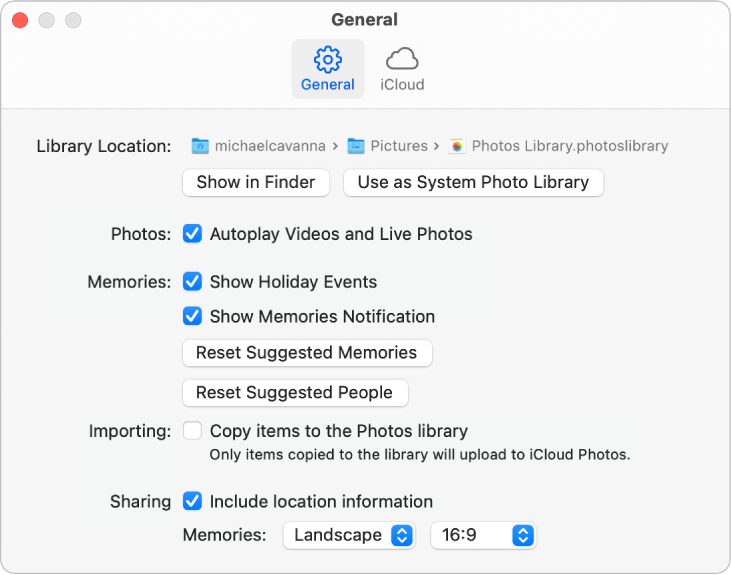
Option | Description | ||||||||||
|---|---|---|---|---|---|---|---|---|---|---|---|
Library Location |
| ||||||||||
Photos |
| ||||||||||
Memories |
| ||||||||||
Importing |
| ||||||||||
Sharing |
| ||||||||||
HDR |
| ||||||||||
iCloud preferences
Use iCloud preferences to turn on iCloud Photos and choose storage options. Learn how to use iCloud Photos.
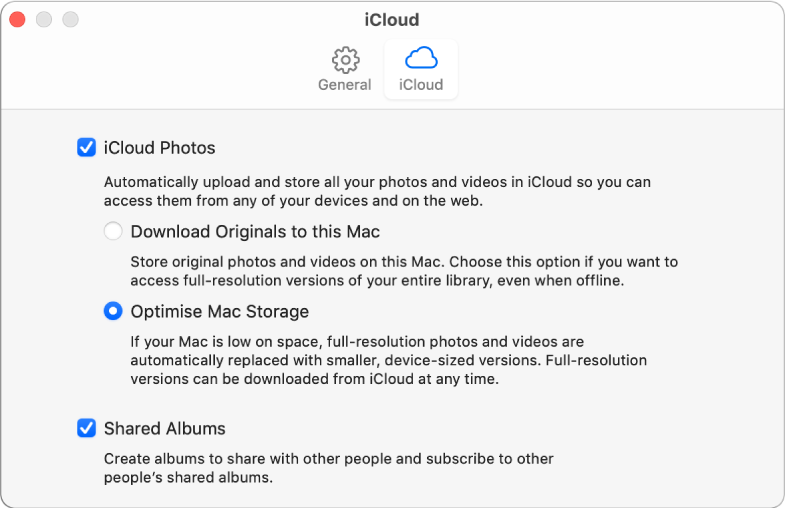
Option | Description | ||||||||||
|---|---|---|---|---|---|---|---|---|---|---|---|
iCloud Photos | Select to allow photos and videos to be uploaded to iCloud and transferred to your other Mac computers and devices where iCloud Photos is turned on and you’re signed in with the same Apple ID.
Note: If Optimize Mac Storage is selected and you’re running low on storage space, Live Photos are stored on your computer as still images. However, when you open a Live Photo, the entire photo plays as usual. | ||||||||||
Shared Albums | Share albums with others and subscribe to albums that others share with you. You can select photos and share them with friends and family; people you share with can view the photos, make comments and even add photos of their own. See What are shared albums in Photos on Mac? | ||||||||||