Pages User Guide for Mac
- Welcome
- What’s new
-
- Use iCloud Drive with Pages
- Export to Word, PDF or another file format
- Open an iBooks Author book in Pages
- Reduce the document file size
- Save a large document as a package file
- Restore an earlier version of a document
- Move a document
- Delete a document
- Lock a document
- Password-protect a document
- Create and manage custom templates
- Copyright

Populate and create customised documents in Pages on Mac
There are several ways to populate merge fields in a single document. On iPad or Mac, you can drag a Contact card over the desired merge fields. On iPhone, iPad and Mac, you can create multiple customised documents by merging information from a Contact group or Numbers spreadsheet, and preview how individual information populates before merging.
Populate merge fields with a Contact card
Go to the Pages app
 on your Mac.
on your Mac.Open a document with existing merge fields, then open the Contacts app.
Select the Contact card with the information you want to use to populate the merge fields, then drag the card to the desired fields on the page.
All fields of the same type (Sender or Recipient) within the document populate with the Contact card information.
Preview individual merge field records
Go to the Pages app
 on your Mac.
on your Mac.Open a document with existing merge fields, then click Document
 in the toolbar.
in the toolbar.In a word processing document, you may also need to click the Document tab to see Mail Merge.
Click Mail Merge, then click Merge.
Check the source of information for each field under Populate With, then click Preview.
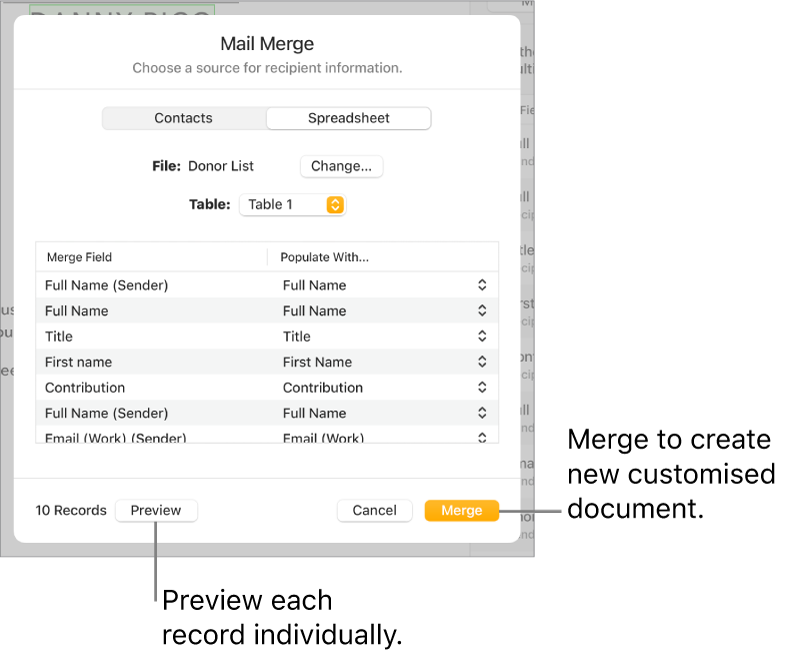
Use the arrows to move through each record, then click Close when you’ve finished.
Note: You can’t change information in the preview window. If you need to make any corrections, update the related information in Contacts or the source spreadsheet.
Merge to create customised documents
Go to the Pages app
 on your Mac.
on your Mac.Open a document with existing merge fields, click Document
 in the sidebar, click Merge, then click Merge in the bottom right.
in the sidebar, click Merge, then click Merge in the bottom right.
A new document appears and contains each customised version of the document with the merge fields populated. After merging, documents only retain sender fields as merge fields.