
Manage a group conversation in Messages on Mac
After you send a message to a group of people, rename the group, add or remove people from the conversation, or leave the group.
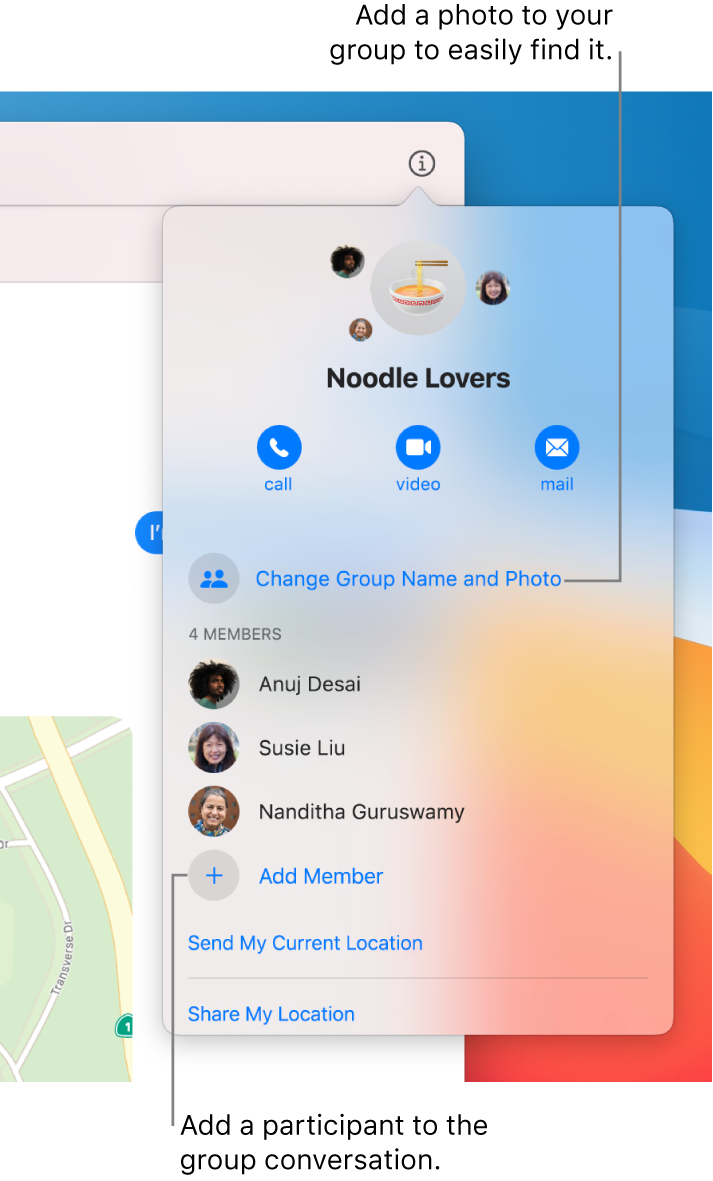
Add a group name and photo
You can send a message to a group of people, then name your group conversation so that it’s easier to keep track of and find.
In the Messages app
 on your Mac, select a group conversation.
on your Mac, select a group conversation.To search for contacts and content in conversations, click in the Search field in the top-left corner and enter what you’re looking for. Or choose from the suggested contacts, links, photos and more.
Click the Details button
 , click Change Group Name and Photo, then follow the onscreen instructions.
, click Change Group Name and Photo, then follow the onscreen instructions.Group Name: Enter the group name as you want it displayed.
Photo: Choose anything from a colourful monogram, a standard photo or a personalised Memoji.
Click Done.
Add a person to a group conversation
You can add people to a group conversation, even after the conversation has started.
Note: You can only add people to a group conversation; you can’t add anyone else to a conversation with one person.
In the Messages app
 on your Mac, select a group conversation.
on your Mac, select a group conversation.To search for contacts and content in conversations, click in the Search field in the top-left corner and enter what you’re looking for. Or choose from the suggested contacts, links, photos and more.
Click the Details button
 , then click Add Member.
, then click Add Member.Enter the contact information for the person you want to add.
You can’t add someone who’s restricted by communication limits in Screen Time.
Remove a person from a group conversation
You can only remove a person from a group conversation if there are at least three other participants, not including yourself.
In the Messages app
 on your Mac, select a group conversation.
on your Mac, select a group conversation.To search for contacts and content in conversations, click in the Search field in the top-left corner and enter what you’re looking for. Or choose from the suggested contacts, links, photos and more.
Click the Details button
 , Control-click the participant you want to remove, then choose Remove From Conversation. Or if you have a trackpad or Magic Mouse, you can also swipe left with two fingers on the participant, then click Remove.
, Control-click the participant you want to remove, then choose Remove From Conversation. Or if you have a trackpad or Magic Mouse, you can also swipe left with two fingers on the participant, then click Remove.
Leave a group conversation
When you’re finished chatting with your group, you can leave the group conversation.
To leave a group conversation there must be at least three other participants.
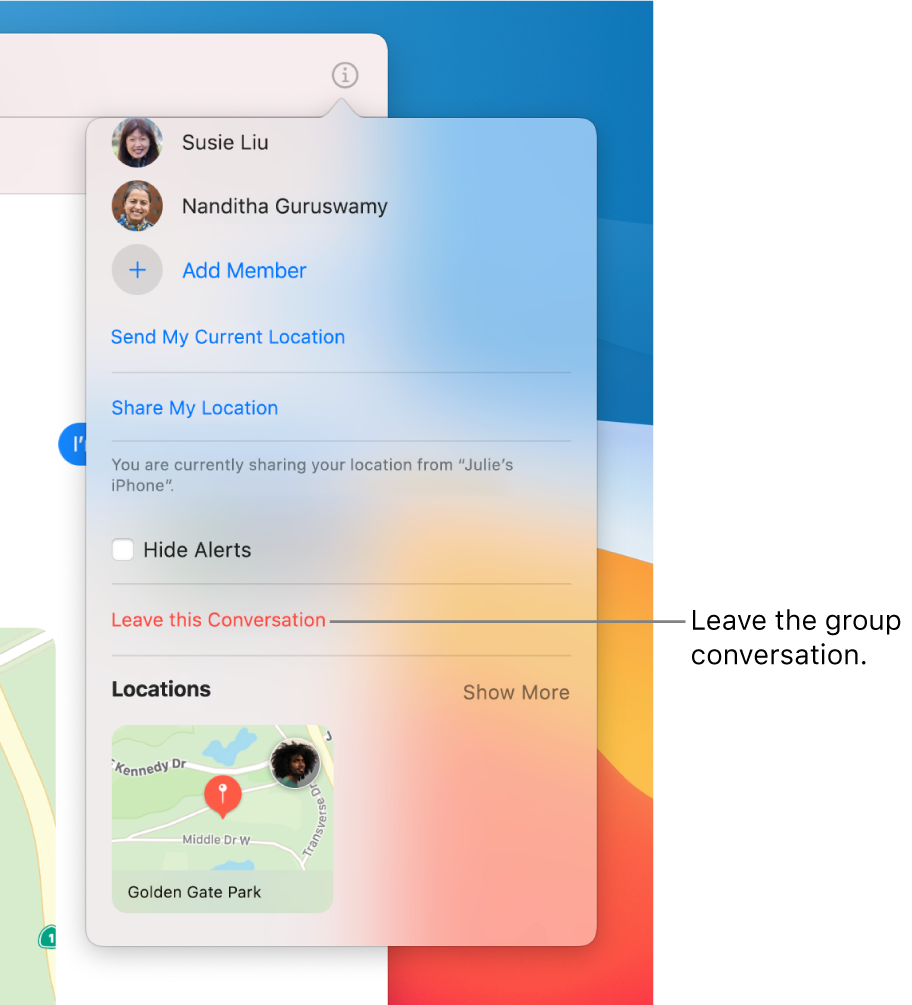
In the Messages app
 on your Mac, select a group conversation.
on your Mac, select a group conversation.To search for contacts and content in conversations, click in the Search field in the top-left corner and enter what you’re looking for. Or choose from the suggested contacts, links, photos and more.
Click the Details button
 , scroll to the bottom, then click Leave this Conversation.
, scroll to the bottom, then click Leave this Conversation.
If you want to stay in the group conversation but stop receiving message notifications, select the Hide Alerts tickbox.