
Use the Find My Friends widget
If you follow the location of family and friends using the Find My Friends app on an iOS device, you can use the Find My Friends widget in Notification Center to see their locations on your Mac. The widget also shows people who share their locations in the Messages app on iOS devices.
Ask Siri. When you use the Find My Friends widget, Siri can show you the location of your friends. Say something like: “Where’s Charles?” Learn more about Siri.
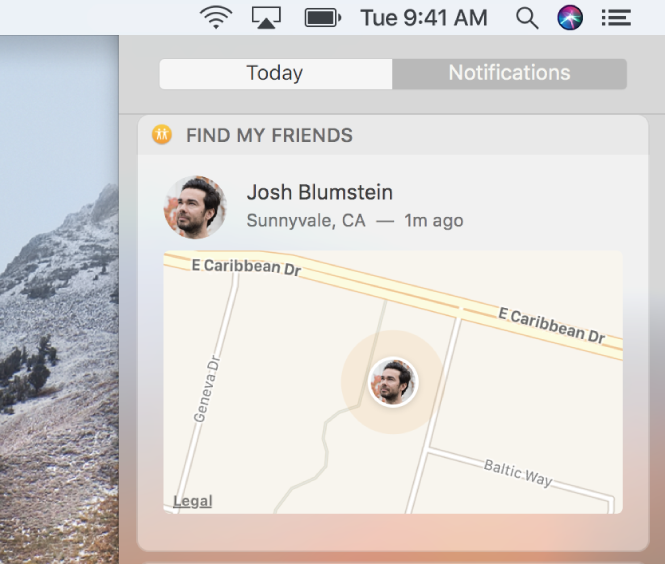
Add the Find My Friends widget: Click the Notification Center icon
 in the menu bar, click Edit at the bottom of Today view, then click the Add button
in the menu bar, click Edit at the bottom of Today view, then click the Add button  for the Find My Friends widget.
for the Find My Friends widget.Note: If you don’t see anyone in the widget after you add it, make sure you’re signed in to iCloud on your Mac. You must also have Find My Friends set up on your iOS device and your friends must share their locations with you. For more information, see the Apple Support article About Find My Friends.
Show more than five people: Click Show More.
Open a person’s card in the Contacts app: Click the person’s picture or initials.
See a map showing a person’s location: Click or force click the person’s information (the distance is shown when you’re connected to a Wi-Fi network).
Zoom in on the map: Double-click the map.
Zoom out on the map: Press and hold the Option key while you double-click the map.
Move the map around: Press and hold the mouse or trackpad, then drag the map.
Open the map in the Maps app: Double-click the person’s picture or initials on the map. You can check traffic conditions, transit information, and other details in Maps.