
Change iCloud preferences for your Apple ID on Mac
On your Mac, use iCloud preferences to select the iCloud features you want and manage iCloud storage.
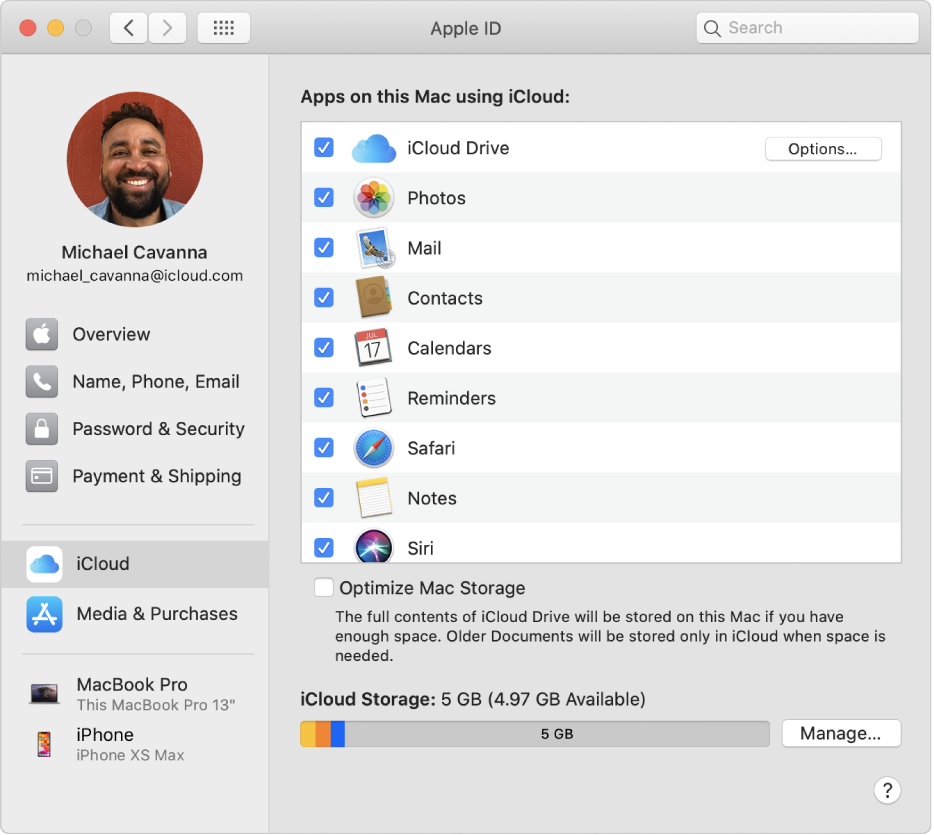
To change these preferences, choose Apple menu ![]() > System Preferences, click Apple ID, then select iCloud in the sidebar.
> System Preferences, click Apple ID, then select iCloud in the sidebar.
Open Apple ID preferences for me
Option | Description | ||||||||||
|---|---|---|---|---|---|---|---|---|---|---|---|
Apps on this Mac using iCloud | Select the iCloud features you want to use. The following features have an Options button or a Details button: iCloud Drive: If iCloud Drive is turned on, click Options to select:
Photos: If iCloud Photos is turned on, click Options to turn the following features on or off:
Keychain: If Keychain is turned on and an Options button appears, click it to change:
If “Waiting for approval” appears below Keychain, click Options to enter your iCloud Security Code instead of approving this Mac from another device. If there isn’t an Options button next to Keychain, your Apple ID is set up for two-factor authentication. With two-factor authentication, your account can only be accessed on devices you trust. When you want to sign in to a new device for the first time, you need to provide two pieces of information—your password and the six-digit verification code that’s automatically displayed on your trusted devices. Find My Mac: If “Location Services is off” appears below Find My Mac, click Details, then follow the onscreen instructions so you can locate this Mac. See Set up Find My on Mac. | ||||||||||
Optimize Mac Storage | You can store the full contents of iCloud Drive on your Mac if there is enough disk space. Older document are stored only in iCloud when disk space is needed. See How to free up storage space on your Mac | ||||||||||
Manage | Manage your iCloud storage. You can:
| ||||||||||