
Sync audiobooks between your Mac and iPhone or iPad
You can sync all or a selection of your audiobooks on your Mac to your device.
For more information about syncing, see About syncing your Mac and your devices.
Sync audiobooks to your device
Connect your device to your Mac.
You can connect your device using a USB or USB-C cable or using a Wi-Fi connection. To turn on Wi-Fi syncing, see Sync content between your Mac and iPhone or iPad over Wi-Fi.
In the Finder
 on your Mac, select the device in the Finder sidebar.
on your Mac, select the device in the Finder sidebar.
Select Audiobooks in the button bar.

Select the “Sync audiobooks onto [device name]” checkbox to turn on syncing of your audiobooks.
With the checkbox selected, syncing is set to transfer all your audiobooks to your device.
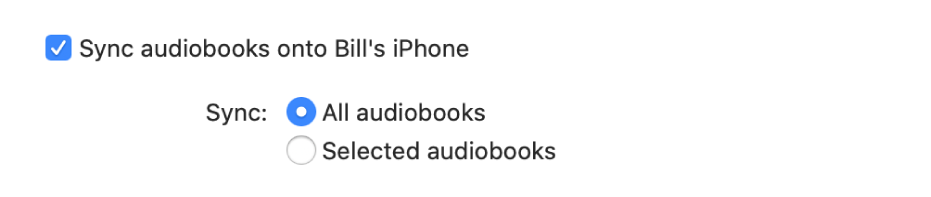
To sync a selection of audiobooks, click “Selected audiobooks.”
Select the checkboxes for the individual audiobooks you want to sync in the Audiobooks list. Deselect the checkbox for any audiobooks you don’t want to sync.
When you’re ready to sync, click Apply.
You can choose to sync your Mac and your device automatically whenever you connect them. To turn on automatic syncing, select General in the button bar, then select “Automatically sync when this [device] is connected.”
Before disconnecting your device from your Mac, click the Eject button ![]() in the Finder sidebar.
in the Finder sidebar.
Remove automatically synced audiobooks from your device
To remove an unwanted audiobook from your Mac and device, delete the audiobook from your Mac and sync your device.
To remove an audiobook from just your device while keeping it on your Mac, follow these steps:
Connect your device to your Mac.
You can connect your device using a USB or USB-C cable or using a Wi-Fi connection. To turn on Wi-Fi syncing, see Sync content between your Mac and iPhone or iPad over Wi-Fi.
In the Finder
 on your Mac, select your device in the sidebar, then select Audiobooks in the button bar.
on your Mac, select your device in the sidebar, then select Audiobooks in the button bar.In the Audiobook list, deselect the checkbox of the audiobooks you want removed.
Sync your Mac with the device.
WARNING: If you delete an automatically synced item from your Mac, the deleted item is removed from your device the next time you sync.
Before disconnecting your device from your Mac, click the Eject button ![]() in the Finder sidebar.
in the Finder sidebar.