Use ChromaVerb in Logic Pro for Mac and MainStage
With the ChromaVerb plug-in, choose one of up to 14 different room types to add reverb to your track, then use the graphic displays to view and adjust reverb settings.
To create reverb, ChromaVerb uses the principle of a circular structure in which the sound is gradually absorbed, much like in a real room. The absorption characteristics depend on the chosen room type and reverb parameter settings. In ChromaVerb, after you've chosen a room type, you can edit the detailed, tempo-synced parameters in the main window, which provides visual feedback. You can also edit other parameters, such as output EQ, in the details window.
To add ChromaVerb to a channel, click an Audio Effect slot in a channel strip, then choose Reverb > ChromaVerb.
Choose a room type or a preset
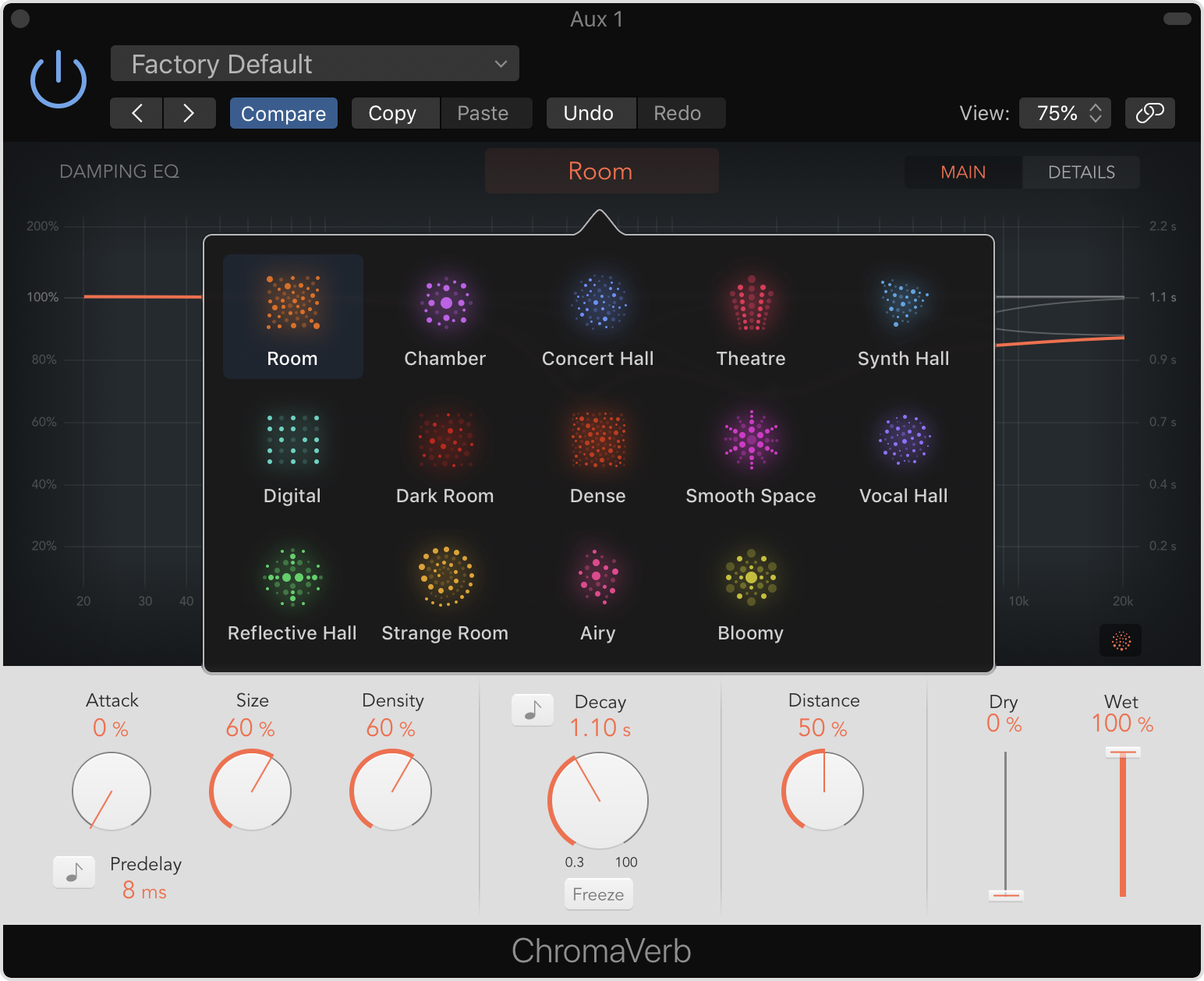
To choose a room type, click the Room Type pop-up menu in the main window, then choose the type of space you want to recreate. When you choose a room type, the settings are flat.
To choose a preset, click the preset pop-up menu at the top of the plug-in window, then choose a preset from the list. Presets include adjustments to the damping EQ, output EQ, and other parameters.
When you play tracks back, ChromaVerb shows a visualization of the of the reverb output in the main window display.
Change decay time and decay frequency
You can change the decay time and decay frequency (damping) of the reverb in the main window. To open the main window, click Main.
To change the overall decay time of the reverb, adjust the Decay knob.
To adjust the frequencies of the decay, use the Damping EQ. Drag any of the dots in the graphic display left or right to change the frequency. Drag up or down to increase or decrease how much of that frequency is included in the reverb decay. To adjust the bandwidth (Q) for any EQ band, hold Option-Command then drag vertically.
You can also change other settings like wet/dry mix, room size, and density in the main window.
Adjust the output EQ
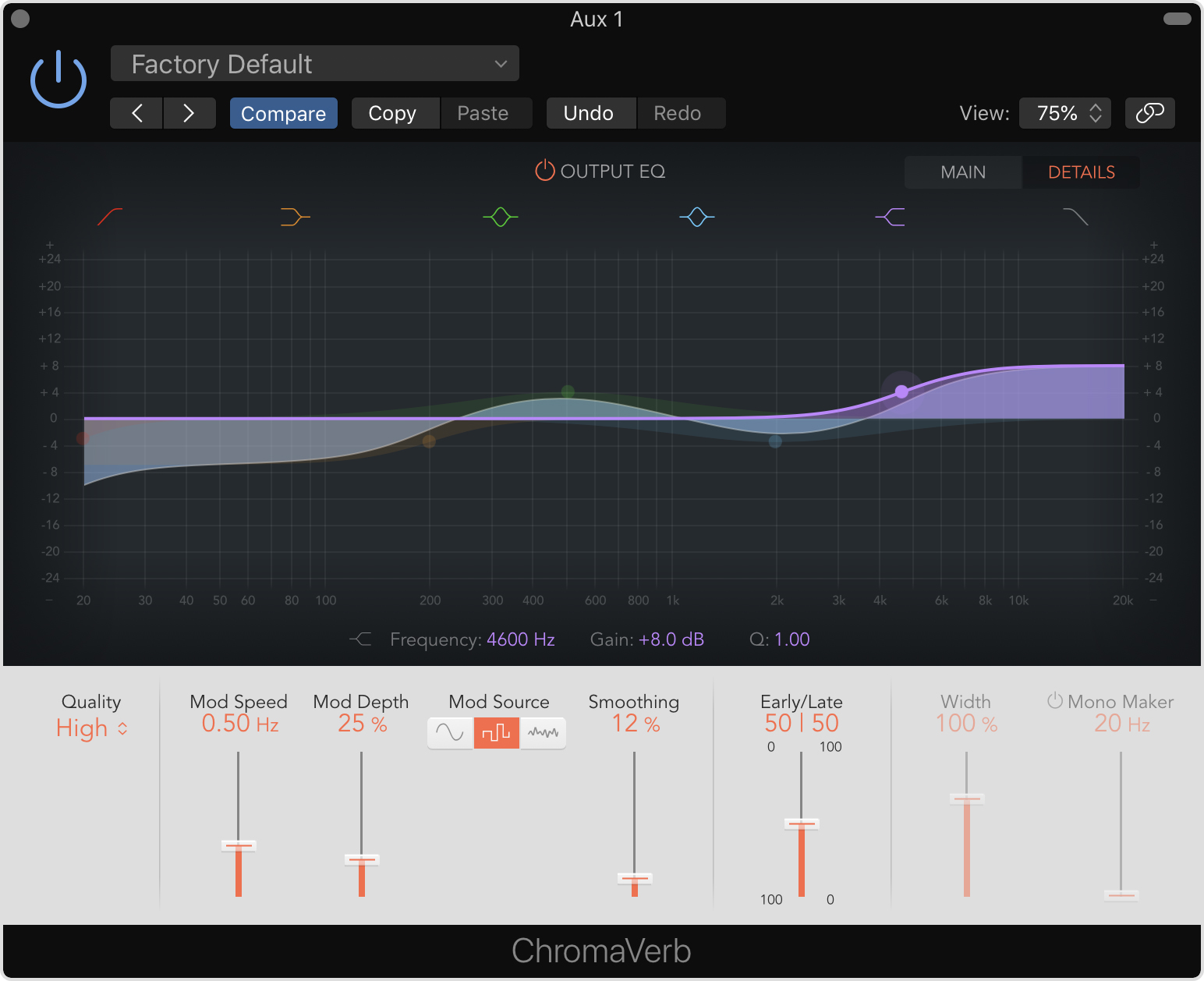
On the details window, you can adjust the overall EQ of the reverb and any of the original signal you’ve mixed in. You can also adjust other output parameters like low frequency oscillator (LFO) settings (with the mod controls), width, and quality. To open the details window, click Details.
To adjust the output EQ, drag any of the dots in the graphic display left or right to change the frequency. Drag up or down to boost or cut the frequency. To turn a band on or off, click an EQ band button at the top of the Output EQ window. To adjust the bandwidth (Q) for any EQ band, hold Option-Command then drag vertically.