
Import photos from a camera or phone using Photos on Mac
You can connect a camera, iPhone, iPad, or other mobile device to your Mac and import your photos into the Photos app.
Import photos from a camera, iPhone, or iPad
Connect a camera, iPhone, or iPad to your computer.
Make sure the camera or device is turned on and the camera is set to the correct mode for importing photos.
For information on which mode to choose, see the instructions provided with your camera.
Open Photos (if it isn’t already open), then click the device under Devices in the sidebar.
Note: Devices appears in the sidebar only when a camera or storage device is connected.
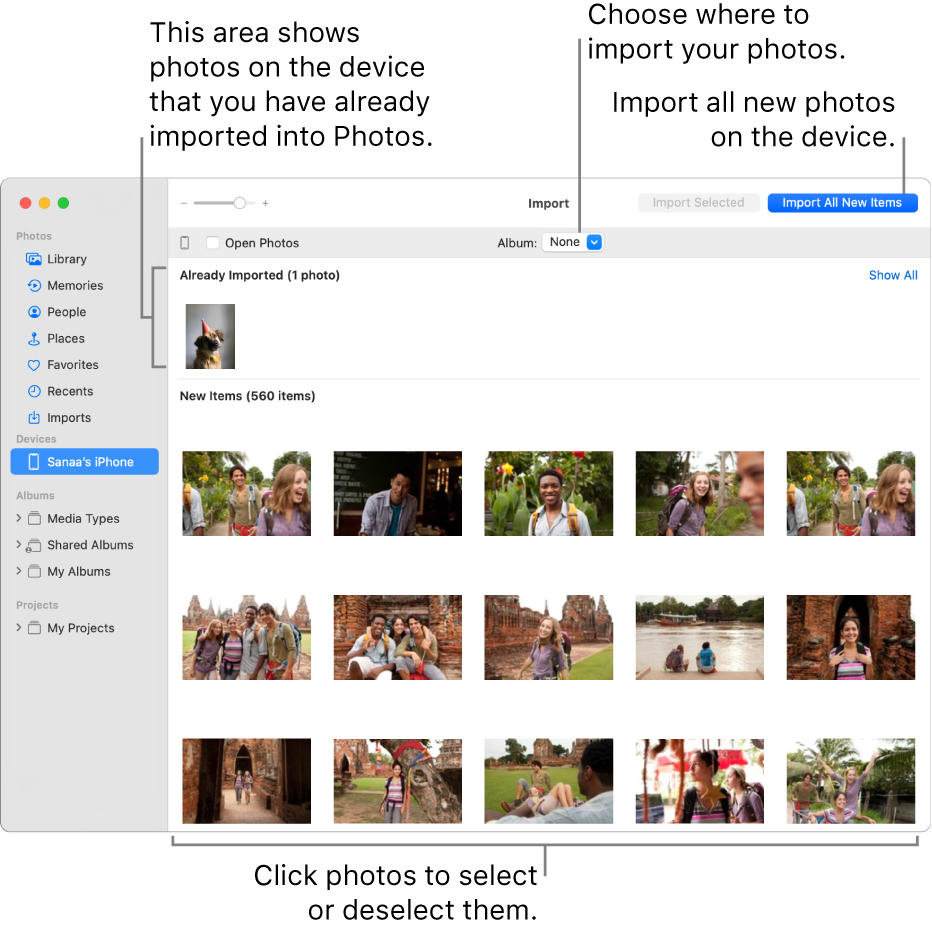
Tip: If you want Photos to open whenever you connect this device, select the Open Photos checkbox.
If you want to delete photos from the camera after importing them, select the “Delete items” checkbox.
To set where to import the photos, do one of the following:
Import into an existing album: Click the Album pop-up menu, then choose the album you want from the list.
Import into a new album: Click the Album pop-up menu, choose New Album, enter an album name, then click OK.
Import into the Photos library without specifying an album: Click the Album pop-up menu, then choose None.
Do one of the following:
Import all new photos: Click Import All New Items.
Import a selection of photos: Click the photos you want to import, then click Import Selected.
If a message asks whether you want to delete or keep the photos on your camera after they’re imported, click Delete Items to remove the photos, or click Keep Items to keep them on the camera.
To cancel importing, click Stop Import.
When all photos have been imported, disconnect the camera or device from your computer.
Import from a third-party mobile phone or device
Connect the phone or mobile device to your computer.
You may be able to connect the device to your computer using a USB or USB-C cable.
Note: Some third-party phones may connect to a computer using a Bluetooth® (wireless) connection. Use the Bluetooth File Exchange app to import photos via Bluetooth.
Drag the photos onto your computer’s internal disk.
Do one of the following:
Drag files or folders from the Finder to the Photos window.
Drag files or folders from the Finder to the Photos icon in the Dock.
In Photos, choose File > Import. Select the photos or folder that you want to import, then click Review for Import. If you selected multiple photos or videos, select the photos or videos that you want to import, then click Import [number] Selected or Import All.