MainStage User Guide
- Welcome
-
- Overview of Edit mode
-
- Select patches and sets in the Patch List
- Copy, paste, and delete patches
- Reorder and move patches in the Patch List
- Add and rename patches
- Create a patch from several patches
-
- Overview of the Patch Settings Inspector
- Select patch settings in the Patch Library
- Set the time signature for patches
- Change the tempo when you select a patch
- Set program change and bank numbers
- Defer patch changes
- Instantly silence the previous patch
- Change patch icons
- Transpose the pitch of incoming notes for a patch
- Change the tuning for a patch
- Add text notes to a patch
-
- Overview of channel strips
- Add a channel strip
- Change a channel strip setting
- Configure channel strip components
- Show signal flow channel strips
- Hide the metronome channel strip
- Create an alias of a channel strip
- Add a patch bus
- Set channel strip pan or balance positions
- Set channel strip volume levels
- Mute and solo channel strips
- Use multiple instrument outputs
- Use external MIDI instruments
- Reorganize channel strips
- Delete channel strips
-
- Overview of the Channel Strip Inspector
- Choose channel strip settings
- Rename channel strips
- Change channel strip colors
- Change channel strip icons
- Use feedback protection with channel strips
- Set keyboard input for a software instrument channel strip
- Transpose individual software instruments
- Filter MIDI messages
- Scale channel strip velocity
- Set channel strips to ignore Hermode tuning
- Override concert- and set-level key ranges
- Add text notes to a channel strip in the Channel Strip Inspector
- Route audio via send effects
-
- Screen Control Inspector overview
- Replace parameter labels
- Choose custom colors for screen controls
- Change background or grouped screen control appearance
- Set screen controls to show the hardware value
- Set parameter change behavior for screen controls
- Set hardware matching behavior for screen controls
- Reset and compare changes to a patch
- Override concert- and set-level mappings
-
- Overview of mapping screen controls
- Map to channel strip and plug-in parameters
- Map screen controls to actions
- Map a screen control to multiple parameters
- Use screen controls to display PDF document pages
- Edit the saved value for a mapped parameter
- Set drum pads or buttons to use note velocity
- Map screen controls to all channel strips in a patch
- Undo screen control parameter mappings
- Remove screen control mappings
- Work with graphs
- Create controller transforms
- Share patches and sets between concerts
- Record the audio output of a concert
-
- Overview of concerts
- Create a concert
- Open and close concerts
- Save concerts
- How saving affects parameter values
- Clean up concerts
- Consolidate assets in a concert
- Rename the current concert
-
- Overview of the Concert Settings Inspector
- Set MIDI Routing to channel strips
- Transpose incoming note pitch for a concert
- Define the program change message source
- Send unused program changes to channel strips
- Set the time signature for a concert
- Change the tuning for a concert
- Set the pan law for a concert
- Add text notes to a concert
- Control the metronome
- Silence MIDI notes
- Mute audio output
-
- Layout mode overview
-
- Screen control parameter editing overview
- Lift and stamp screen control parameters
- Reset screen control parameters
- Common screen control parameters
- Keyboard screen control parameters
- MIDI activity screen control parameters
- Drum pad screen control parameters
- Waveform screen control parameters
- Selector screen control parameters
- Text screen control parameters
- Background screen control parameters
- How MainStage passes through MIDI messages
- Export and import layouts
- Change the aspect ratio of a layout
-
- Before performing live
- Use Perform mode
- Screen controls in performance
- Tempo changes during performance
- Tips for performing with keyboard controllers
- Tips for performing with guitars and other instruments
- Tune guitars and other instruments with the Tuner
- The Playback plug-in in performance
- Record your performances
- After the performance
- Tips for complex hardware setups
-
- Overview of keyboard shortcuts and command sets
-
- Concerts and layouts keyboard shortcuts
- Patches and sets (Edit mode) keyboard shortcuts
- Editing keyboard shortcuts
- Actions keyboard shortcuts
- Parameter mapping (Edit mode) keyboard shortcuts
- Channel strips (Edit mode) keyboard shortcuts
- Screen controls (Layout mode) keyboard shortcuts
- Perform in Full Screen keyboard shortcuts
- Window and view keyboard shortcuts
- Help and support keyboard shortcuts
-
-
- Use MIDI plug-ins
-
- Arpeggiator overview
- Arpeggiator control parameters
- Note order parameters overview
- Note order variations
- Note order inversions
- Arpeggiator pattern parameters overview
- Use Live mode
- Use Grid mode
- Arpeggiator options parameters
- Arpeggiator keyboard parameters
- Use keyboard parameters
- Assign controllers
- Modifier controls
- Note Repeater controls
- Randomizer controls
-
- Use Scripter
- Use the Script Editor
- Scripter API overview
- MIDI processing functions overview
- HandleMIDI function
- ProcessMIDI function
- GetParameter function
- SetParameter function
- ParameterChanged function
- Reset function
- JavaScript objects overview
- Use the JavaScript Event object
- Use the JavaScript TimingInfo object
- Use the Trace object
- Use the MIDI event beatPos property
- Use the JavaScript MIDI object
- Create Scripter controls
- Transposer controls
-
-
- Alchemy overview
- Alchemy interface overview
- Alchemy Name bar
- Alchemy file locations
-
- Alchemy source overview
- Source master controls
- Import browser
- Source subpage controls
- Source filter controls
- Source filter use tips
- Source elements overview
- Additive element controls
- Additive element effects
- Spectral element controls
- Spectral element effects
- Pitch correction controls
- Formant filter controls
- Granular element controls
- Sampler element controls
- VA element controls
- Wide unison mode
- Source modulations
- Morph controls
- Alchemy master voice section
- Alchemy Extended parameters
-
- Playback plug-in overview
- Add a Playback plug-in
- Playback interface
- Use the Playback waveform display
- Playback transport and function buttons
- Playback information display
- Playback Sync, Snap To, and Play From parameters
- Use the Playback group functions
- Use the Playback Action menu and File field
- Use markers with the Playback plug-in
-
- Sample Alchemy overview
- Interface overview
- Add source material
- Edit mode
- Play modes
- Source overview
- Synthesis modes
- Granular controls
- Additive effects
- Additive effect controls
- Spectral effect
- Spectral effect controls
- Filter module
- Lowpass, bandpass, and highpass filters
- Comb PM filter
- Downsampler filter
- FM filter
- Envelope generators
- Mod Matrix
- Modulation routing
- Motion mode
- Trim mode
- More menu
-
- Sculpture overview
- Sculpture interface
- Global parameters
- Amplitude envelope parameters
- Use the Waveshaper
- Filter parameters
- Output parameters
- Define MIDI controllers
- Extended parameters
-
- Studio Piano
- Copyright

Alchemy additive element effects in MainStage
Source components are shown only in advanced view. Click the Advanced button to switch to advanced view, then click the A/B/C/D button to select the source you want to edit.
Three effects units are available in the lower half of the additive parameters shown in the source subpage. See Alchemy additive element controls in MainStage. These are not audio effects in the traditional sense; rather they provide ways to control entire groups of partials simultaneously. Each unit provides a different selection of effects. Unit 1 is devoted to amplitude effects, unit 2 to pitch effects, and unit 3 to panning effects.
The initial configuration of the effects units changes when you use the default preset and when you import a sample. A preset with initialized settings loads the Pulse/Saw module into unit 1. A sound with an imported sample loads the Harmonic module into unit 1.
Note: Some effects are included only for compatibility with older Alchemy versions. These effects are shown when a preset based on the older Alchemy architecture is loaded, but you cannot see, nor insert, these “legacy” effects in new presets or in presets designed for the new Alchemy architecture.
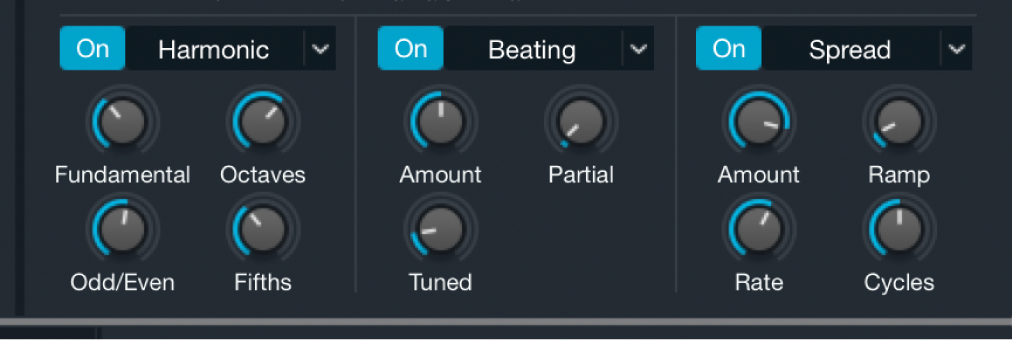
Additive effect 1 (amplitude) parameters
Additive effect on/off button: Enable or disable the additive effect unit.
WARNING: Turning off additive effects modules, particularly additive effect 1, can result in a significant level increase. It is best to turn down your amplifier or mixer levels to avoid signal spikes that may damage your speakers or hearing.
Additive effect 1 pop-up menu and field: Choose an effect type that is used to adjust the levels of different partial groups. Your choice determines the controls that are shown. Choosing None results in an equal volume level for all partials, which can sound extremely bright and harsh.
Harmonic: Allows you to set groups of partial levels.
Fundamental knob: Set the level of the fundamental tone and all partials above it. Set to zero to completely remove the fundamental tone. Set to 100% to hear the fundamental tone in isolation. Higher values tend to make the sound thicker.
Octaves knob: Set the level of the fundamental tone and all partials at whole octave intervals above it. Set to zero to completely remove harmonics 1, 2, 4, 8, 16, and so on, while boosting the levels of non-octave harmonics. Set to higher values to boost the levels of octave harmonics while reducing the levels of other harmonics.
Odd/Even knob: Set the balance between odd or even harmonics. Low values increase the level of odd-numbered partials (1, 3, 5, 7, and so on), making the sound more hollow. High values increase the level of even harmonics (retaining the fundamental tone: harmonic/partial 1) to make the sound brighter and sweeter.
Fifths knob: Set the level of the fundamental tone and all partials at fifth intervals (7 semitones) above it. Higher values boost harmonics 1, 3, 9, 27, and so on, with a corresponding reduction in the levels of other harmonics. Low values have the reverse effect and can make the sound more cutting and edgy.
Pulse/Saw: Scales partial levels to make higher partials softer than low partials. Loaded by default when no sample has been imported into the additive element of the source.
Pulse/Saw knob: Set the mix ratio between a pulse wave and a sawtooth wave, created by summing sine wave partials tuned to a harmonic series. Turn toward Pulse to mute even harmonics. Note that if one of the complex waveforms is used, the Pulse/Saw knob behaves differently.
Sync knob: Enable oscillator sync and set the pitch that the main oscillator is synchronized with.
Odd/Even knob: Set the balance between odd or even harmonics. Low values increase the level of odd-numbered partials 1, 3, 5, 7, and so on, making the sound more hollow. High values increase the level of even harmonics (retaining the fundamental tone: harmonic/partial 1) to make the sound brighter and sweeter.
Tone knob: Tilt the overall spectrum from flat to steeply angled, affecting the tonal color.
Saw+Noise: Saw wave with noise applied to the amplitude of harmonics.
Noise knob: Set the amount of noise applied to amplitudes of harmonics.
Rate knob: Set the rate at which the noise value is changed.
Smooth knob: Set a response that varies between an instant change at each new value through to a gradual ramp over the entire time period.
Tone knob: Tilt the overall spectrum from flat to steeply angled, affecting the tonal color.
Additive effect 2 (pitch) parameters
Additive effect on/off button: Enable or disable the additive effect unit.
Additive effect 2 pop-up menu and field: Choose an effect type that is used to adjust the tuning of different partial groups. Your choice determines the controls that are shown.
Beating: Allows a group of partials to be detuned to create beating effects as they move in and out of phase with adjacent partials or to add a clangorous, atonal character to a sound. The group of partials affected is defined by the Partial knob.
Amount knob: Set the amount of detuning for selected partials. The range of this knob is determined by the position of the Tuned knob.
Partial knob: Define the pattern of (groups of) partials affected. Set to 2 to limit the detuning affect to only partials 2, 4, 6, 8, and so on; set to 3 to apply detuning to only partials 3, 6, 9, 12, and so on. Higher values affect fewer partials, which in turn changes the impact of the Amount knob, making it more subtle.
Tuned knob: Set the range for the Amount knob. This knob behaves like a switch.
On: At the zero position, the selected partial is tuned down to the pitch of the second partial below. When the Amount knob is at 100%, the selected partial is unaffected.
Off: At the zero position, the selected partial is tuned down to the pitch of the second partial below. When the Amount knob is at 100%, the selected partial is tuned up to the pitch of the next partial above.
Stretch: Allows the tuning of partials to be stretched upward, sharpening upper partials while retaining the original fundamental tone pitch. This stretching of the harmonic series is typical of instruments that use vibrating strings or tines.
Amount knob: Stretch the tuning of all partials equally. Higher values increase the intervals between partials and shift higher partials upward. Lower values decrease the intervals between partials and shift higher partials downward. This is a quick way to tune upper partials without the need to manually edit partial pitch values in the additive editor. See Alchemy additive edit window in MainStage.
String knob: Stretch the tuning of higher partials more intensely than lower partials. Small increases can result in a subtle sweetening of the sound without altering its basic character. Larger increases can add an inharmonic, metallic, or bell-like quality to upper partials. Modulate this parameter with an envelope to add a plucked string type articulation to the start of a note.
Shift: An unusual frequency shifter type effect that moves all partials up or down by the same amount in hertz, thereby breaking the harmonic relationships between them. In a sound with a fundamental frequency of 220 Hz and a second harmonic an octave higher at 440 Hz, an upward frequency shift of 100 Hz results in partials at 320 Hz and 540 Hz, with the second partial no longer an octave higher than the first. This effect type can radically alter the harmonic structure, leading to inharmonicities and atonalities, in addition to a perceived change of the fundamental pitch.
Pitch knob: Set the amount of shift for the first harmonic. All subsequent partials are shifted by the same amount in hertz rather than in semitones because this would result in a simple pitch change. Defining the frequency shift in this way retains a consistent timbre as you play up and down the keyboard.
Freq knob: Define a static shift in hertz. Because the shift does not track the keyboard, the timbre of the resulting sound changes from note to note. When combined with another harmonic sound (in the VA section, for example), small shifts can create beating, chorus-type effects between the source elements.
Magnet: Allows you to shift the tunings of all partials toward a specified target pitch. This can lead to unusual effects and can result in dramatic transformations of the sound.
Amount knob: Specify the amount of pitch shift as a percentage. At 100%, all partials are set to the pitch determined by the Pitch knob. At 50%, all partials are moved halfway to the target pitch. Subtle use of this parameter can turn harmonic pitched sounds into atonal bell-like timbres, for example.
Pitch knob: Set the target pitch. All partials are shifted toward the target when the Amount knob is rotated. At low positions, partial pitches shift down. Toward 100%, partial pitches shift up. At 50%, high partial pitches shift down and low partial pitches shift up. Adjust the knob to balance the shift and to control the brightness of any atonal, inharmonic elements that may be introduced to the sound.
Noise: Applies noise to shift the tunings of partials. This can lead to chaotic effects.
Amount knob: Set the amount of noise applied to partials.
Rate knob: Set the rate at which the noise value is changed, with a smooth ramp of pitches between these points.
Smooth knob: Set a response that varies between an instant change at each new value through to a gradual ramp over the entire time period.
Min. Partial knob: Set the amount that noise affects low or high partials by specifying the minimum partial that is altered by the effect.
Additive effect 3 parameters
Additive effect on/off button: Enable or disable the additive effect unit.
Additive effect 3 pop-up menu and field: Choose an effect type that is used to process the output of the additive element.
Auto Pan: Modulates the pan positions of all partials from left to right in a regular pattern.
Amount knob: Set the depth of the stereo panning effect.
Rate knob: Set the speed of the stereo panning effect.
Ramp knob: Set the panning amount for lower partials. This can create a subtle widening of the sound, with less obvious left to right movement in the lowest partials.
Cycles knob: Set phase differences between partials. At zero, all partials are in-phase. Higher values lead to a finer, more subtle and complex effect.
Comb: Applies a comb filter to the output of the additive element.
Amount knob: Set the depth of the comb filter effect.
Damp knob: Set the duration of each dip (or notch) in the comb.
Freq knob: Set the frequency of the filter. The range is from 16 Hz to 20 kHz.
Feedback knob: Set the amount of feedback.
EQ: Applies an EQ to the output of the additive element. Crossover frequencies are centered at 120 Hz, 800 Hz, and 5000 Hz, with a one octave transition between bands.
Low knob: Set the amount of low frequency cut or boost.
Low Mid knob: Set the amount of lower mid frequency cut or boost.
High Mid knob: Set the amount of upper mid frequency cut or boost.
High knob: Set the amount of high frequency cut or boost.
Filter: Applies a continuously variable lowpass/highpass filter to the output of the additive element.
Amount knob: Set the depth of the filter effect.
LP - HP knob: Set the shape of the filter blending between a low pass, band pass, and high pass filter.
Cutoff knob: Set the cutoff frequency. The range is from 16 Hz to 20 kHz.
Res knob: Adjust the level of frequencies surrounding the cutoff frequency.
Spread: Modulates the pan positions of all partials to create a wide pseudo-stereo effect. Partials are panned left to right in a regular pattern, with every second partial position inverted.
Amount knob: Set the depth of the stereo panning effect.
Rate knob: Set the speed of the stereo panning effect.
Ramp knob: Set the panning amount for lower partials. This can create a subtle widening of the sound, with less obvious left to right movement in the lowest partials.
Cycles knob: Set phase differences between partials. At zero, all partials are in-phase. Higher values lead to a finer, more subtle and complex effect.
Strum: A filter that modulates the amplitudes of partials to create interesting effects, some of which can be reminiscent of guitar strumming.
Amount knob: Set the depth of the effect.
Partial knob: Select the partial (number) that you want to set to full amplitude. Modulating the partial number can create rhythmic melodic effects.
Release knob: Set the release (or decay) time for the selected partial. Shorter release times and slower modulation of the partial number can create strumming of partials.
Width knob: Set the number of partials in a range surrounding the selected partial.
Ripples: Applies a sine wave to the amplitude of partials, resembling waves or ripples in water.
Amount knob: Set the depth of the effect.
Group knob: Select a group of partials to be processed.
Period knob: Set the number of partials over which one full cycle of the sine wave is applied. For example, a value of 10 applies a sine wave shape over partials 1-10, 11-20, 21-30, and so on.
Phase knob: Set the phase of the sine wave. Modulate this with a ramp up LFO for smooth sound changes.