 Pages
Pages
Use the Pages app to create stunning, media-rich documents and books on your Mac. Open and edit Microsoft Word files, and track changes made by yourself and others.
Look good! Pages includes professional, ready-to-use templates for books, newsletters, reports, résumés, and more, making it easy to start your project.
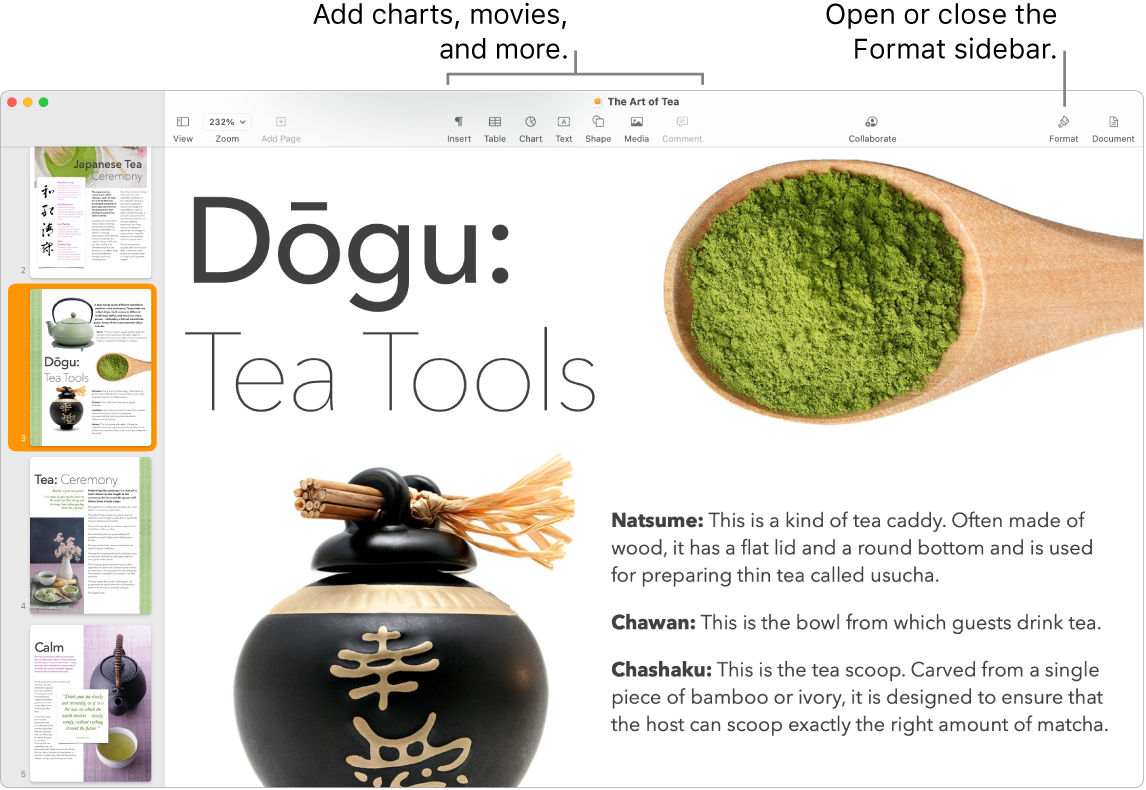
All your formatting tools, in one place. Click the Format button ![]() in the toolbar to open the Format inspector. Select something in your document, and the formatting options for it appear.
in the toolbar to open the Format inspector. Select something in your document, and the formatting options for it appear.
Flow text around graphics. When you add an image to a text document, the text flows automatically around the image. You can fine-tune how the text wraps in the Format sidebar.
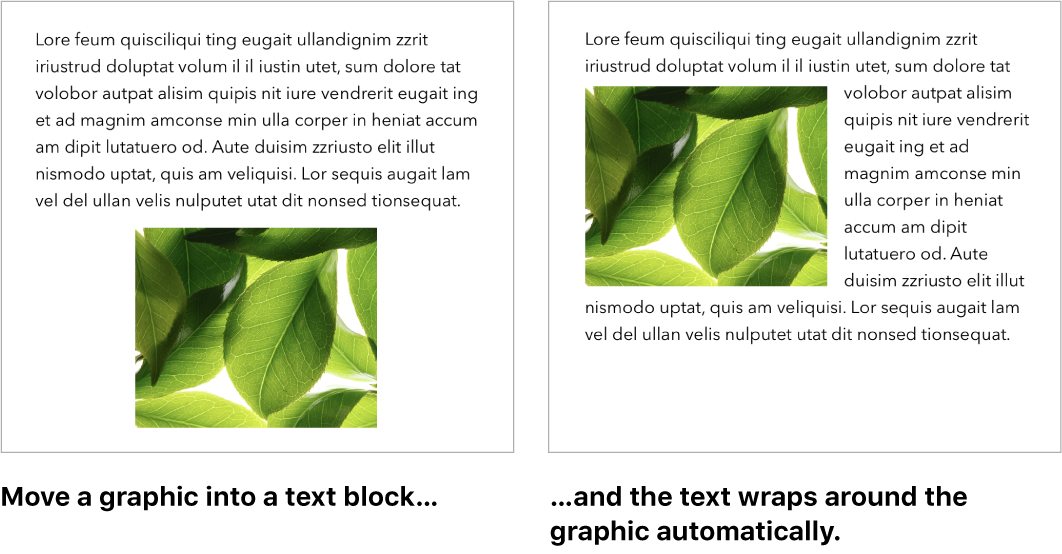
Become a publisher. Pages comes with book templates that let you create interactive books in EPUB format. Add text and images—and even a table of contents. When you’re ready, you can make your book available for purchase or download in Apple Books.
Start on your Mac, finish on iPad. You can keep documents up to date across all your devices when you sign in with the same Apple ID. So you can start composing on one device, and pick up where you left off on another.
Translate in a snap. Select the text you want to translate, Control-click the selected text, choose Translate, then choose a language. To translate text you’ve typed, click “Replace with Translation.” You can also download languages so you can work offline—go to the Language & Region pane of System Preferences, then click the Translation Languages button at the bottom. Not all languages are available. See Translate on Mac in the macOS User Guide.
Tip: Turn on change tracking to see the changes you and others make to a document. Each person’s edits and comments are color-coded, so you can see who made each change. Choose Edit > Track Changes to show the change tracking toolbar.
Use the Touch Bar with your 13-inch MacBook Pro. Tap to change the paragraph style, and to add typing suggestions. Tap ![]() to see more formatting options.
to see more formatting options.

Tap to choose text color, style options (bold, italic, and so on), line spacing, and bullet and list formats. Tap ![]() to return to typing suggestions.
to return to typing suggestions.

Tap the style (for example, Body) to see other paragraph formatting options, like Title, Subtitle, and Heading. Tap ![]() when you finish.
when you finish.

Learn more. See the Pages User Guide.