Unlock your Mac with Apple Watch
Use your authenticated Apple Watch to automatically unlock your MacBook Pro when you’re within about three meters of your computer. Just wake your Mac and start using it—no need to enter a password. Auto Unlock uses strong encryption to provide secure communication between your Apple Watch and MacBook Pro.
Note: Auto Unlock is a feature for Macs (mid-2013 or later) running macOS Sierra or later, and Apple Watch running watchOS 3 or later.
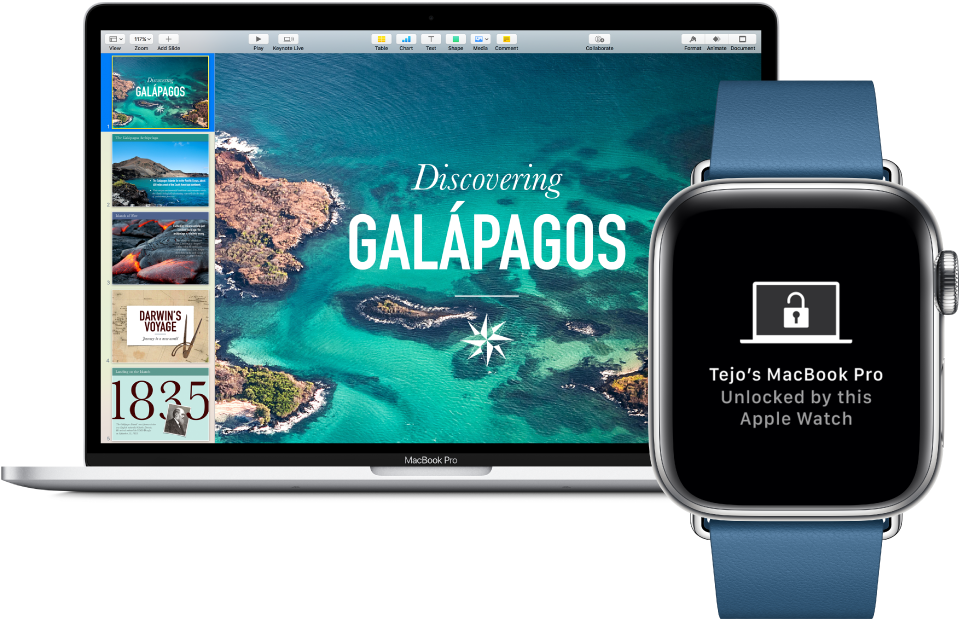
Set up two-factor authentication for your Apple ID. Auto Unlock works when your Apple ID has two-factor authentication turned on. Go to Apple menu ![]() > System Preferences > iCloud > Account Details, click Security, then select Set Up Two-Factor Authentication. See the Apple Support article Two-factor authentication for Apple ID.
> System Preferences > iCloud > Account Details, click Security, then select Set Up Two-Factor Authentication. See the Apple Support article Two-factor authentication for Apple ID.
Make sure “Disable automatic login” is also selected. (You won’t see this option if you’re using FileVault, but you can still use the Auto Unlock feature.)
Set up Auto Unlock. Sign in to iCloud with the same Apple ID on all your devices, then click the System Preferences icon ![]() in the Dock, or choose Apple menu
in the Dock, or choose Apple menu ![]() > System Preferences. Click Security & Privacy, then select “Allow your Apple Watch to unlock your Mac.”
> System Preferences. Click Security & Privacy, then select “Allow your Apple Watch to unlock your Mac.”
Note: Auto Unlock works only when your Apple Watch is authenticated with a passcode. You authenticate your Apple Watch each time you put it on, so no extra steps are required after you enter your passcode.
Skip the sign-in. Walk up to your sleeping MacBook Pro wearing your authenticated Apple Watch on your wrist, and lift the cover or press a key to wake your MacBook Pro—Apple Watch unlocks it so you can get right to work.
Learn more. See Unlock your Mac with Apple Watch in the macOS User Guide.