Use an external display with your MacBook Pro
You can use an external display, a projector, or an HDTV with your 14-inch or 16-inch MacBook Pro. The HDMI and Thunderbolt ports on your MacBook Pro support video output. You can connect up to two external displays with up to 6K resolution at 60Hz (Apple M1 Pro) or up to three external displays with up to 6K resolution and one external display with up to 4K resolution at 60Hz (Apple M1 Max).
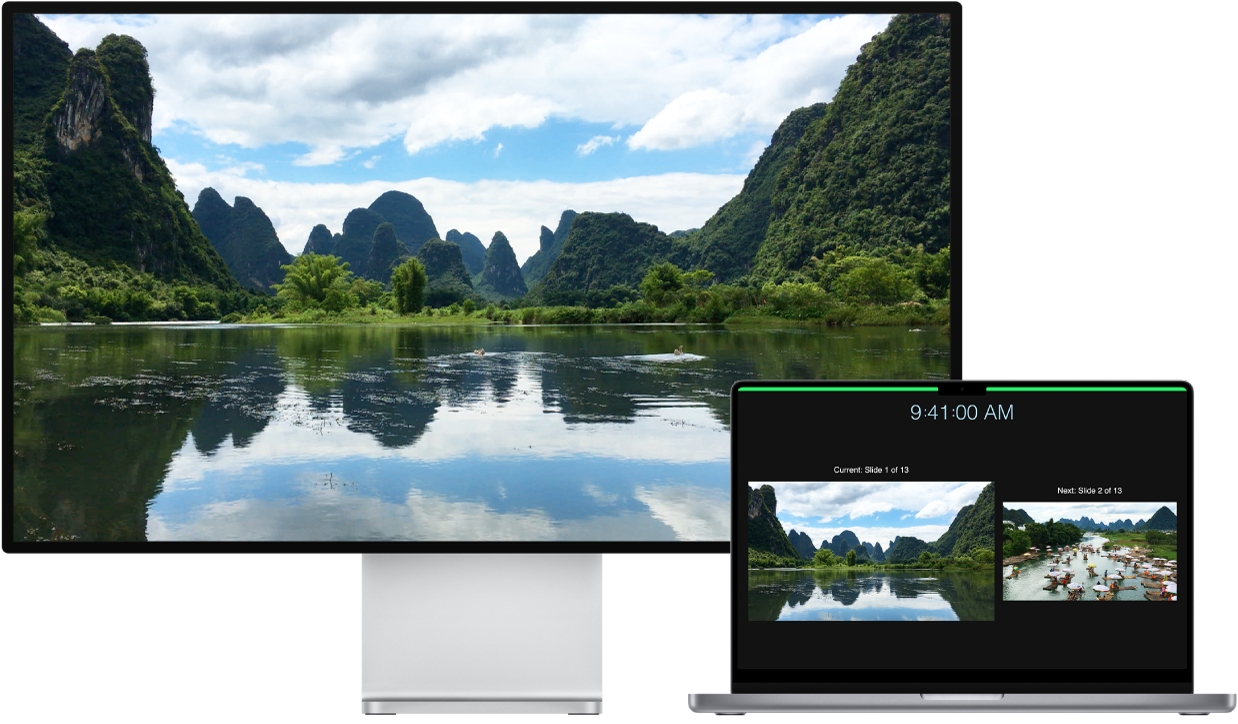
You can use an external display, a projector, or an HDTV with your 13-inch MacBook Pro. The Thunderbolt ports on your MacBook Pro support video output.
Connect a VGA display or projector: Use a USB-C VGA Multiport Adapter to connect the display or projector to a Thunderbolt port on your MacBook Pro.
Connect an HDMI display or HDTV: Plug a cable from your HDMI display or HDTV directly into the HDMI port on your 14-inch or 16-inch MacBook Pro. Use a USB-C Digital AV Multiport Adapter to connect the HDMI display or HDTV to a Thunderbolt / USB 4 port on your 13-inch MacBook Pro.
Connect a USB-C display: Connect the display to a Thunderbolt port on your MacBook Pro.
Note: The MacBook Pro can support full 6K resolution on the Apple Pro Display XDR. See the “System requirements and compatible Mac models” section of the Apple Support article Set up and use Apple Pro Display XDR.
If your display has a connector that doesn’t match the port you want to use, you may be able to use it with an adapter (sold separately). Visit apple.com, your local Apple Store, or other resellers for more information and availability. Review the display’s documentation or check with the display’s manufacturer to make sure you choose the right product. See Adapters for the ports on your Mac or iPad Pro.
Tip: If you have an HDTV connected to an Apple TV, you can use AirPlay to mirror your MacBook Pro screen on your TV screen in up to 1080p HD. See Use AirPlay on your Mac for details.
Adjust and arrange displays. After you connect an external display or projector, use Displays preferences in System Preferences to set how the displays are arranged, turn screen mirroring on or off, and make other adjustments to color, resolution, and more.
Troubleshooting. If you’re not sure how many external displays your MacBook Pro supports, check the Resources tab in About This Mac. Choose Apple menu ![]() > About This Mac > Resources, click Specifications, then locate Video Support (you may need to scroll). To troubleshoot an issue with an external display, see If your external display isn't detected or appears blurry on your Mac.
> About This Mac > Resources, click Specifications, then locate Video Support (you may need to scroll). To troubleshoot an issue with an external display, see If your external display isn't detected or appears blurry on your Mac.