Notification Center on your Mac
Notification Center keeps all of your important information, reminders, and widgets in one convenient place. Get details about calendar events, stocks, weather, and more—and catch up on notifications you might have missed (emails, messages, reminders, and more).
Open Notification Center. Click the date or time at the top right of the screen, or swipe left from the right edge of the trackpad with two fingers. Scroll down to see more.
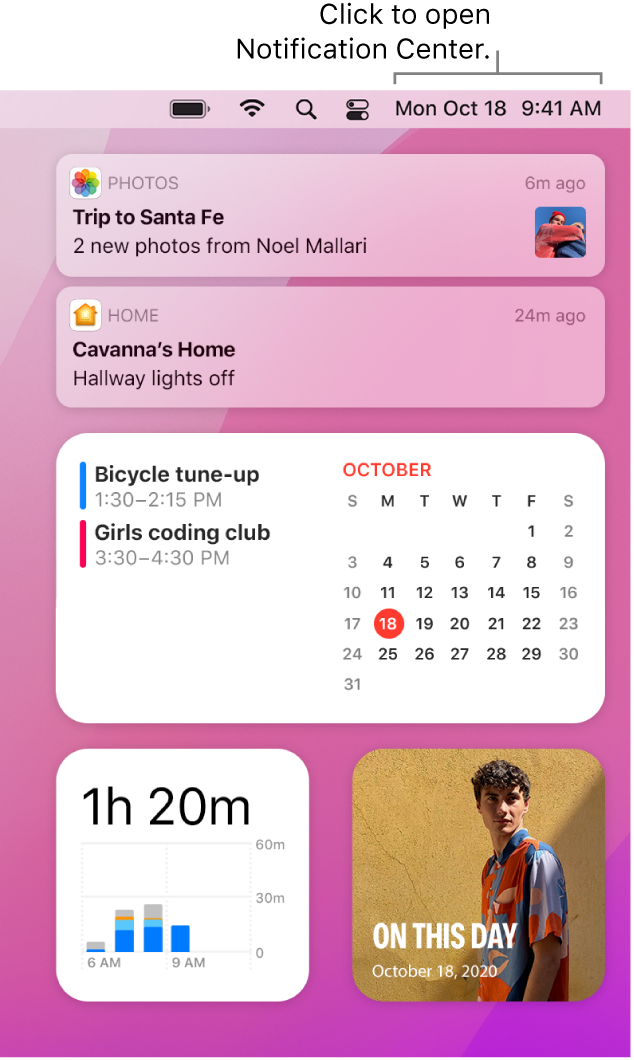
Focus on what you’re doing. When you’re working, having dinner, or just don’t want to be disturbed, Focus can automatically filter your notifications so you see only the ones you specify. Focus can pause all notifications or allow only certain ones to appear, and sends an auto-reply—called a Focus Status—to people trying to reach you, so they know your notifications are silenced. You can set or customize a Focus to fit what you’re currently doing, and allow notifications from certain people or apps, for phone calls or upcoming events, and more. To set up Focus, open System Preferences ![]() , click Notifications & Focus, then click Focus. To turn Focus on or off, click
, click Notifications & Focus, then click Focus. To turn Focus on or off, click ![]() in the menu bar, then click the Focus section and choose a Focus.
in the menu bar, then click the Focus section and choose a Focus.
Interact with your notifications. Reply to an email, listen to the latest podcast, or view details about calendar events. Click the arrow in the top-right corner of a notification to view options, take action, or get more information.
Customize your widgets. Click Edit Widgets (at the bottom of your notifications) to add, remove, or rearrange widgets. You can also add third-party widgets from the Mac App Store.
Set your notification preferences. Open System Preferences, click Notifications & Focus, then click Notifications to select which notifications you see. Notifications are sorted by most recent, and redesigned Today widgets deliver information at a glance.
Learn more. See Use Notification Center on Mac in the macOS User Guide and the Apple Support article Use Notifications on your Mac.