Photos
Use Photos to organize, edit, and share your photos and videos, and keep your entire photo library up to date on all your devices with iCloud Photos. With Photos, it’s easy to organize albums, find just the photo that you’re looking for, and make beautiful slideshows and photo gifts.
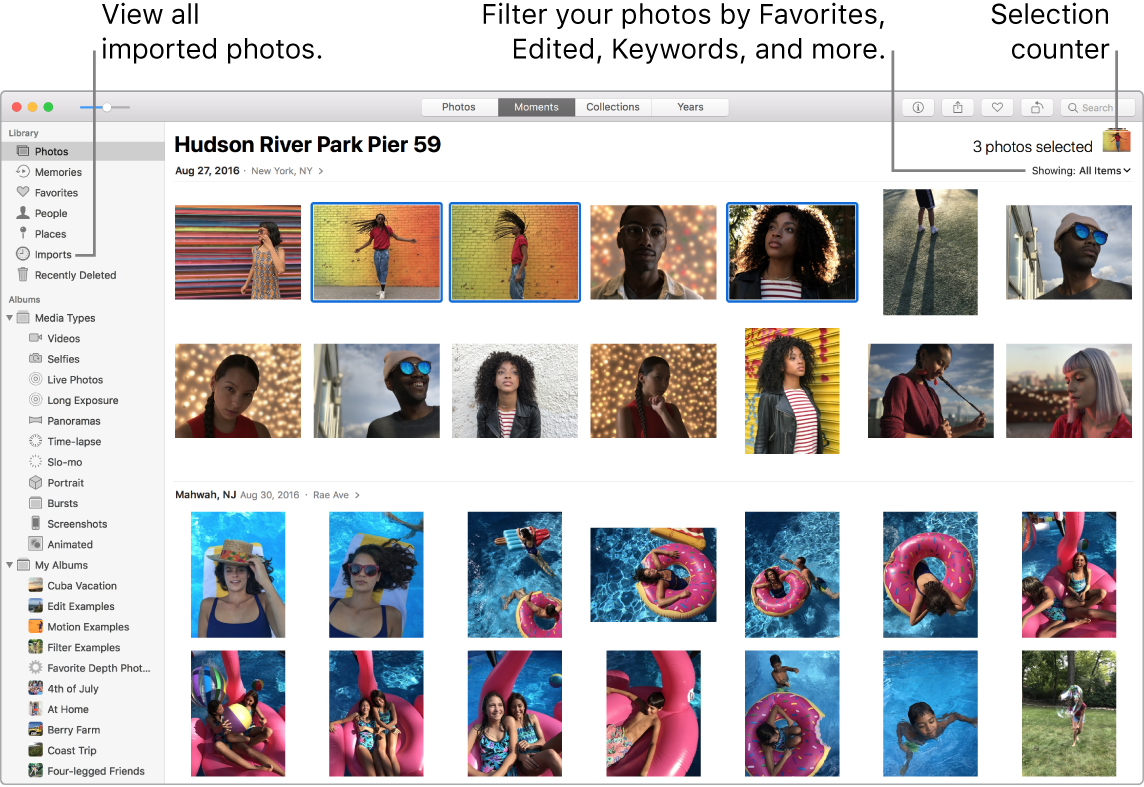
Get organized. The toolbar in Photos now lets you access all Photos, Moments, Collections, or Years with one click, and you can customize the sidebar by dragging and dropping sections and albums. Press Command and then click photos to select multiple photos at once. Then you can click ![]() to batch rotate them, mark all as Favorite by clicking
to batch rotate them, mark all as Favorite by clicking ![]() , or use the selection counter to drag and drop the selected photos into a new album.
, or use the selection counter to drag and drop the selected photos into a new album.
Relive meaningful moments. Click Memories to see favorite and forgotten occasions from your photo library. Memories automatically creates photo collections from events, like a wedding or family vacation, or from themes, like pets and babies.
People and Places. The People feature automatically organizes your photo library by people in your photos, based on how often each person appears in your library. Make someone a favorite by clicking the Favorite button ![]() that appears on their photo, and they’ll always appear at the top of the album. Use the Places album to view all your photos with location data on an interactive map. Zoom in on the map to reveal more photos from a specific location.
that appears on their photo, and they’ll always appear at the top of the album. Use the Places album to view all your photos with location data on an interactive map. Zoom in on the map to reveal more photos from a specific location.
Tip: You can add location info to any photo. While viewing the photo, click the Info button ![]() , click Assign a Location, then start typing. Choose your location in the list, or type it and press Return.
, click Assign a Location, then start typing. Choose your location in the list, or type it and press Return.
Find the perfect shot. Search your photos based on what’s in them, the date they were taken, people you’ve named in them, and their location—if provided. Photos identifies objects, scenes, and people, so you don’t have to use keywords to tag each photo.
Ask Siri. Say something like: “Show me photos of Sally.”
Edit like never before. Use editing tools to adjust light and color, apply filters, crop, retouch, and more, all easily accessible by clicking Edit while viewing any photo. For more advanced editing, try the Levels tool to adjust highlights and shadows, or Curves to make fine-tuned contrast adjustments. As you’re making changes, click the Compare button ![]() to quickly toggle between the unedited and edited versions. You can use some third-party apps directly within Photos, which makes it even easier to work on your photo-related projects.
to quickly toggle between the unedited and edited versions. You can use some third-party apps directly within Photos, which makes it even easier to work on your photo-related projects.
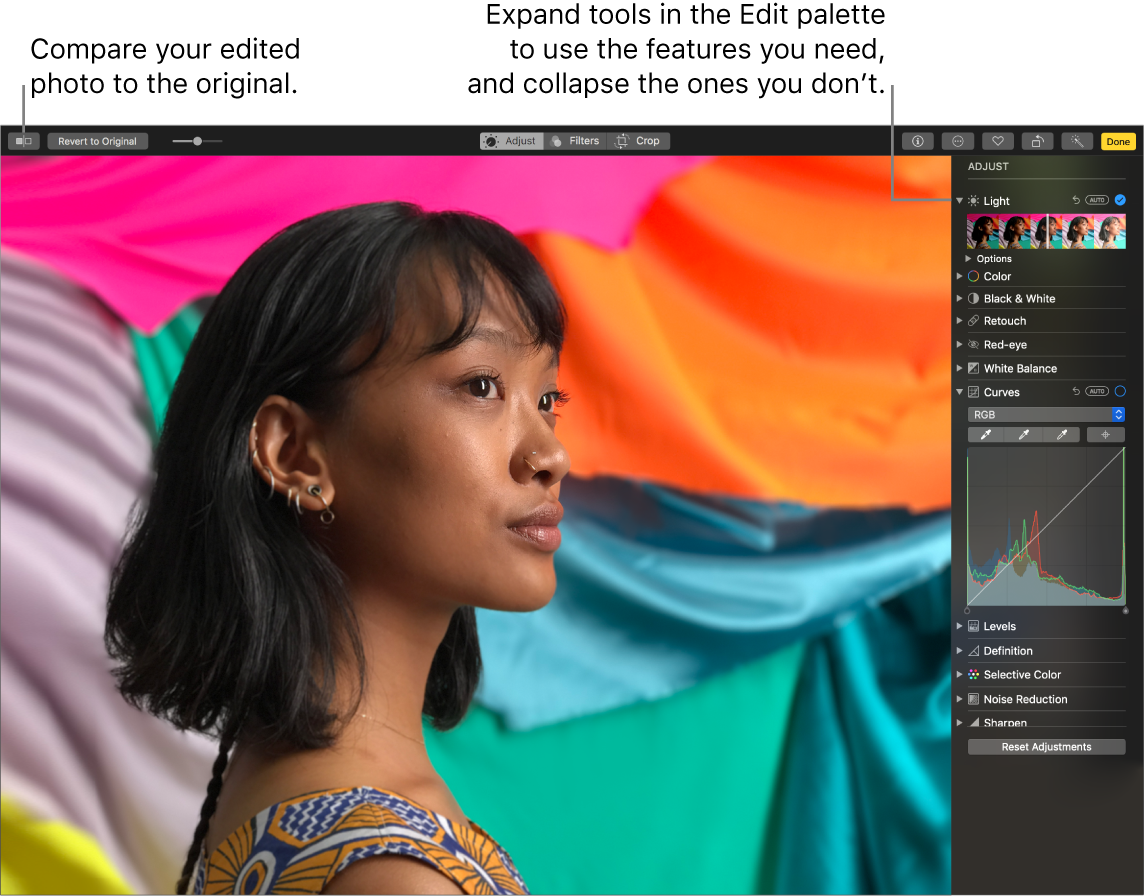
Get lively. With Live Photos, use the new Loop effect to continuously loop the action, or use Bounce to play the animation forward and backward. You can also use Long Exposure to blur motion in your Live Photos.
Use the Touch Bar. The Touch Bar displays a scrubber of all of the photos and videos in your library, which you can use to speed your search for just the right photo. You can tap to mark a selected photo as a favorite ![]() , rotate it
, rotate it ![]() , or add it to a new or existing album.
, or add it to a new or existing album.

When you edit a photo, tap buttons to crop, apply filters, adjust light, color, and other settings, or retouch your selection. Use additional options, such as enhance ![]() , compare
, compare ![]() , and more, depending on your selection in the previous Touch Bar. When you’re happy with your changes, tap Done.
, and more, depending on your selection in the previous Touch Bar. When you’re happy with your changes, tap Done.

Learn more. See the Photos User Guide.