Apple ID on Mac
Your Apple ID is an account that lets you access all Apple services. Use your Apple ID to download apps from the App Store; access media in Apple Music, Apple Podcasts, Apple TV, and Apple Books; keep your content up to date across devices using iCloud; set up a Family Sharing group; and more.
You can also use your Apple ID to access other apps and websites (see Use Sign in with Apple on Mac in the macOS User Guide).
Important: If you forget your Apple ID password, you don’t need to create a new Apple ID. Just click the “Forgot Apple ID or password?” link in the sign-in window to retrieve your password.
If other family members use Apple devices, make sure that each family member has their own Apple ID. You can create Apple ID accounts for your kids and share purchases and subscriptions with Family Sharing, described later in this section.
To view the services you can use with your Apple ID, see the Apple Support article Where can I use my Apple ID?.
All in one place. Manage everything related to your Apple ID in the same place. Open System Settings on your MacBook Pro—your Apple ID and Family Sharing settings are at the top of the sidebar. To sign in with Apple ID, if you haven’t already, click “Sign in with your Apple ID” at the top of the sidebar.
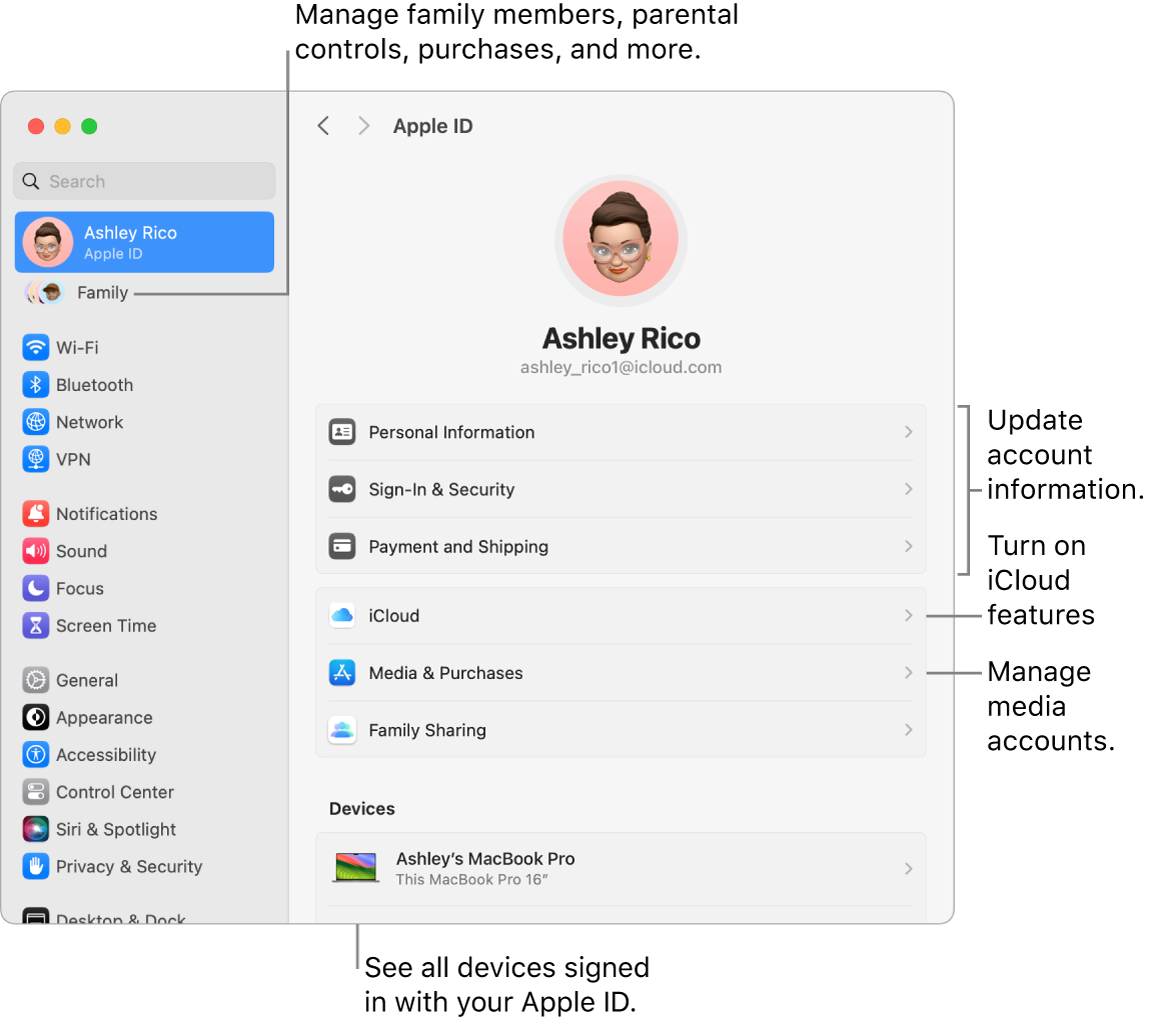
Update account, security, and payment information. In System Settings, click your Apple ID in the sidebar, then select an item to review and update the information associated with your account.
Overview: Lets you know if your account is set up and working properly—if not, you see tips and notifications here.
Personal Information: Update your name, birthdate, and memoji or photo associated with your Apple ID. You can also set up your preferences for communication from Apple, and see how your data is managed.
Sign-In & Security: Change your Apple ID password, turn on two-factor authentication, add or remove phone numbers and emails you can use to sign in, and set up Account Recovery or Legacy Contact. See Use Sign in with Apple in the macOS User Guide.
Payment and Shipping: Manage the payment methods affiliated with your Apple ID, and your shipping address for purchases from the Apple Store.
iCloud: Click iCloud, then choose which iCloud features you want to turn on. You can also turn on iCloud+ features and manage your iCloud storage. When you turn on an iCloud feature, your content is stored in iCloud, so you can access any content on any device with iCloud turned on and signed in with the same Apple ID. To learn more about iCloud, see Use iCloud with your MacBook Pro, as well as Apps and features that use iCloud and What is iCloud+? in the iCloud User Guide.
Media & Purchases: Manage the accounts linked to Apple Music, Apple Podcasts, Apple TV, and Apple Books; select purchasing settings; and manage your subscriptions.
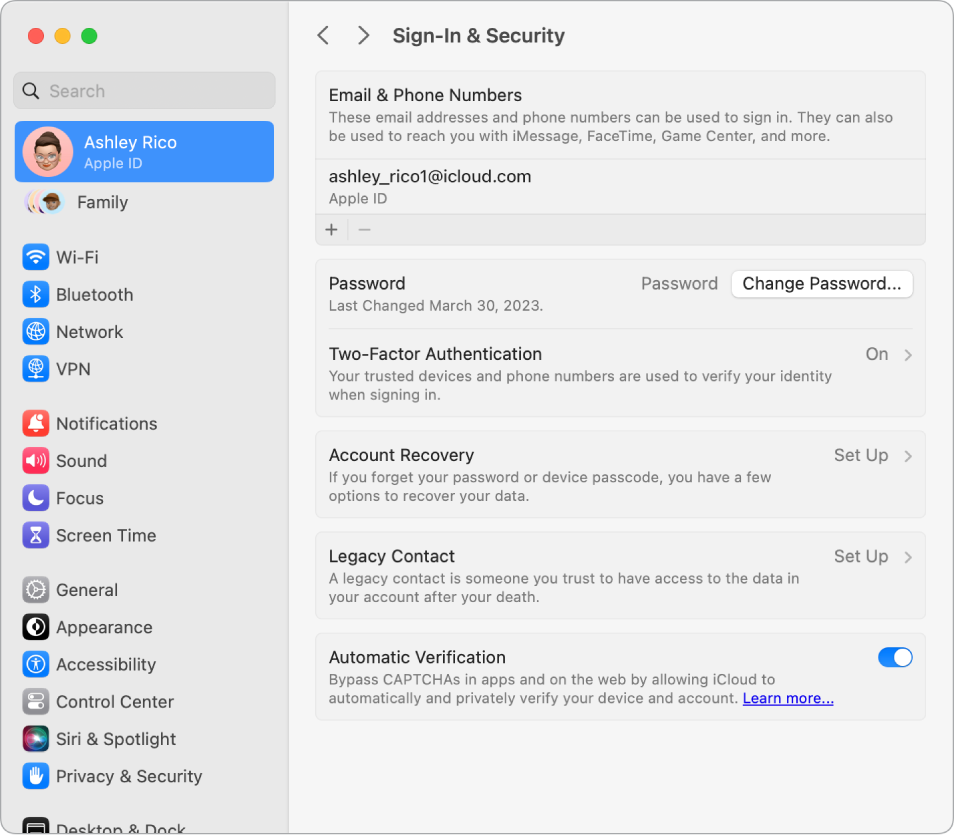
See all your devices. See all the devices linked to your Apple ID. You can verify that Find My [device] is turned on for each one (see Find My), see the status of iCloud Backup for an iOS or iPadOS device, or remove a device from your account if you no longer own it.
Family Sharing. With Family Sharing, you can set up a family group with up to six members. Then you can share device locations or mark devices as lost in Find My. You can also manage how your children use their devices by creating Apple ID accounts for your kids and setting Screen Time limits (see Screen Time on Mac).
With Family Sharing, you can share subscriptions, including Apple TV+, Apple Music, iCloud+, and more. You can also share purchases from the App Store, Apple TV app, Apple Books, and iTunes Store. Family members can still use their own iCloud accounts. You can pay for family purchases with one credit card, while approving your kids’ spending right from your MacBook Pro. To manage your Family Sharing settings, click Family in System Settings. To learn more, see the Apple Support article Set up Family Sharing.
Learn more. To learn more about iCloud and Family Sharing, see Use iCloud with your MacBook Pro and Manage a Family Sharing group on Mac in the macOS User Guide.