Use Handoff on your Mac
With Handoff, you can continue on one device where you left off on another. Work on a presentation on your MacBook Air, then continue on your iPad. Or start an email message on your iPhone, then finish it on your MacBook Air. View a message on your Apple Watch, and respond to it on your MacBook Air. You don’t have to worry about transferring files. When your MacBook Air and devices are near each other, an icon appears in the Dock whenever an activity can be handed off; to continue, just click the icon.
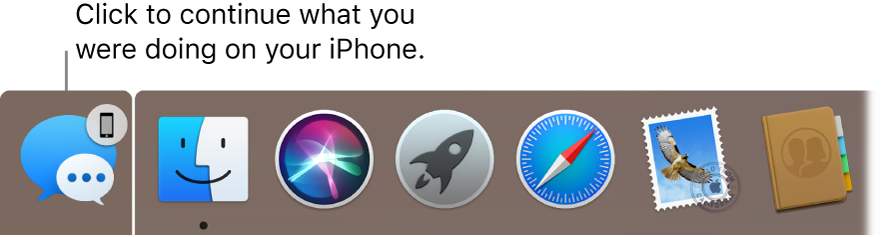
Turn on Handoff on your MacBook Air. Click the System Preferences icon ![]() in the Dock, click General, then select “Allow Handoff between this Mac and your iCloud devices.”
in the Dock, click General, then select “Allow Handoff between this Mac and your iCloud devices.”
Turn on Handoff on your iOS device. Go to Settings > General > Handoff, then tap to turn on Handoff. If you don’t see the option, your iOS device doesn’t support Handoff.
Turn on Handoff on your Apple Watch. In the Apple Watch app on iPhone, go to Settings > General, then tap to turn on Enable Handoff.
Note: To use Handoff, you need an iPhone, iPad, or iPod touch with the Lightning connector and iOS 8 (or later) installed. Make sure your MacBook Air and iOS device have Wi-Fi and Bluetooth turned on and are logged in with the same Apple ID.
Handoff works with Safari, Mail, Calendar, Contacts, Maps, Messages, Notes, Reminders, Keynote, Numbers, and Pages.
Learn more. See Pick up where you left off with Handoff in the macOS User Guide.