iPhone User Guide
- Welcome
- What’s new in iOS 12
-
- Wake and unlock
- Learn basic gestures
- Learn gestures for iPhone X and later
- Use 3D Touch for previews and shortcuts
- Explore the Home screen and apps
- Change the settings
- Take a screenshot
- Adjust the volume
- Change the sounds and vibrations
- Search for content
- Use and customize Control Center
- View and organize Today View
- Access features from the Lock screen
- Travel with iPhone
- Set screen time, allowances, and limits
- Sync iPhone using iTunes
- Charge and monitor the battery
- Learn the meaning of the status icons
-
- Accessories included with iPhone
- Connect Bluetooth devices
- Stream audio and video to other devices
- Control audio on multiple devices
- AirPrint
- Use Apple EarPods
- Apple Watch
- Use Magic Keyboard
- Wireless charging
- Handoff
- Use Universal Clipboard
- Make and receive Wi-Fi calls
- Use iPhone as a Wi-Fi hotspot
- Share your iPhone Internet connection
- Transfer files with iTunes
-
-
- Get started with accessibility features
- Accessibility shortcuts
-
-
- Turn on and practice VoiceOver
- Change your VoiceOver settings
- Learn VoiceOver gestures
- Operate iPhone using VoiceOver gestures
- Control VoiceOver using the rotor
- Use the onscreen keyboard
- Write with your finger
- Control VoiceOver with Magic Keyboard
- Type onscreen braille using VoiceOver
- Use a braille display
- Use VoiceOver in apps
- Speak selection, speak screen, typing feedback
- Zoom in on the screen
- Magnifier
- Display settings
- Face ID and attention
-
- Guided Access
-
- Important safety information
- Important handling information
- Get information about your iPhone
- View or change cellular settings
- Learn more about iPhone software and service
- FCC compliance statement
- ISED Canada compliance statement
- Class 1 Laser information
- Apple and the environment
- Disposal and recycling information
- Copyright
The next generation of iPhone
Get to know iPhone XS, iPhone XS Max, and iPhone XR. Learn intuitive gestures, use your face as your password, and see what’s possible with the amazing TrueDepth camera.
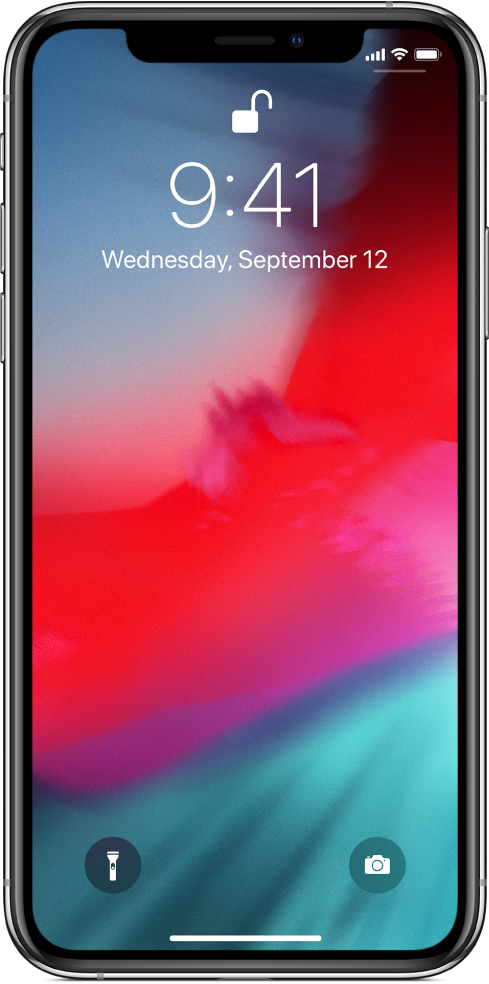
It’s all screen
The device is the display—an edge-to-edge screen you can quickly navigate with familiar gestures. Swipe up from the bottom edge to return to the Home screen, swipe up and pause to see your open apps, or swipe down from the top right to reveal Control Center.
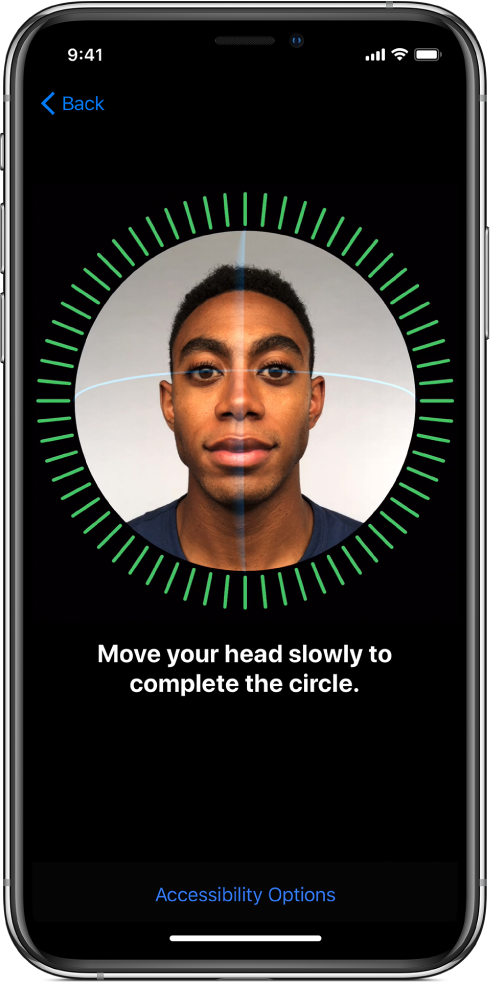
Unlock with a glance
Use Face ID to unlock your iPhone, authenticate purchases, and use Apple Pay. Face ID is a powerful and secure authentication system that’s even more convenient than Touch ID.
To set up Face ID, go to Settings > Face ID & Passcode.
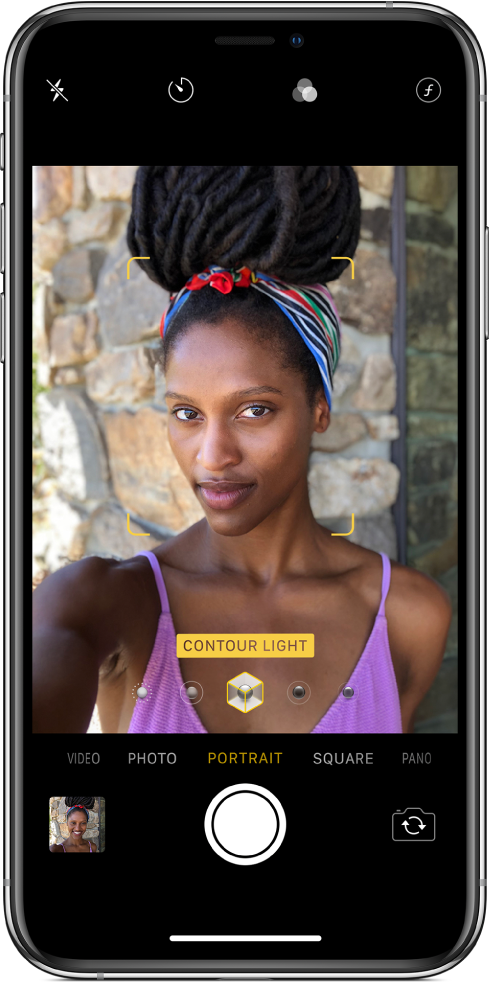
Fun with the front-facing camera
With the TrueDepth camera, you can create your own Memoji in Messages to match your personality and mood, and take photos with striking studio‑quality lighting effects.
To take a selfie in Portrait mode, where the background blurs and you stay sharp, open Camera, tap ![]() , tap Portrait, then drag
, tap Portrait, then drag ![]() for Portrait Lighting options like Contour Light or Studio Light.
for Portrait Lighting options like Contour Light or Studio Light.
Want to learn more? Check out Learn gestures for iPhone X and later, Take a photo in Portrait mode, and Use Animoji and Memoji in Messages.