
View and manage your Apple ID trusted devices on Mac
You use the Trusted Device list to review the trusted devices that use your Apple ID. You can review the specific model, serial number, and phone number associated with the device. You can check if Find My [device] is turned on and, if so, view the location of the device. You can check if iCloud backup is on and see the last time your device was backed up. You can see the cards associated with Apple Pay on the device and remove them. You can also remove trusted devices when you no longer have or use them.
On your Mac, choose Apple menu

 .
.If you haven’t signed in to your Apple ID, click Sign In and type your Apple ID information. Follow the onscreen instructions.
To view or change setting of trusted devices that use your Apple ID, select the device in the sidebar. Different options appear depending on the device. Do any of the following:
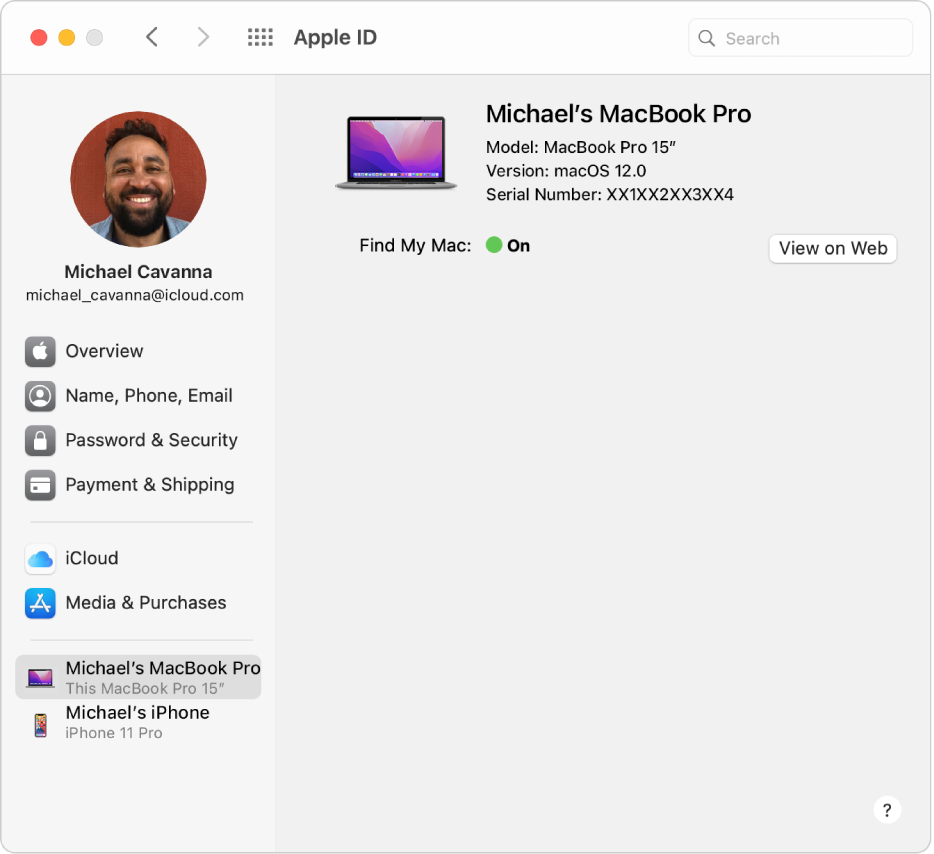
See information about a device: You can see the specific model, software version (macOS, iOS, or iPadOS version), serial number, and phone number associated with the selected device.
View the location of the device: If Find My [device] is turned on, click View on Web to see the location of the device in a web browser.
View the cards associated with Apple Pay on the device and remove them: If your using cards associated with Apple Pay on the device, the cards are listed. To remove all cards from your Apple Pay account on this device, click Remove All Cards.
Remove a device from your account: Click “Remove from Account,” then click Remove. You should remove a device when you no longer have it or it is lost or stolen.
If you lose a Mac, an iOS or iPadOS device, or an Apple Watch with watchOS 3, you may be able to locate and protect it instead of removing it from your account. See Set up the Find My app to locate a missing Mac, device, or item.
If you remove a device from your account and the device reconnects to the internet while still signed in to your Apple ID, the device reappears in your list of devices. If you can’t sign out of your Apple ID on the device, you may be able to erase the device remotely.
Note: If you remove a device that’s set up to use Apple Pay, Apple Pay is disabled for the device, and your cards are removed from the device, even if the device is offline. See Use Wallet & Apple Pay.
For information about changing your Apple ID account information on the Apple ID website, see your Apple ID account page.
For information about changing Apple ID account settings using an iOS or iPadOS device, see “Manage Apple ID and iCloud settings” in the user guide for iPhone, iPad, or iPod touch.