Modifying this control will update this page automatically
Mac User Guide
- Welcome
- What’s new in macOS Sequoia
-
- Get started with Apple Intelligence
- Use Writing Tools
- Use Apple Intelligence in Mail
- Use Apple Intelligence in Messages
- Use Apple Intelligence with Siri
- Get webpage summaries
- Summarize an audio recording
- Create original images with Image Playground
- Create Genmoji with Apple Intelligence
- Use Apple Intelligence in Photos
- Summarize notifications and reduce interruptions
- Use ChatGPT with Apple Intelligence
- Apple Intelligence and privacy
- Block access to Apple Intelligence features
-
- Intro to Continuity
- Use AirDrop to send items to nearby devices
- Hand off tasks between devices
- Control your iPhone from your Mac
- Copy and paste between devices
- Stream video and audio with AirPlay
- Make and receive calls and text messages on your Mac
- Use your iPhone internet connection with your Mac
- Share your Wi-Fi password with another device
- Use iPhone as a webcam
- Insert sketches, photos, and scans from iPhone or iPad
- Unlock your Mac with Apple Watch
- Use your iPad as a second display
- Use one keyboard and mouse to control Mac and iPad
- Sync music, books, and more between devices
-
- Control what you share
- Set up your Mac to be secure
- Allow apps to see the location of your Mac
- Use Private Browsing
- Keep your data safe
- Understand passwords
- Change weak or compromised passwords
- Keep your Apple Account secure
- Use Mail Privacy Protection
- Use Sign in with Apple for apps and websites
- Find a missing device
- Resources for your Mac
- Resources for your Apple devices
- Copyright

Print pages or images with a watermark on Mac
You can print a document with a watermark added to the printed page. You can create a simple text watermark in the font, font size, and color of your choice, and choose where it appears on each page.

With a document open on your Mac, choose File > Print.
Scroll down in the Print dialog and click Watermark.
Click the Apply Watermark button to turn on watermarks.
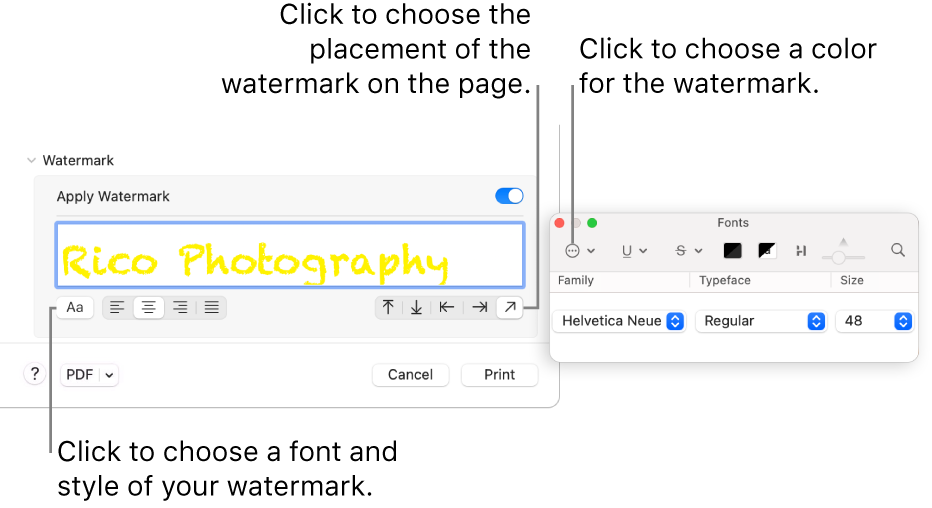
Type the watermark text into the Watermark text box.
Click the Font button, then choose the font format you want from the Fonts window. Choose the alignment you want from the alignment buttons.
Choose a location—top, bottom, side, or diagonal placement—for the watermark using the Location buttons.
You can see how the watermark appears on the preview pages in the sidebar before printing.
Thanks for your feedback.