Modifying this control will update this page automatically
VoiceOver User Guide
- Welcome
-
- Use VoiceOver in the login window
- Change function key behaviour
- Make VoiceOver ignore the next key press
- Learn or mute VoiceOver sound effects
- Hear hints and information
- Use positional audio
- Interact with areas and groups
- Hear progress or status changes
- Select and deselect items
- Drag and drop items
- Use cursor tracking
-
- Use VoiceOver Utility
- Change voice settings
- Customise verbosity
- Customise punctuation
- Change how VoiceOver pronounces text and symbols
- Change what the VoiceOver rotor shows
- Create custom labels for UI elements
- Export, import, and reset VoiceOver preferences
- Use VoiceOver portable preferences
- Use VoiceOver activities
- Copyright

What is the VoiceOver cursor on Mac?
When you use VoiceOver, the full-featured screen reader built into macOS, the VoiceOver cursor appears onscreen as a dark rectangular outline. You use the VoiceOver cursor to move around the screen, select buttons and other controls, and to read and edit text. The keyboard focus and mouse pointer work with the VoiceOver cursor in a variety of ways.
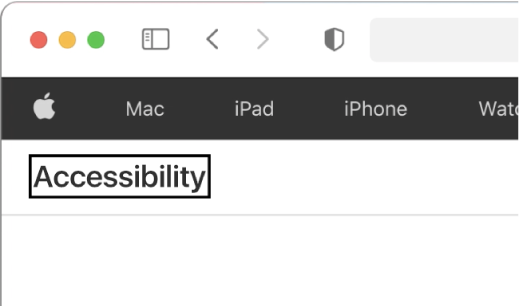
You use VoiceOver Utility to set options to hide the VoiceOver cursor, change its size, and control how it moves when reading text.
Thanks for your feedback.