Apple TV User Guide
- Welcome
- What’s new in tvOS 15
- Use the Search app
-
- Restrict access to content
- Adjust privacy settings
- Manage storage
- Share Apple TV
- Family Sharing
- Adjust video and audio settings
- Connect Bluetooth devices
- Set notifications
- Set the TV button
- Use the iOS or iPadOS keyboard
- Control your TV and volume
- Use other remotes
- Use Apple TV as a conference room display
- Change network settings
- Change language or region
- Copyright
Use Display Accommodations on Apple TV
You can change parameters on Apple TV for colour differentiation, light sensitivity and brightness.
Tip: To invert light and dark colours on Apple TV, turn on Dark mode. See Customise the Apple TV Home Screen.
Turn on Colour Filters
This setting is for users who are colour blind or have difficulty reading text on the display.
In Settings
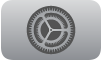 on Apple TV go to Accessibility > Display Accommodations, then turn on Colour Filters.
on Apple TV go to Accessibility > Display Accommodations, then turn on Colour Filters.You can select from a variety of filters used to differentiate colours.
Turn on Light Sensitivity
This setting adjusts the level of dimness or brightness on your display.
In Settings
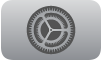 on Apple TV go to Accessibility > Display Accommodations, then turn on Light Sensitivity.
on Apple TV go to Accessibility > Display Accommodations, then turn on Light Sensitivity.Select Intensity, then swipe to adjust the percentage of display intensity.
Turn on Reduce White Point
This setting adjusts the brightness level of colours on your display.
In Settings
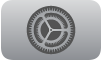 on Apple TV go to Accessibility > Display Accommodations, then turn on Reduce White Point.
on Apple TV go to Accessibility > Display Accommodations, then turn on Reduce White Point.Select Intensity, then swipe to adjust the percentage of white point intensity.