Pages User Guide for Mac
- Welcome
- What’s new
-
- Use iCloud Drive with Pages
- Export to Word, PDF or another file format
- Open an iBooks Author book in Pages
- Reduce the document file size
- Save a large document as a package file
- Restore an earlier version of a document
- Move a document
- Delete a document
- Lock a document
- Password-protect a document
- Create and manage custom templates
- Copyright

Save and name a document in Pages on Mac
The first time you save a document, you name it and select where to save it — on your desktop or in a folder, for example. Thereafter, Pages automatically saves your document as you work. You can rename a document at any time or create a duplicate of it with a different name.
Save and name a new document
Go to the Pages app
 on your Mac.
on your Mac.Open a document, click anywhere in the document window to make it active, then choose File > Save (from the File menu at the top of your screen).
Enter a name in the Save As field, then enter one or more tags (optional).
Click the Where pop-up menu and choose a location.
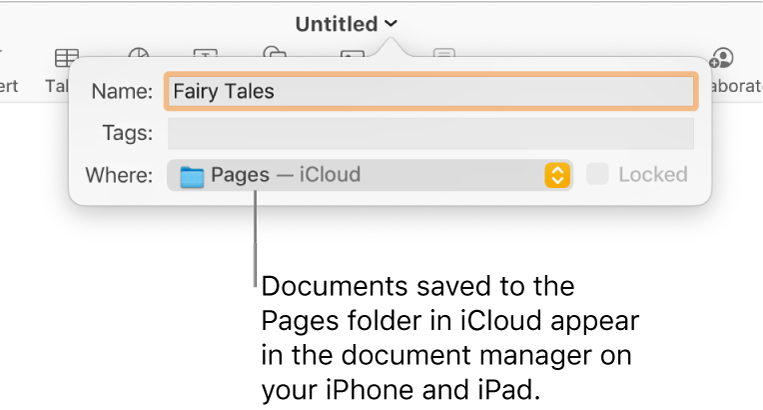
If you want the document to appear on all your devices set up with iCloud Drive, save the document in the Pages folder in iCloud Drive. (To see this option, iCloud Drive must be set up on your Mac.)
To create a new folder for the document click the Where pop-up menu and choose Other, then click New Folder at the bottom of the dialogue. Enter a name for the folder, then click Create.
Click Save.
Rename a document
Go to the Pages app
 on your Mac.
on your Mac.At the top of the Pages window, click the document name.
Enter a new name, then click anywhere outside the dialogue to dismiss it.
Click anywhere outside the dialogue to dismiss it.
Save a copy of a document
Go to the Pages app
 on your Mac.
on your Mac.With the document open, hold down the Option key on your keyboard, then choose File > Save As (from the File menu at the top of your screen).
Enter a name for the copy, then press Return.
The copy is saved to the same location as the original. You can change where the copy is saved or send the copy to someone.
To save a copy of a document in another format (for example, Microsoft Word, PDF or Pages ’09), you make a copy of the document in that format. See Export to Word, PDF, or another file format.