Numbers
Numbers User Guide for iPhone
- Welcome
- What’s new in Numbers 13.2
-
- Intro to Numbers
- Intro to images, graphs and other objects
- Create a spreadsheet
- Open spreadsheets
- Prevent accidental editing
- Personalise templates
- Use sheets
- Undo or redo changes
- Save your spreadsheet
- Find a spreadsheet
- Delete a spreadsheet
- Print a spreadsheet
- Change the sheet background
- Copy text and objects between apps
- Touchscreen basics
- Copyright
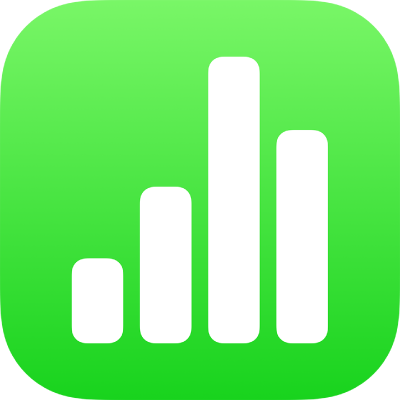
Add text inside a shape in Numbers on iPhone
Double-tap the shape to make the keyboard appear, then type your text.
If a clipping indicator
 appears, which signifies there’s too much text to display in the shape, tap the shape and drag any blue dot on the shape’s border unit all the text is showing.
appears, which signifies there’s too much text to display in the shape, tap the shape and drag any blue dot on the shape’s border unit all the text is showing.To align the text in the shape, tap the shape, tap
 , tap Text, then tap any alignment button.
, tap Text, then tap any alignment button.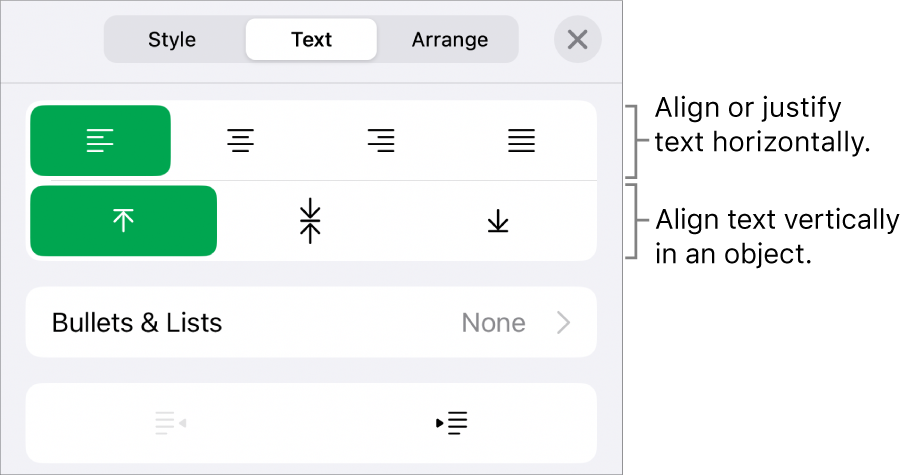
You can also place an object inside a shape so it appears in-line within the text.
Thanks for your feedback.