
View your notes on Mac
You can view notes from all your notes accounts at any time.
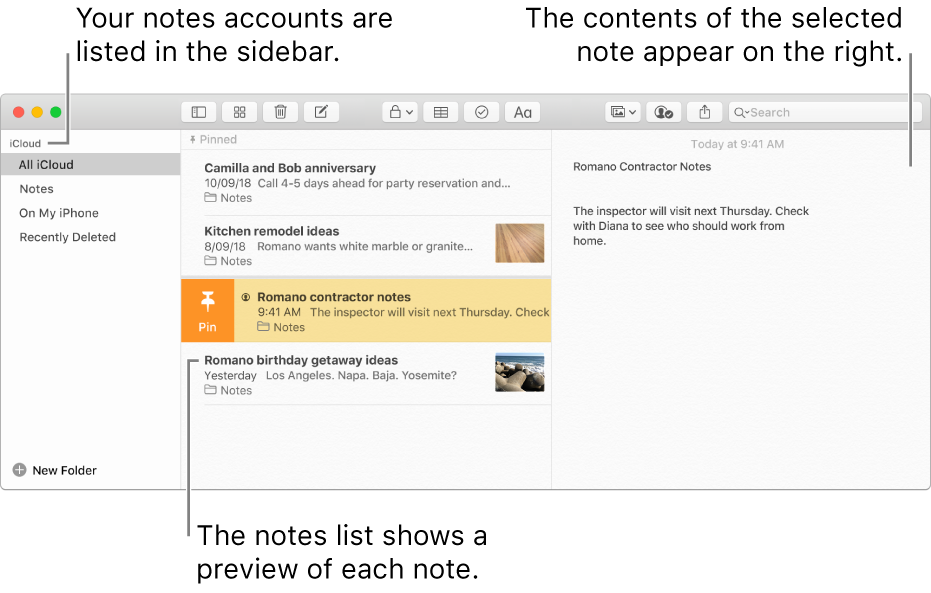
Tip: To change the default size of all text in the note window, choose Notes > Preferences, then use the slider. Or, if you don’t want to change the default text size, but want to view an entire note larger or smaller, choose View > Zoom In or View > Zoom Out.
In the Notes app
 on your Mac, select a folder under an account in the sidebar. If the sidebar isn’t showing, click the Sidebar button
on your Mac, select a folder under an account in the sidebar. If the sidebar isn’t showing, click the Sidebar button  .
.Notes in that folder appear in the notes list. To change the order in which the notes appear, see Sort and pin notes.
Select a note in the notes list. The note’s contents appear on the right.
Tip: Double-click the note in the notes list to open it in its own window.
If a note is locked, enter your password for locked notes (or use Touch ID).
See Lock your notes.
Do any of the following:
View the date a note was created or last edited: Click the date at the top of the note.
You must be using upgraded iCloud notes or notes on your Mac to view the different dates.
View or play photos, audio files, maps and other attachments: While viewing a note that contains attachments, double-click the attachment you want to view or play. The attached content appears in a new window.
Tip: To quickly find a specific note, search your notes.