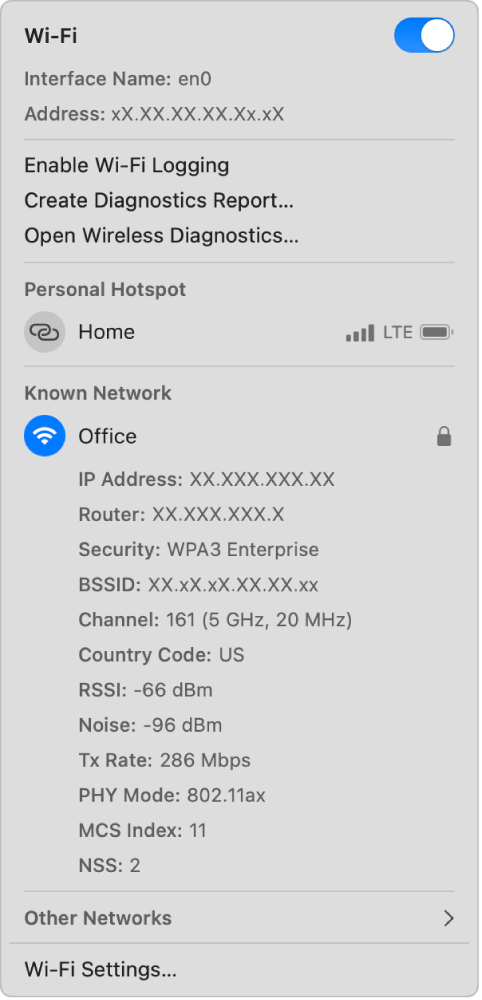Use the Wi-Fi status menu on Mac
On your Mac, you can use the Wi-Fi status menu in the menu bar to connect to or disconnect from a Wi-FI network (including your Personal Hotspot), turn Wi-Fi on or off, and get details about your Wi-Fi connection.
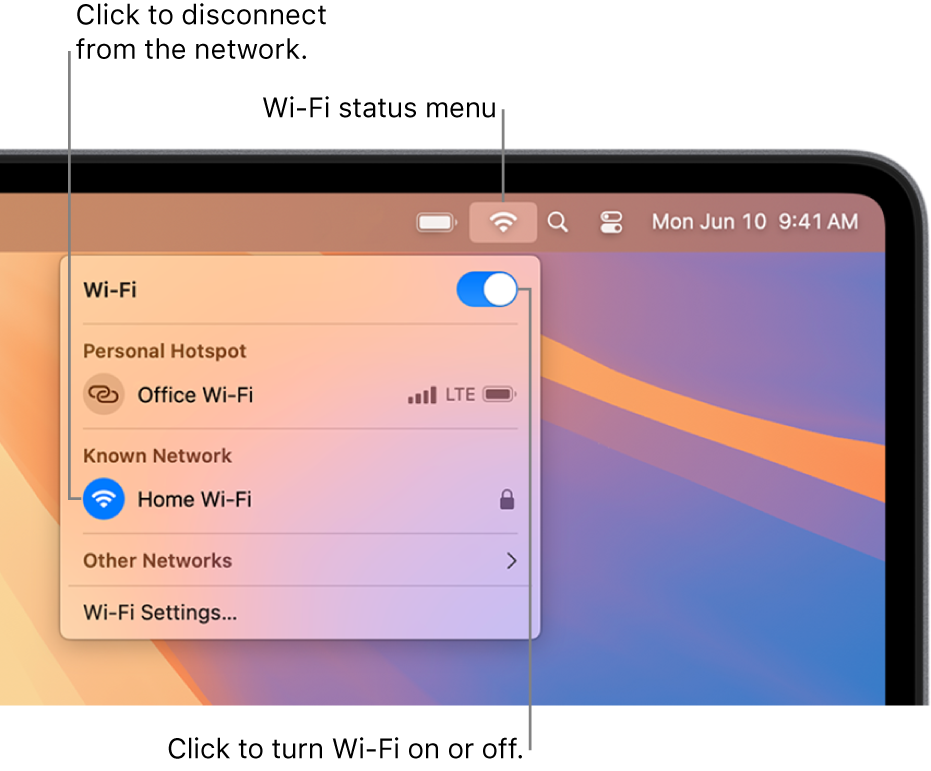
Show or hide the Wi-Fi status menu
On your Mac, choose Apple menu

 in the sidebar. (You may need to scroll down.)
in the sidebar. (You may need to scroll down.)Click the pop-up menu next to Wi-Fi, then do one of the following:
Show the Wi-Fi status menu: Choose Show in Menu Bar.
Hide the Wi-Fi status menu: Choose Don’t Show in Menu Bar.
You can also use Control Centre to access the Wi-Fi status menu. Click ![]() in the menu bar, move the pointer over Wi-Fi, then click
in the menu bar, move the pointer over Wi-Fi, then click ![]() .
.
Note: The Wi-Fi menu icon changes depending on the current Wi-Fi status and connection. See Wi-Fi menu icons.
Turn Wi-Fi on or off
On your Mac, click
 on the menu bar.
on the menu bar.Turn Wi-Fi on or off.
Connect to a Wi-Fi network
On your Mac, click
 on the menu bar.
on the menu bar.Do one of the following:
If the Wi-Fi network you want to connect to appears in the Personal Hotspot or Known Networks section, click the network name.
If the Wi-Fi network you want to connect to doesn’t appear in the Personal Hotspot or Known Networks section, click Other Networks, then click the network name.
If the Wi-Fi network is hidden, click Other Networks, scroll to the bottom of the list of networks, click Other, enter the network name and password, then click Join. See Join a hidden Wi-Fi network.
Disconnect from a Wi-Fi network
On your Mac, click
 on the menu bar.
on the menu bar.Click the Wi-Fi icon to the left of the connected network.
View details about your Wi-Fi connection
You can use the Wi-Fi status menu to get details about your Wi-Fi connection, such as the IP address, router address, channel, frequency (or band), security standard and 802.11 protocol.
On your Mac, Option-click
 on the menu bar.
on the menu bar.View the information below the Wi-Fi network you are connected to.