
Add and customise widgets in Notification Centre on Mac
In Notification Centre on your Mac, add and customise widgets so you can keep tabs on your schedule, favourite devices, the weather, top headlines and more, straight from the desktop.
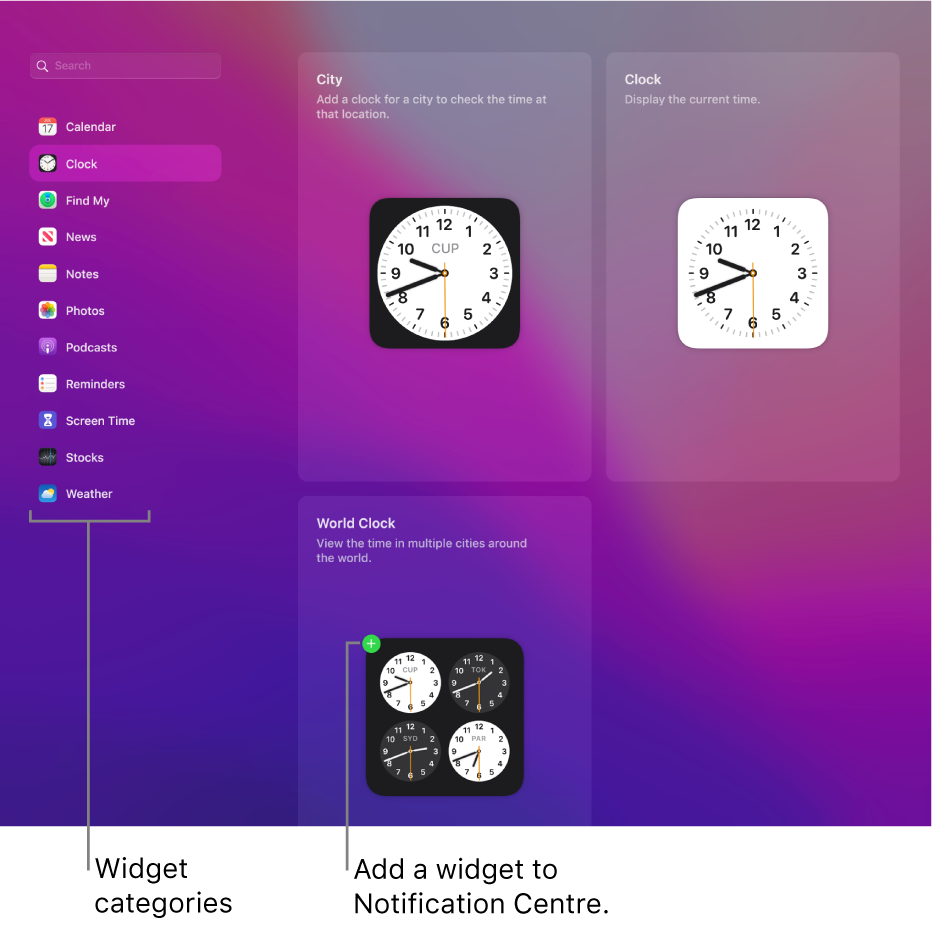
To open Notification Centre, click the date and time in the menu bar or swipe left with two fingers from the right edge of the trackpad. To close it, click anywhere on the desktop.
Add widgets to Notification Centre on your Mac
On your Mac, open Notification Centre.
At the bottom of Notification Centre, click Edit Widgets.
In the list of widget categories, search for a widget or click a category, such as Clock, to preview available widgets.
Some widgets come in different sizes; click a size to preview the information it shows.
To add the widget to your set of active widgets, move the pointer over it in the preview, then click the Add button
 .
. To change the new widget’s location in your set of active widgets, drag it up or down. If you decide you don’t want the new widget, click its Remove button
 .
.When you’re finished adding widgets, click Done at the bottom of the active widgets.
Customise widgets in Notification Centre on your Mac
On your Mac, open Notification Centre.
At the bottom of Notification Centre, click Edit Widgets.
In your set of active widgets, do any of the following:
Change the information a widget shows: Move the pointer over a widget. If Edit Widget appears below its name (indicating you can change the information), click the widget to flip it. Then change options or click highlighted information to change it. For example, in the List widget for Reminders, click the highlighted list to choose a different reminder list. When you’re finished, click Done in the widget.
Change the size of a widget: Control-click a widget, then choose a different size.
When you’re finished customising widgets, click Done at the bottom of the active widgets.
Remove widgets from Notification Centre on your Mac
On your Mac, open Notification Centre.
Press and hold the Option key while you move the pointer over the widget you want to remove, then click the Remove button
 .
.