
Buy or download items from the iTunes Store on Mac
You can buy music, movies, TV shows and audiobooks from the iTunes Store and then listen to them on your computer or your iPod touch, iPhone or iPad.
Buy or download music or movies
In the iTunes app
 on your Mac, to go to the iTunes Store, click Store in the navigation bar and find the item you want.
on your Mac, to go to the iTunes Store, click Store in the navigation bar and find the item you want.
To preview an item before purchasing, move the pointer over the item, then click the Preview button
 .
.To download the item, click the button — which might be labelled Buy, Free, Subscribe, a specific price or something else.
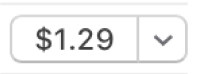
Buy or download a TV show
You can buy an individual TV show and then listen to it on your computer or your iPod touch, iPhone or iPad. Many shows are available for download and purchase the day after they air; some shows may not be available for a few days.
In the iTunes app
 on your Mac, to go to the iTunes Store, click Store in the navigation bar and find the item you want.
on your Mac, to go to the iTunes Store, click Store in the navigation bar and find the item you want.
To preview a show before purchasing it, move the pointer over the item, then click the Preview button
 .
.To download the show, click the button — which might be labelled Buy, Free, Subscribe, a specific price or something else.
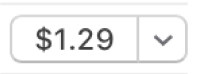
Buy or download a TV season
You can buy an entire TV season from the iTunes Store and then listen to it on your computer, your iPod touch, iPhone or iPad. Buying an entire season at once can cost less than buying each episode individually.
In the iTunes app
 on your Mac, to go to the iTunes Store, click Store in the navigation bar and find the season you want.
on your Mac, to go to the iTunes Store, click Store in the navigation bar and find the season you want.
To preview the season before purchasing it, move the pointer over the item, then click the Preview button
 .
.To download the season, click the button — which might be labelled Buy, Free, Subscribe, a specific price or something else.
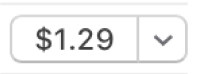
You typically have the following options for buying or downloading a TV season (not all are available for every show or in all countries or regions):
Season Pass: For a season in progress. All available episodes are downloaded to your iTunes library; new episodes are downloaded when they become available.
Important: When new episodes become available, you’re notified via email. To download a new episode, click the link in the email. If you buy a season pass and then buy an individual episode, you’re charged again for the episode.
Buy All Episodes: For a season in progress. Purchases all available episodes for the current season, but not new episodes.
Multi-Pass: For shows that don’t have traditional “seasons” (for example, news programs). The latest episode is downloaded; each remaining episode is downloaded when it becomes available.
Buy Season: For a completed season. Purchases and downloads all episodes.
Buy or download an audio book
You can buy audio books and then listen to them on your computer or your iPod touch, iPhone or iPad. Many audiobooks provide a sample you can listen to before you buy the book. Samples are downloaded only to your device. Spoken program files purchased from the iTunes Store end in .m4b.
In the iTunes app
 on your Mac, to go to the iTunes Store, click Store in the navigation bar and find the audio book you want.
on your Mac, to go to the iTunes Store, click Store in the navigation bar and find the audio book you want.
To preview an audio book sample before purchasing it, move the pointer over the item, then click the Preview button
 .
.To download the audio book, click the button — which might be labelled Buy, Free, Subscribe, a specific price or something else.
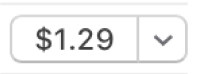
Search for items
In the iTunes app
 on your Mac, type search criteria for the item you want to find in the search field in the top-right corner of the iTunes window, then click Store.
on your Mac, type search criteria for the item you want to find in the search field in the top-right corner of the iTunes window, then click Store.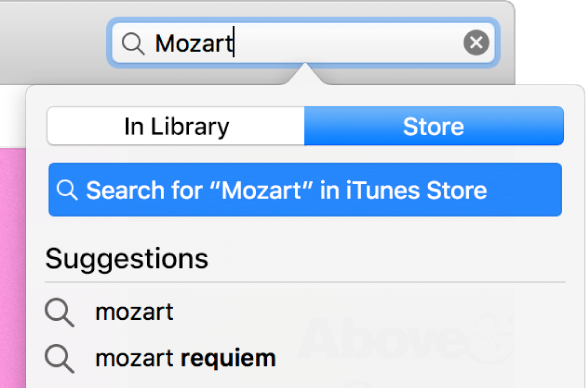
Choose the playback quality or download format for movies and TV shows
In the iTunes app
 on your Mac, choose iTunes > Preferences.
on your Mac, choose iTunes > Preferences.Do any of the following:
Choose the download format: Click Downloads, then select “Download full-size HD videos”, “Download high-quality SD videos” or both.
Some movies and TV shows are available in HD (high definition) format. Of these, some are available in both 1080p and 720p formats. If you select HD and a movie or TV show is available in 1080p format, iTunes will download the 1080p version.
Choose the playback quality: Click Playback, then click the Video Playback Quality pop-up menu and choose an option.
If you want to watch HD movies and TV shows on a computer display that doesn’t support HD, choose Good. iTunes will play them in standard definition.