GarageBand User Guide
- Welcome
-
- Play a lesson
- Choose the input source for your guitar
- Customise the lesson window
- See how well you played a lesson
- Measure your progress over time
- Slow down a lesson
- Change the mix of a lesson
- View full-page music notation
- View glossary topics
- Practise guitar chords
- Tune your guitar in a lesson
- Open lessons in the GarageBand window
- Get additional Learn to Play lessons
- If your lesson doesn’t finish downloading
- Touch Bar shortcuts
- Glossary
- Copyright

Use the bass amp microphone in GarageBand on Mac
Bass Amp Designer offers three virtual microphone types. After choosing a cabinet, you can choose the type of microphone to emulate and adjust the position of the microphone, relative to the cabinet.
By default, the microphone is placed in the centre of the speaker cone (on-axis). This placement produces a fuller, more powerful sound. If you move the microphone to the rim of the speaker (off-axis), you obtain a brighter, thinner tone. Moving the microphone closer to the speaker emphasises bass response. Placement is limited to near-field positioning.
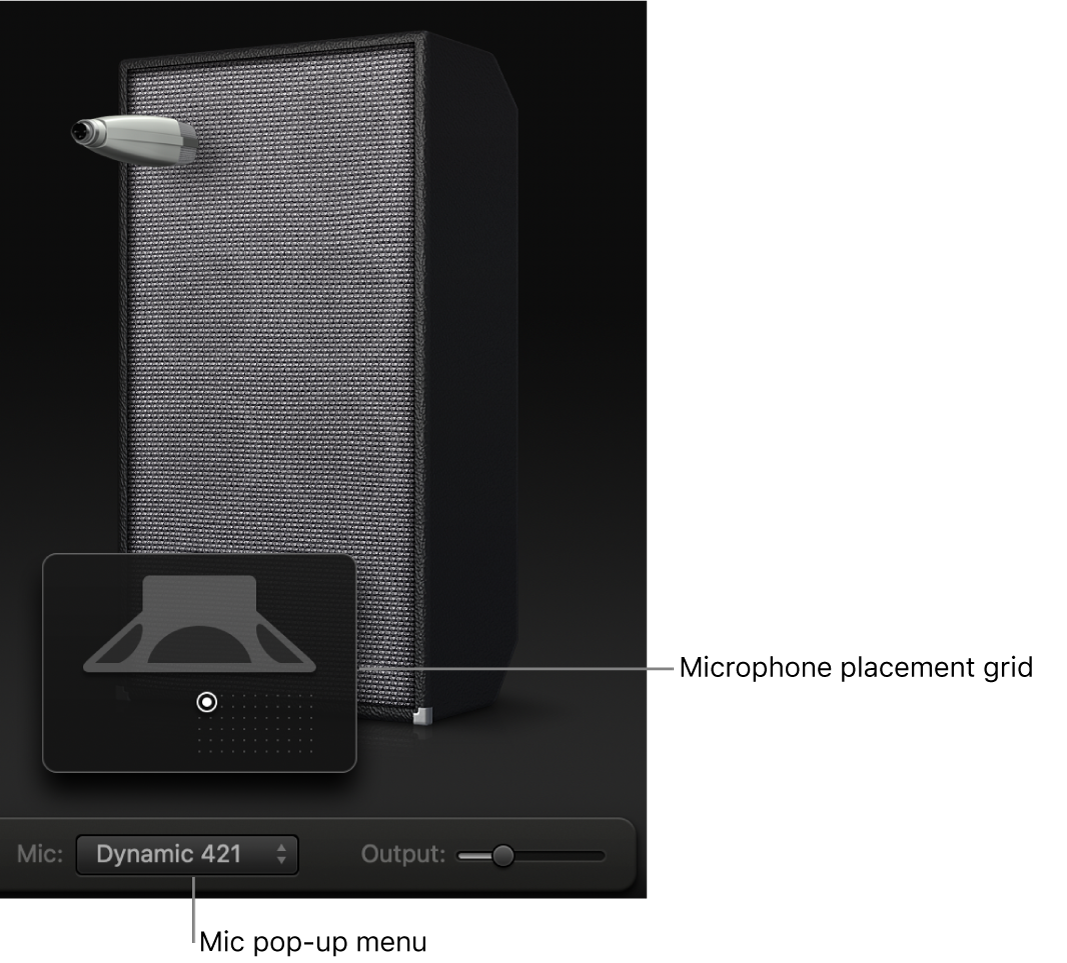
Choose a microphone
Microphone pop-up menu: Choose a microphone model to capture the output of your chosen amplifier and cabinet.
Condenser 87: Emulates the sound of a high-end German studio condenser microphone. The sound of condenser microphones is fine, transparent and well balanced.
Dynamic 20: Emulates the sound of popular American dynamic cardioid microphones. This microphone type sounds brighter and more cutting than the Condenser 87 model. The lower-mid frequencies are rolled off, making it a good choice for rock tones. It’s especially useful if you want your bass guitar part to cut through other tracks in a mix.
Dynamic 421: Emulates the sound of a German dynamic cardioid microphone. It can capture a wide frequency range and has a slight emphasis of the treble range. It’s useful for clean tones.
Tip: Combining multiple microphone types can produce an interesting sound. Duplicate the bass guitar track and insert Bass Amp Designer on both tracks. Select different microphones in each Bass Amp Designer instance while retaining identical settings for all other settings, then set track signal levels.
Set the microphone placement
Move the pointer over the bottom part of the cabinet graphic to show the microphone placement grid.
Drag the white dot to change the microphone position and distance from the cabinet.