
Answer calls in FaceTime on Mac
When you’re signed in and FaceTime is turned on, you can accept or decline calls, even if FaceTime isn’t open. See FaceTime requirements.
Accept a FaceTime call
On your Mac, do one of the following when a notification appears in the top-right corner of the screen:
Accept an incoming call: Click Accept.
Accept a video call as an audio call: Click
 next to Accept, then choose Answer as Audio. When you’re in an audio call or a phone call, the camera is automatically off.
next to Accept, then choose Answer as Audio. When you’re in an audio call or a phone call, the camera is automatically off.Accept a video or audio call and end a current call: Click End & Accept.
Accept an audio call and put the current audio call on hold: Click Hold & Accept. When you end the new call, the call on hold resumes. You can pause one audio call at a time.
Join a Group FaceTime call: Click Join, then click the Join Video button
 in the FaceTime window.
in the FaceTime window.You can also accept a Group FaceTime call from Messages. When invited, click Join in the FaceTime message bubble.
After you’re on a call, you can add more people to a FaceTime call, change your view of the call, pause the call, change audio options on the call, share a link to the call or end the call.
Decline a FaceTime call
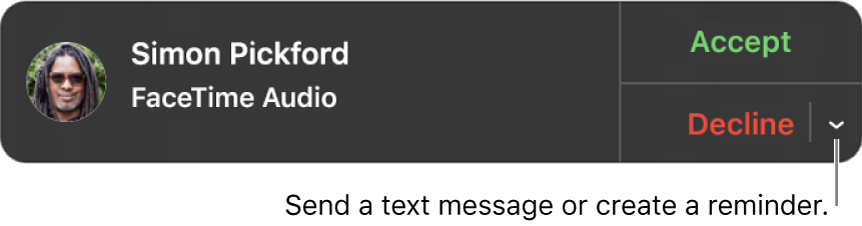
On your Mac, when a notification appears in the top-right corner of the screen, do one of the following:
Decline a call: Click Decline.
The caller sees that you’re not available for a call.
Tip: If the call came from someone you don’t want to receive calls from, you can block the caller.
Decline a call and send a message using iMessage: Click
 next to Decline, choose Reply with Message, type your message, then click Send. Both you and the caller must be signed in to iMessage.
next to Decline, choose Reply with Message, type your message, then click Send. Both you and the caller must be signed in to iMessage.Decline a call and set a reminder to call back later: Click
 next to Decline, then choose how long you want to wait to receive a reminder. When the time comes, you receive a notification — click it to view the reminder, then click the link in the reminder to start the call.
next to Decline, then choose how long you want to wait to receive a reminder. When the time comes, you receive a notification — click it to view the reminder, then click the link in the reminder to start the call.
If your Mac has a Touch Bar, you can use it to accept a call, decline a call, decline and send a message or decline and set a reminder.
You can’t receive a call from someone who’s restricted by communication limits in Screen Time, but it appears as a missed call in the FaceTime window or in Notification Centre.