Sync movies between your Windows device and iPhone, iPad or iPod
You can sync all or a selection of your movies on your Windows device to your iPhone, iPad or iPod. (If you have an iPod Classic, it must be video-capable.)
Note: To sync movies, you must have the Apple TV app installed on your Windows device.
Sync movies to your device
Connect your Apple device to your Windows device.
You can connect your device using a USB or USB-C cable or a Wi-Fi connection. See Sync content between your Windows device and iPhone, iPad or iPod touch over Wi-Fi.
In the Apple Devices app
 on your Windows device, select the device in the sidebar.
on your Windows device, select the device in the sidebar.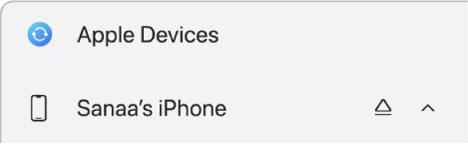
If you connect your device to your Windows device using a USB or USB-C cable and don’t see the device in the sidebar, see If your iPhone, iPad or iPod doesn’t appear in the sidebar.
Select Movies in the sidebar.
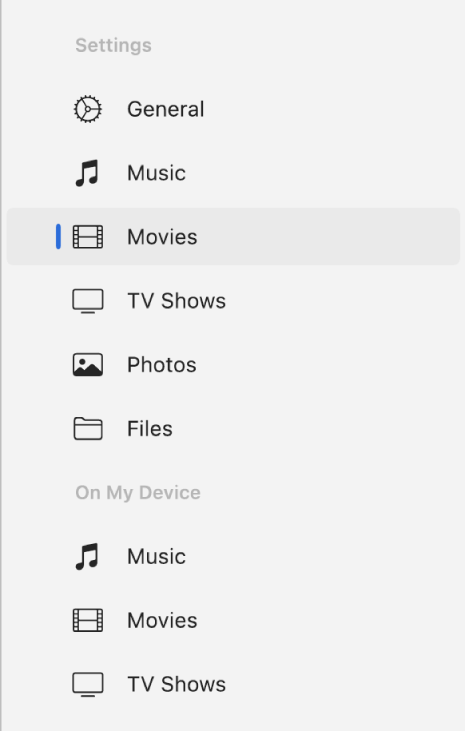
Select the “Sync movies onto [device name]” tick box.
With the tick box selected, syncing is set to transfer all your movies to your device.
![The “Sync movies onto [device]” tick box is selected, and the “Automatically include” pop-up menu is below that.](https://help.apple.com/assets/661DAD4A8A701297720892FF/661DAD4AC0D706350C045B81/en_AU/440ec404581793d9e3405379661f45e2.png)
Note: If you don’t see the movies you want to sync, make sure that you downloaded them as Most Compatible HD or SD in the Apple TV app on your Windows device. See Change Playback settings in the Apple TV app on Windows.
To sync a selection of movies, select the “Automatically include” tick box, then select the pop-up menu to choose the number of recent or unwatched movies you want to sync.
In the movies list, select (or unselect) the tick boxes for the movies, playlists and rentals you want to sync.
When you’re ready to sync, select Apply.
You can choose to sync your Windows device and your Apple device automatically whenever you connect them. See Turn automatic syncing on or off.
Before disconnecting your Apple device from your Windows device, select the Eject button ![]() in the sidebar.
in the sidebar.
Remove automatically synced movies from your Apple device
You can remove a movie from just your Apple device while keeping it on your Windows device.
Connect your Apple device to your Windows device.
You can connect your device using a USB or USB-C cable or a Wi-Fi connection. See Sync content between your Windows device and iPhone, iPad or iPod touch over Wi-Fi.
In the Apple Devices app
 on your Windows device, select your device in the sidebar, then select Movies in the sidebar.
on your Windows device, select your device in the sidebar, then select Movies in the sidebar.In the movies list, unselect the tick box of the movie you want to remove.
Sync your Windows device with your Apple device.
WARNING: If you delete an automatically synced item from your Windows device, the deleted item is removed from your Apple device the next time you sync.
Before disconnecting your Apple device from your Windows device, select the Eject button ![]() in the sidebar.
in the sidebar.