
Read books in Books on Mac
After you get books from the Book Store or download books you purchased on other devices, you can start reading and enjoying them.
If you’d rather have a book read to you, you might enjoy listening to audiobooks.
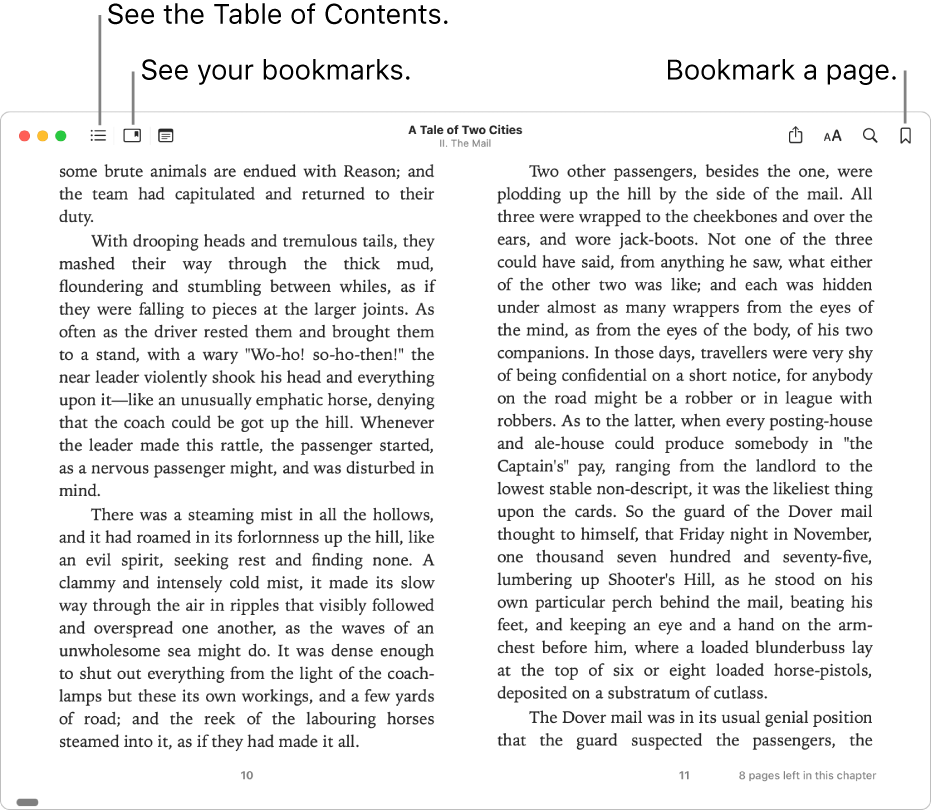
Open and move around in a book
In the Books app
 on your Mac, click Books (or another collection) in the sidebar, then double-click a book to open it.
on your Mac, click Books (or another collection) in the sidebar, then double-click a book to open it.Note: If the book has an iCloud status icon
 underneath it, you can double-click the book to download it from iCloud (you might need to sign in first).
underneath it, you can double-click the book to download it from iCloud (you might need to sign in first).Move around the book:
See the table of contents: Move the pointer to the top of the book, then click the Table of Contents button
 or the Thumbnails button
or the Thumbnails button  , depending on the book.
, depending on the book.Go to the next or previous page: Move the pointer to the right or left edge of the book, then click the arrow that appears.
You can also swipe right or left across a trackpad or Magic Mouse, use the Touch Bar or use the arrow keys on the keyboard. See Use trackpad and mouse gestures.
Search in the book: Click the search button
 , then enter a word, phrase or page number. You can also select text, then choose Search Selection.
, then enter a word, phrase or page number. You can also select text, then choose Search Selection.See pages you already viewed: Click the “Back to page” link at the lower-left corner of the page (or use the Touch Bar). This is useful if you’re viewing search results or different sections in the book’s table of contents.
You can always click the “Go to page” link in the lower-right corner to return to the page you started on.
See what you’re currently reading
In the Books app
 on your Mac, click Reading Now in the sidebar.
on your Mac, click Reading Now in the sidebar.To remove a book or audiobook from Reading Now, click
 below the title, click Remove, then click Remove from Reading Now.
below the title, click Remove, then click Remove from Reading Now.
Save your place with a bookmark
In the Books app
 on your Mac, click Books (or another collection) in the sidebar, then double-click a book to open it.
on your Mac, click Books (or another collection) in the sidebar, then double-click a book to open it.On the page you want to bookmark, move the pointer to the top of the page, then click the Bookmark button
 (or use the Touch Bar).
(or use the Touch Bar).If the page is already bookmarked, the Bookmark button is solid.
To see all the bookmarks in a book, click the Show Bookmarks button ![]() . If you want to remove a bookmark, click the Bookmark button
. If you want to remove a bookmark, click the Bookmark button ![]() .
.
Have a book read to you
In the Books app
 on your Mac, click Books (or another collection) in the sidebar, then double-click a book to open it.
on your Mac, click Books (or another collection) in the sidebar, then double-click a book to open it.Do one of the following:
For books that include the Read Aloud feature: Click the Speaker button
 in the toolbar at the top of the book, turn on Turn My Pages if you want, then click Start Reading (or use the Touch Bar).
in the toolbar at the top of the book, turn on Turn My Pages if you want, then click Start Reading (or use the Touch Bar).For any book: Go to the page you want, then choose Edit > Speech > Start Speaking. See Hear your Mac read documents.
Translate text in a book
In the Books app
 on your Mac, select the text you want to translate, or Control-click a word.
on your Mac, select the text you want to translate, or Control-click a word.Choose Translate Selection. (If you don’t see Translate Selection, you can’t translate this text in Books.)
Choose the current language, then choose which language you want to translate to.
To find books in a different language, see View books and audiobooks by language, country or region. To manage languages or change your primary language, see Change Language & Region General preferences.