Get more apps on Apple Watch Ultra
Your Apple Watch Ultra includes apps for a variety of communication, health, fitness, and timekeeping tasks. You can also choose to install third-party apps you have on your iPhone, and get new apps from the App Store, either on Apple Watch Ultra or from your iPhone. All your apps are on a single Home Screen.
Note: To automatically download the companion iOS version of an app you’ve added to your Apple Watch Ultra, go to Settings on your Apple Watch Ultra, tap App Store, then turn on Automatic Downloads. To get the most recent versions of your Apple Watch Ultra apps, make sure Automatic Updates is also turned on.
Get apps from the App Store on Apple Watch Ultra
Open the App Store app
 on your Apple Watch Ultra.
on your Apple Watch Ultra.Turn the Digital Crown to browse featured apps.
Tap a category or tap See All below a collection to see more apps.
To get a free app, tap Get. To buy an app, tap the price.
If you see
 instead of a price, you’ve already purchased the app and you can download it again without a charge. Some apps require that you also have the iOS version of the app on your iPhone.
instead of a price, you’ve already purchased the app and you can download it again without a charge. Some apps require that you also have the iOS version of the app on your iPhone.
To find a specific app, tap the Search field at the top of the screen, then type, or use dictation or Scribble to enter the name of the app. You can also browse trending categories of apps by tapping a category.
To use Scribble, swipe up from the bottom of the screen, then tap Scribble.
Note: When using Apple Watch Ultra with a cellular plan, cellular data charges may apply. Scribble is not available in all languages.
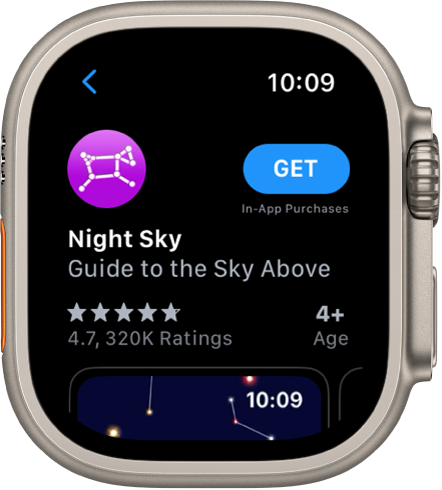
Install apps you already have on iPhone
By default, apps on your iPhone that have a watchOS app available are automatically installed and appear on the Home Screen. To instead choose to install specific apps, follow these steps:
Open the Apple Watch app on your iPhone.
Tap My Watch, tap General, then turn off Automatic App Install.
Tap My Watch, then scroll down to Available Apps.
Tap Install next to the apps you want to install.