Apple Watch Ultra User Guide
- Welcome
-
- Apple Watch Ultra gestures
- Set up and pair your Apple Watch Ultra with iPhone
- Choose a function for the Action button on Apple Watch Ultra
- The Apple Watch app
- Charge Apple Watch Ultra
- Turn on and wake Apple Watch Ultra
- Lock or unlock Apple Watch Ultra
- Change language and orientation on Apple Watch Ultra
- Remove, change, and fasten Apple Watch bands
-
- Apps on Apple Watch Ultra
- Open apps
- Organize apps
- Get more apps
- Tell time
- Status icons
- Control Center
- Use Focus
- Adjust brightness, text size, sounds, and haptics
- See and respond to notifications
- Change notification settings
- Manage your Apple ID
- Use shortcuts
- Set up Handwashing
- Connect Apple Watch Ultra to a Wi-Fi network
- Connect to Bluetooth headphones or speakers
- Hand off tasks from Apple Watch Ultra
- Unlock your Mac with Apple Watch Ultra
- Unlock your iPhone with Apple Watch Ultra
- Use Apple Watch Ultra without its paired iPhone
- Use your Apple Watch Ultra with a cellular network
-
- Alarms
- Blood Oxygen
- Calculator
- Calendar
- Camera Remote
- Compass
- Contacts
- Depth
- ECG
- Medications
- Memoji
- News
- Now Playing
- Reminders
- Stocks
- Stopwatch
- Timers
- Tips
- Voice Memos
- Walkie-Talkie
-
- About Wallet
- Apple Pay
- Set up Apple Pay
- Make purchases
- Send, receive, and request money with Apple Watch Ultra (U.S. only)
- Manage Apple Cash (U.S. only)
- Use Wallet for passes
- Use rewards cards
- Pay with Apple Watch Ultra on Mac
- Ride transit
- Use your driver’s license or state ID
- Use digital keys
- Use COVID-19 vaccination cards
- Weather
- World Clock
-
- VoiceOver
- Set up Apple Watch Ultra using VoiceOver
- Apple Watch Ultra basics with VoiceOver
- Apple Watch Mirroring
- Control nearby devices
- AssistiveTouch
- Use a braille display
- Use a Bluetooth keyboard
- Zoom
- Tell time with haptic feedback
- Adjust text size and other visual settings
- Adjust motor skills settings
- Set up and use RTT
- Accessibility audio settings
- Use accessibility features with Siri
- The Accessibility Shortcut
- Copyright
Set up Apple Fitness+ on Apple TV
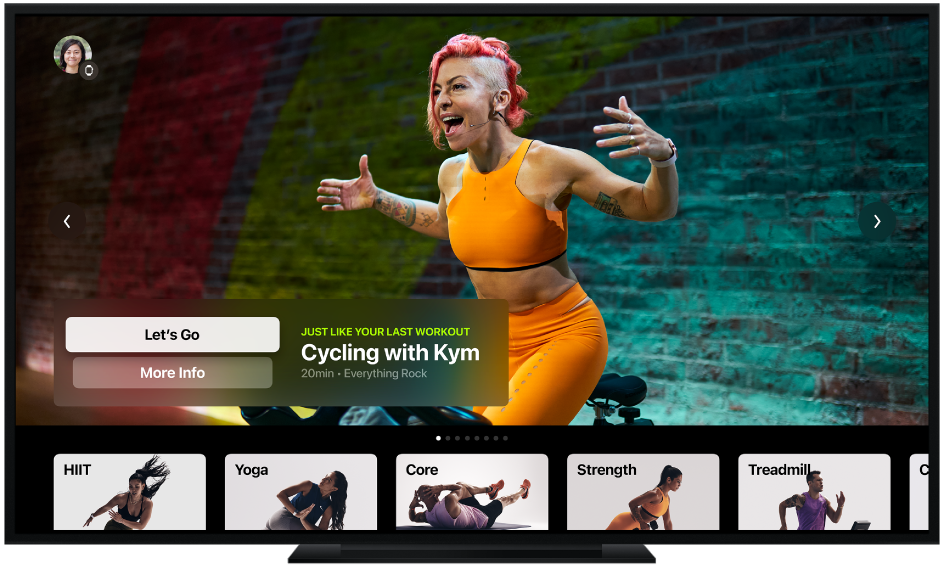
Your Apple Watch Ultra syncs with the Fitness app on Apple TV 4K or Apple TV HD with tvOS 14.3 or later, so you can work out with Apple Fitness+ at home, in the office, or while you’re traveling.
Connect your Apple Watch Ultra to Apple TV
To use Apple Fitness+ with Apple TV, you need to connect your Apple Watch Ultra.
Open the Fitness app on Apple TV.
Select your name, or select Other if you don’t see your name.
If no one is signed in on your Apple TV, you may need to choose Sign In in the Fitness app first.
On your Apple Watch Ultra, tap Connect.
Note: You may need to open the Workout app on your Apple Watch Ultra before you can tap Connect.
If prompted, tap Continue, then enter the code from Apple TV on your Apple Watch Ultra.
Note: To start a workout on Apple TV, your Apple Watch Ultra must be updated to watchOS 7.2 or later, be unlocked, and have Bluetooth turned on.
Choose who is working out
If you use Family Sharing, you can easily switch between family members in the Fitness app on Apple TV. Friends or family outside of your Family Sharing group who are Apple Fitness+ subscribers can also work out using your Apple TV.
Open the Fitness app on your Apple TV.
Select your name, or select Other if you don’t see your name.
If no one is signed in on your Apple TV, you may need to select Sign In in the Fitness app first.
To switch to another family member or guest, select the account icon in the top left corner of the Fitness app, select Sign out, then select another user.