Apple Watch Ultra User Guide
- Welcome
-
- Apple Watch Ultra gestures
- Set up and pair your Apple Watch Ultra with iPhone
- Choose a function for the Action button on Apple Watch Ultra
- The Apple Watch app
- Charge Apple Watch Ultra
- Turn on and wake Apple Watch Ultra
- Lock or unlock Apple Watch Ultra
- Change language and orientation on Apple Watch Ultra
- Remove, change, and fasten Apple Watch bands
-
- Apps on Apple Watch Ultra
- Open apps
- Organize apps
- Get more apps
- Tell time
- Status icons
- Control Center
- Use Focus
- Adjust brightness, text size, sounds, and haptics
- See and respond to notifications
- Change notification settings
- Manage your Apple ID
- Use shortcuts
- Set up Handwashing
- Connect Apple Watch Ultra to a Wi-Fi network
- Connect to Bluetooth headphones or speakers
- Hand off tasks from Apple Watch Ultra
- Unlock your Mac with Apple Watch Ultra
- Unlock your iPhone with Apple Watch Ultra
- Use Apple Watch Ultra without its paired iPhone
- Use your Apple Watch Ultra with a cellular network
-
- Alarms
- Blood Oxygen
- Calculator
- Calendar
- Camera Remote
- Compass
- Contacts
- Depth
- ECG
- Medications
- Memoji
- News
- Now Playing
- Reminders
- Stocks
- Stopwatch
- Timers
- Tips
- Voice Memos
- Walkie-Talkie
-
- About Wallet
- Apple Pay
- Set up Apple Pay
- Make purchases
- Send, receive, and request money with Apple Watch Ultra (U.S. only)
- Manage Apple Cash (U.S. only)
- Use Wallet for passes
- Use rewards cards
- Pay with Apple Watch Ultra on Mac
- Ride transit
- Use your driver’s license or state ID
- Use digital keys
- Use COVID-19 vaccination cards
- Weather
- World Clock
-
- VoiceOver
- Set up Apple Watch Ultra using VoiceOver
- Apple Watch Ultra basics with VoiceOver
- Apple Watch Mirroring
- Control nearby devices
- AssistiveTouch
- Use a braille display
- Use a Bluetooth keyboard
- Zoom
- Tell time with haptic feedback
- Adjust text size and other visual settings
- Adjust motor skills settings
- Set up and use RTT
- Accessibility audio settings
- Use accessibility features with Siri
- The Accessibility Shortcut
- Copyright
Outdoor run metrics on Apple Watch Ultra
About running form and running power
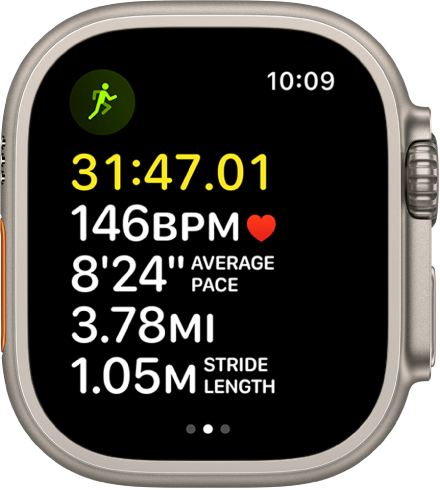
In watchOS 9, Apple Watch Ultra can help measure and display elements of your running form. They include the following:
Vertical oscillation: The amount your torso moves vertically with each step while running, measured in centimeters (cm).
Ground contact time: The length of time your foot is in contact with the ground when running, measured in milliseconds (ms).
Stride length: The distance covered per running step, measured in meters (m).
Apple Watch Ultra can also help measure your running power during an Outdoor Run workout. Running power measures the output of the work you’re doing when you run, measured in watts.
Metrics for Outdoor Run workouts
The Outdoor Run workout includes these metrics:
Metric 1: Current heart rate, rolling mile, average page, distance
Metric 2: Running cadence, stride length, ground contact time, vertical oscillation
Heart Rate Zones: Current heart rate, time in zone, heart rate average
Split: Split number, split pace, split distance, current heart rate
Segment: Segment number, segment pace, segment distance, current heart rate
Elevation: Elevation profile over the last 30 minutes, elevation gained, current elevation
Power: Power profile over the last 30 minutes, current power, average power
Activity rings: Move, exercise, stand